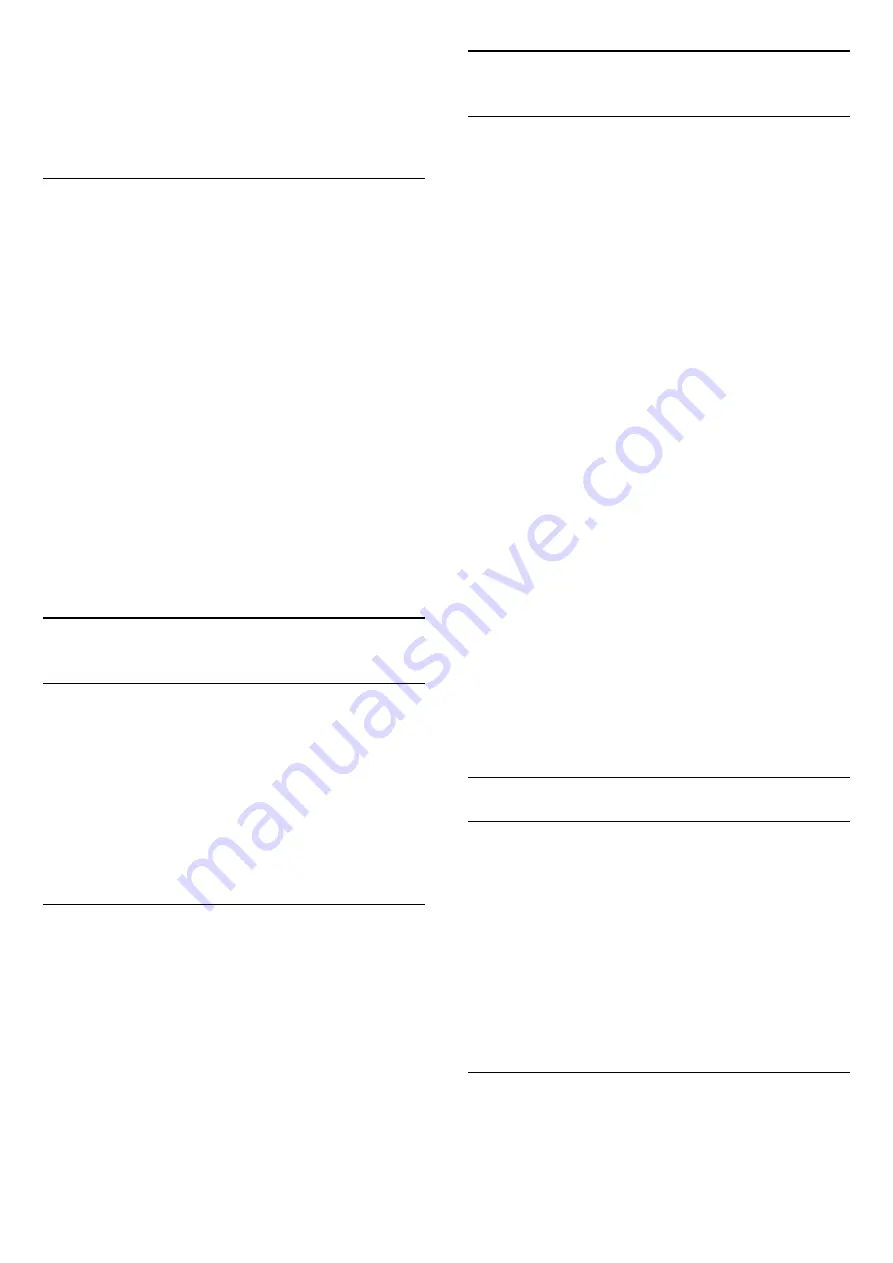
settings
>
Picture
>
Advanced
>
Brightness
.
3. Press
(right) and adjust the value with
(up)
or
(down).
4. Press
, repeatedly if necessary, to close the
menu.
14.2
Game or computer
You can switch the TV to the ideal picture setting for
gaming or for using the TV as a computer monitor.
There is a different setting for
Game
or
Computer
. If a
device has a correct type set in the Source menu -
Game console or Computer - the TV switches
automatically to the ideal setting when you switch to
the device. If you switch the setting manually, do not
forget to switch it off when you switch to watching TV
or another connected device.
To switch the setting manually . . .
1. Press
and select
Setup
and press
OK
.
2. Select
TV settings
>
Picture
>
Advanced
>
Activity
style
.
3. Select
Game
,
Computer
or
TV
. The setting
TV
returns to the picture settings for watching TV.
4. Press
, repeatedly if necessary, to close the
menu.
14.3
Format and edges
Picture format
If black bars appear on top and bottom or on both
sides of the picture, you can adjust the picture format
to a format that fills the screen.
To change the picture format . . .
1.
While watching a TV channel, press
to open
the
Picture format
menu.
2.
Select a format from the list and press
OK
.
Screen edges
With
Screen edges
, you can slightly enlarge the
picture to hide distorted edges.
To adjust the edges . . .
1. Press
and select
Setup
and press
OK
.
2. Select
TV settings
>
Picture
>
Format and edges
>
Screen edges
.
3. Press
(right) and adjust the value with
(up)
or
(down).
4. Press
, repeatedly if necessary, to close the
menu.
14.4
Sound
Sound style
For easy sound adjustment, you can select a preset
setting with
Sound style
.
1. While watching a TV channel, press
OPTIONS
to open the
Options
menu.
2. Select Picture and sound in the menu bar and
select
Sound style
.
3. Select a Sound style and press
OK
.
The different Sound styles are . . .
-
Personal
- Your personal choices made in
Personalise picture and sound
- Original
- Factory standard
- Movie
- Ideal for watching movies
- News
- Ideal for speech
- Music
- Ideal for listening to music
- Game
- Ideal for gaming
Adjust a Sound style
You can adjust a Sound style . . .
1. Select the style and press
OK
.
2. Press
and select
Setup
and press
OK
.
3. Select
TV settings
, navigate to the individual
setting and adjust it.
4. Press
to close the menu to store your setting.
To return to the original Sound style values . . .
1. Press
and select
Setup
and press
OK
.
2. Select
TV settings
>
Sound
>
Restore style.
Sound settings
Bass
With
Bass
, you can adjust the level of low tones in the
sound.
To adjust the level . . .
1. Press
and select
Setup
and press
OK
.
2. Select
TV settings
>
Sound
>
Bass
.
3. Press
(right) and adjust the value with
(up)
or
(down).
4. Press
, repeatedly if necessary, to close the
menu.
Treble
With
Treble
, you can adjust the level of high tones in
the sound.
To adjust the level . . .
40
Содержание 24phk5210
Страница 1: ...Register your product and get support at LED TV series www philips com welcome User Manual 24PHK5210 ...
Страница 31: ...31 ...
Страница 35: ...To close Browse USB press and select another activity 35 ...
Страница 58: ...Index 58 ...
Страница 59: ...Powered by TCPDF www tcpdf org 59 ...
















































