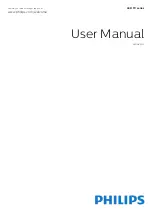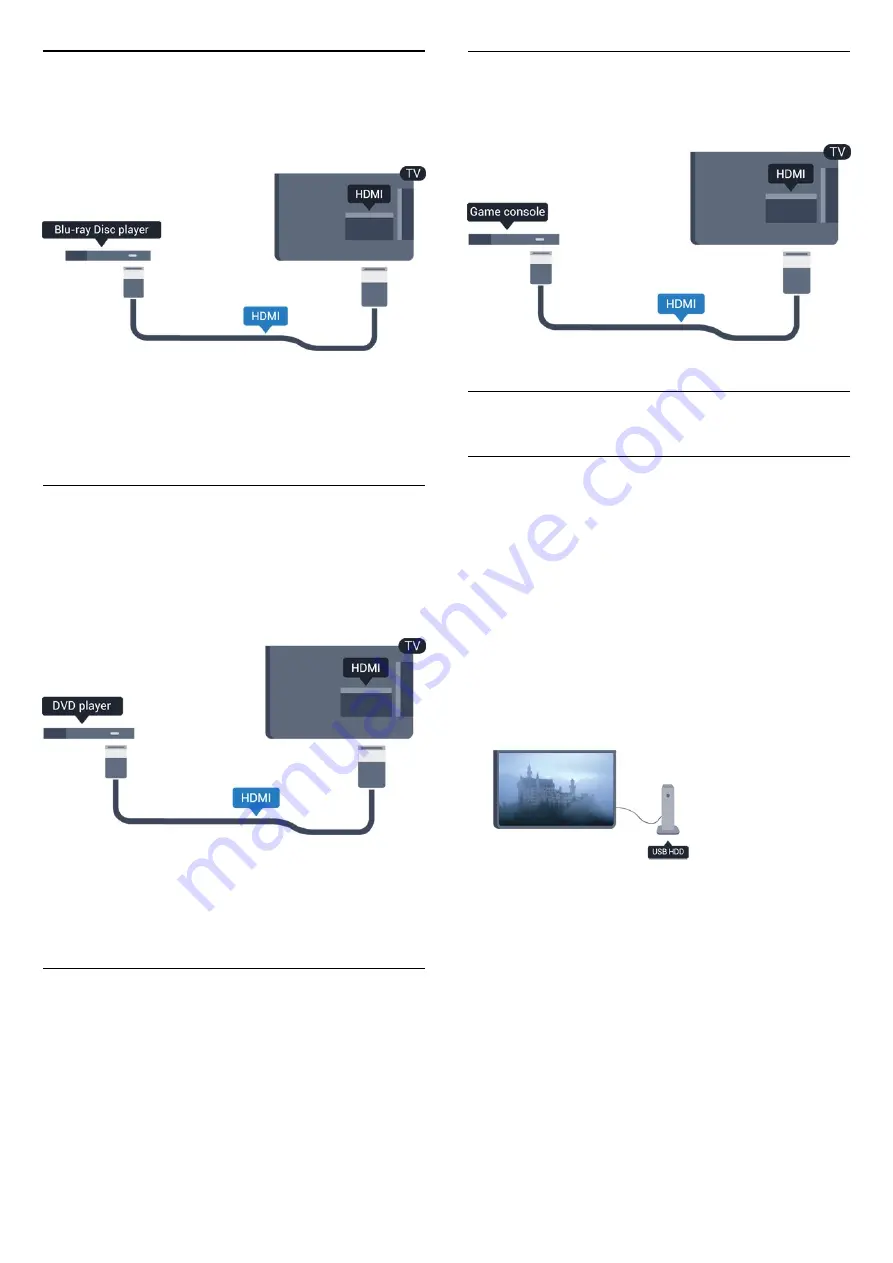
3.7
Blu-ray Disc player
Use a
High speed HDMI
cable to connect the Blu-ray
Disc player to the TV.
If the Blu-ray Disc player has EasyLink HDMI CEC,
you can operate the player with the TV remote
control.
3.8
DVD player
Use an HDMI cable to connect the DVD player to the
TV.
Alternatively, you can use a SCART cable, if the
device has no HDMI connection.
If the DVD player is connected with HDMI and has
EasyLink CEC, you can operate the player with the TV
remote control.
3.9
Game console
HDMI
For best quality, connect the game console with an
High speed HDMI cable to the TV
3.10
USB Hard Drive
What you need
If you connect a USB Hard Drive, you can pause or
record a TV broadcast. The TV broadcast must be a
digital broadcast (DVB broadcast or similar).
To pause
To pause a broadcast, you need a USB 2.0
compatible Hard Drive with a minimum of 32GB disc
space.
To record
To pause and record a broadcast, you need a
minimum of 250GB disc space.
TV guide
Before you decide to buy a USB Hard Drive to record,
you can check if you can record digital TV channels in
your country.
Press
TV GUIDE
on the remote control. If there is
a Record button on the TV guide page, you can
record.
11
Содержание 24phk5210
Страница 1: ...Register your product and get support at LED TV series www philips com welcome User Manual 24PHK5210 ...
Страница 31: ...31 ...
Страница 35: ...To close Browse USB press and select another activity 35 ...
Страница 58: ...Index 58 ...
Страница 59: ...Powered by TCPDF www tcpdf org 59 ...