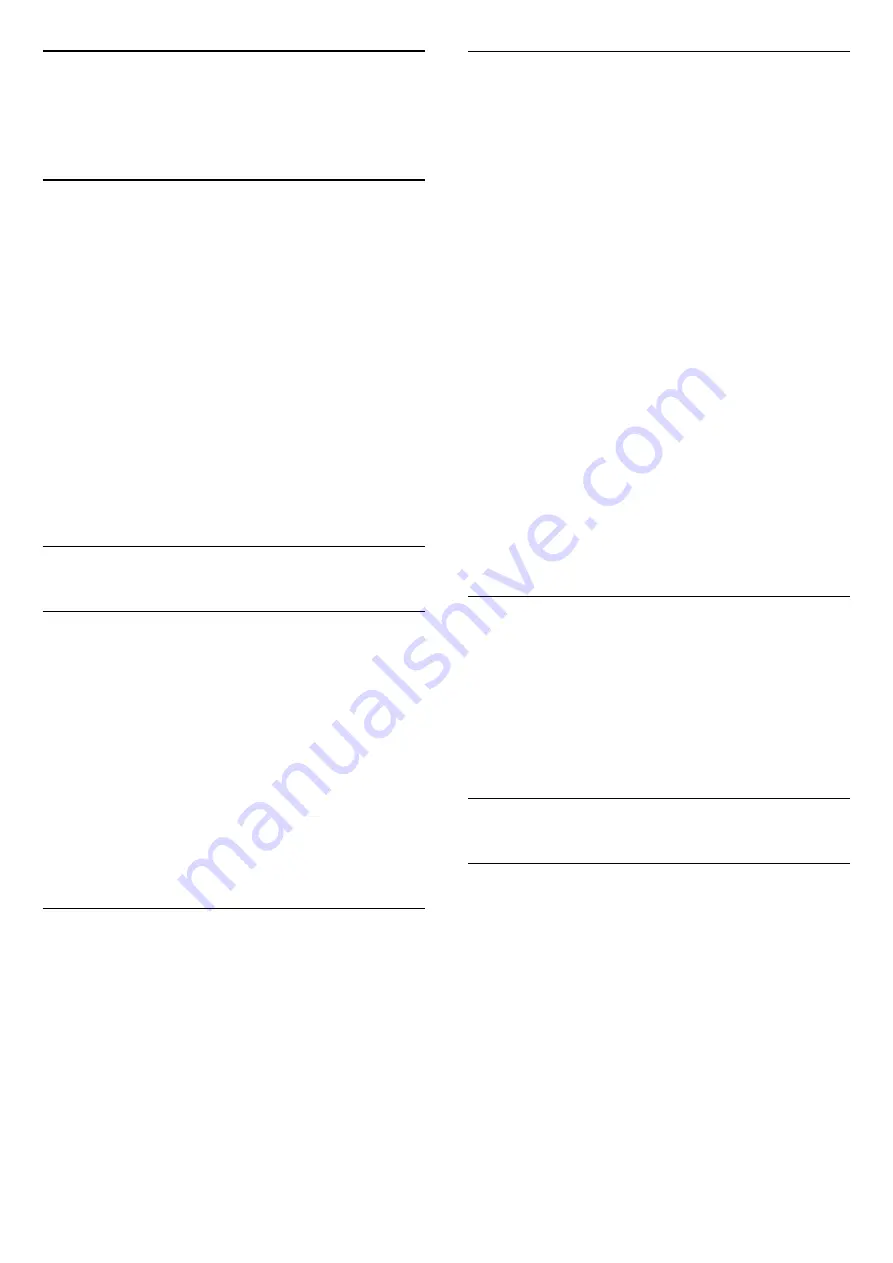
7
Satellite channels
(For PxK models)
7.1
Watching satellite channels
- Only for TVs with a built-in satellite tuner.
To watch satellite channels . . .
Press
and select
Satellite
and press
OK
. The
TV tunes to the satellite channel you last watched.
Change channel
To change channels, press
+
or
. The TV will
tune to the next channel in the selected channel list. If
you know the channel number, you can use the
number keys on the remote control. To change back
to the previously tuned channel, press
.
You can also tune to a channel directly from the
Satellite channel list.
7.2
Satellite channel list
About the channel list
When the satellite installation is completed, all
satellite channels are put in the channel list. You can
view the list of all channels or filter the list down to
show the favourite channels only or the radio stations
only. Or, after a channel update, you can find the
newly added channels in the list of new channels.
From any list, you can directly tune to a channel. The
list you select in the channel list, determines the
channels you tune to with the
+
and
keys.
You can only reorder channels in the list of favourite
channels.
Select a list filter
The list you select in the channel list, determines the
channels you tune to with the
+
and
keys.
To select a channel list . . .
1. Press
and select
Satellite
and press
OK
.
2. Press
LIST
to open the channel list. The list
appears with the current channel selected.
3. Navigate up to select
All
or a list filter
Favourites
,
Radio
,
TV
or
New
.
Channel list options
To view the channel list options on the current
channel . . .
1. With the All channels list on screen, select a channel
and press
OPTIONS
.
2. Select the option you want and press
OK
.
Available options for satellite channels . . .
- Satellite
Filter the channel list to only show the channels of a
specific satellite or show the channels of all satellites.
- Free/Scrambled
Filter the channel list to only show the free-to-air
channels, only the scrambled channels or both.
Scrambled channels are marked with a key
.
- Lock
You can lock a channel. First select a channel in the
list, press
OPTIONS
and select
Lock
. You will
have to enter the 4-digit child lock code. A locked
channel is marked with a lock
.
- Unlock
To unlock a locked channel. Select a locked channel
in the list, press
OPTIONS
and and select
Unlock
.
You will have to enter the 4-digit child lock code.
Copy channel list
Copy channel list
is intended for dealers and expert
users. With Channel list copy, you can copy the
channels installed on one TV onto another Philips TV
of the same range. Channel list copy will copy both
terrestrial and satellite channels.
7.3
Favourite satellite channels
Favourite channels
You can mark channels as favourite channels. Your
favourite satellite channels are collected in the
Favourites
list of the satellite channel list.
Watching favourite channels
Set up a favourite channel list to easily switch
between the channels you want to watch. Only in this
list, you can reorder channels according to your
preference.
To only switch between your favourite channels with
+
and
, select the Favourites list in the
channel list and close the channel list again.
There are two favourite lists, one for TV channels and
24
Содержание 24phk5210
Страница 1: ...Register your product and get support at LED TV series www philips com welcome User Manual 24PHK5210 ...
Страница 31: ...31 ...
Страница 35: ...To close Browse USB press and select another activity 35 ...
Страница 58: ...Index 58 ...
Страница 59: ...Powered by TCPDF www tcpdf org 59 ...
















































