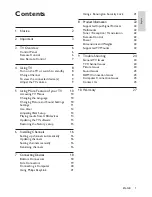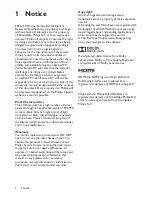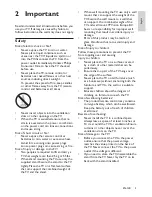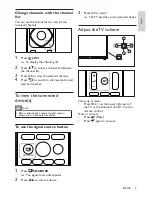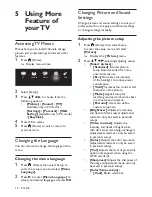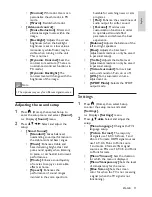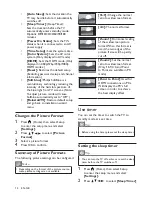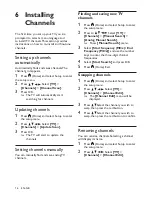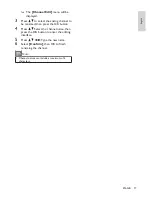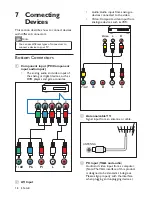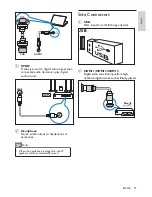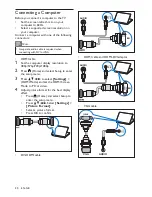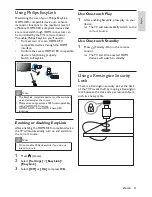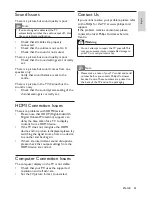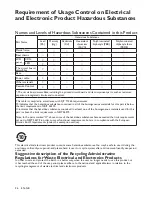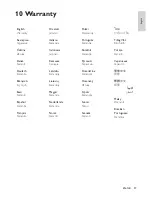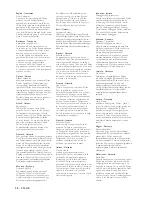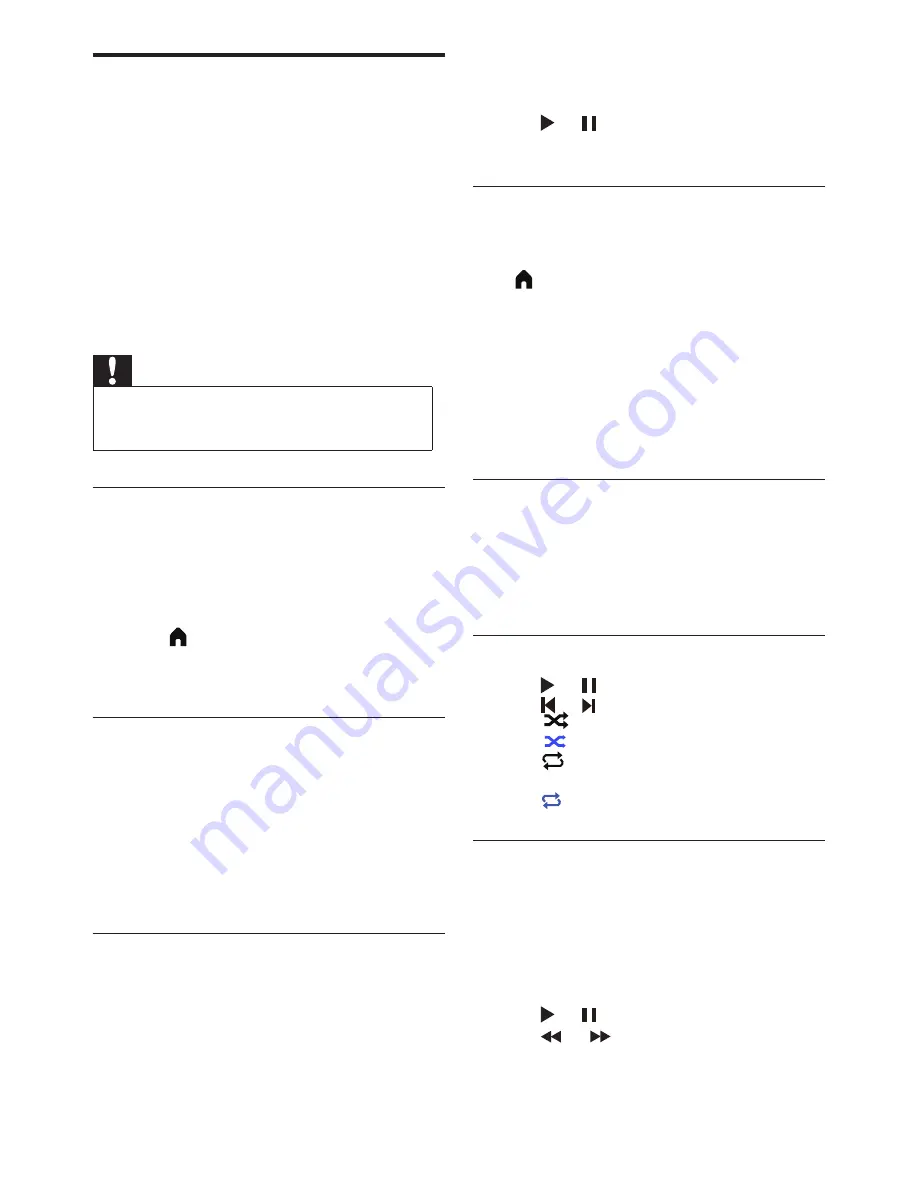
14 EN-GB
Playing media from USB
devices
If you have photos, music or video files stored
on a USB storage device, you can play the files
on your TV.
•
Supported storage device: USB (only
FAT or FAT 32 USB storage devices are
supported.)
•
Compatible multimedia file formats:
•
Images: JPEG
•
Audio: MP3
•
Video: MPEG 2/MPEG 4, H.264
•
Text files:TXT
Caution
•
TP Vision is not responsible if the USB storage
device is not supported nor is it responsible for
damage or loss of data from the device.
Viewing photos and playing audio,
video,and textfiles
1
Turn on the TV.
2
Connect the USB storage device to the
USB port on the side of the TV.
3
Press (Home).
4
Select [USB] and press OK.
»
The USB browser will open.
Viewing photos
1
In the USB browser, select
[Photo]
and
press OK.
2
Select a photo or folder, then press OK.
The photo will be enlarged to fill the
screen.
•
Press CH- or CH+ to see the previous
or next photo.
Starting slide shows
1
Select a photo or folder, then press OK.
The photo will be enlarged to fill the
screen.
»
Displays the option list of the slides;
The slide show starts playing from the
selected photo.
2
Press the following buttons to control
photo playback:
•
or : Play or pause
•
CH- or CH+: See the last photo or
the next photo.
Changing slide show playback
setup
When you want to start playing a slide show,
press (Home) and select one of the following
options, then press OK.
•
[
Repeat
]: Set the playback mode.
•
[
Shuffle
]: Play the slide show in order
or at random.
•
[
Speed
]: Sets the slide duration.
•
[
Slide Transitions
]: Set special effects
to show during transitions between
photos.
Listening to music
1
In the USB browser, select
[Music]
and
press OK.
2
Select a song or album, then press OK to
start playing.
Changing the music setup
•
or : Play or Pause.
•
or : Previous or Next.
•
: Loop once.
•
(Blue): Shuffle.
•
1
: Repeated playing of a single
song
•
(Blue) : Repeat.
Watching video
1
In the USB browser, select
[Movie],
then
press OK.
2
Press OK to play the video.
3
Use the following buttons to control the
movie:
•
or : Play or Pause.
•
or : : Search forward or
backward.
Содержание 24PFD4501/30
Страница 2: ......