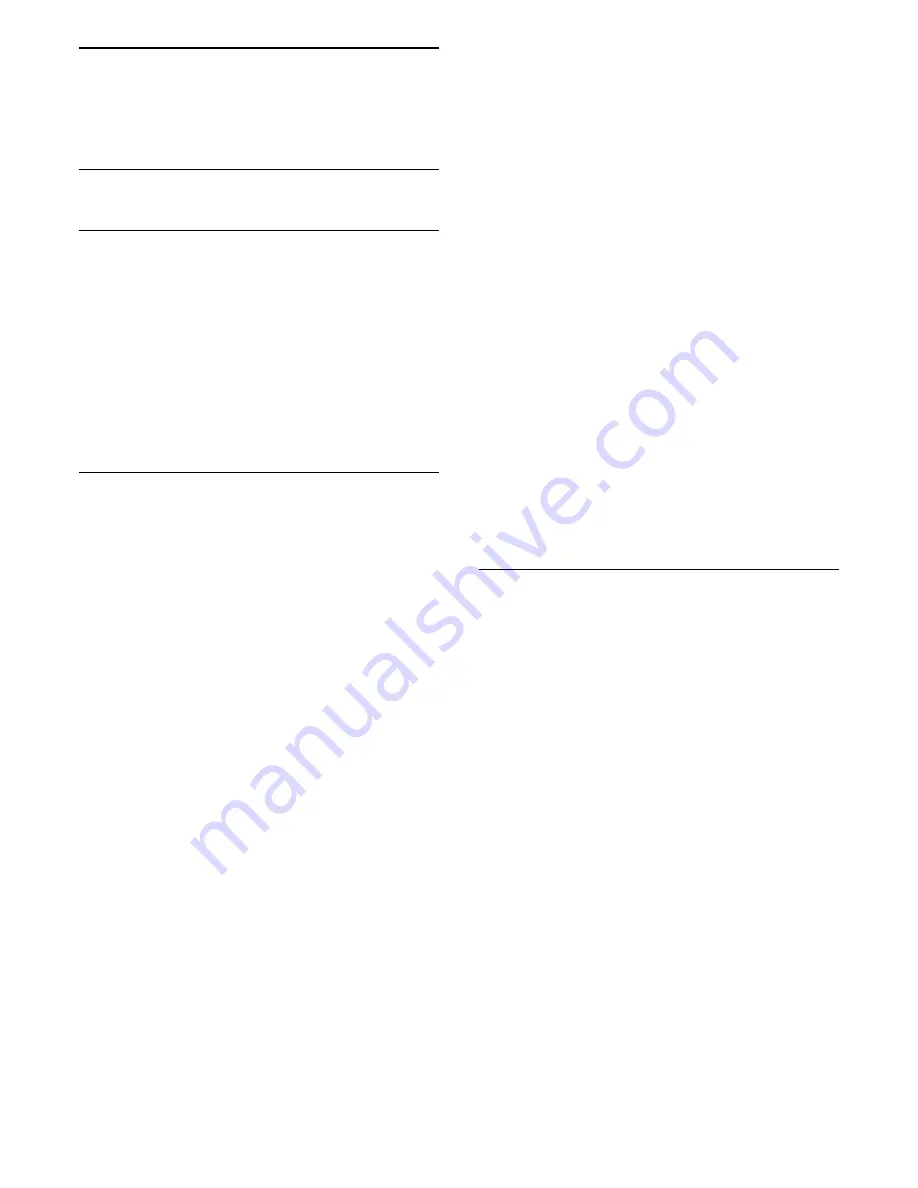
14
Troubleshooting
and support
14.1
Troubleshooting
Channels
No digital channels found during the installation
See the technical specifications to make sure that
your TV supports DVB-T or DVB-C in your
country. Make sure that all cables are properly
connected and that the correct network is selected.
Previously installed channels are not in the channel
list
Make sure that the correct channel list is selected.
General
The TV does not switch on
- Disconnect the power cable from the power outlet.
Wait for one minute then reconnect it.
- Make sure that the power cable is securely
connected.
Creaking sound at startup or switch off
When you are turning the TV on, off or to standby,
you hear a creaking sound from the TV chassis.
The creaking sound is due to the normal expansion
and contraction of the TV as it cools and warms up.
This does not affect performance.
TV does not respond to the remote control
The TV requires some time to start up. During this
time, the TV does not respond to the remote
control or TV controls. This is normal behaviour.
If the TV continues to be unresponsive to the remote
control, you can check if the remote control is working
by means of a mobile phone camera. Put the phone
in camera mode and point the remote control to the
camera lens. If you press any key on the remote
control and you notice the infra red LED flicker
through the camera, the remote control is working.
The TV needs to be checked.
If you do not notice the flickering, the remote control
might be broken or its batteries are low. This method
of checking the remote control is not possible with
remote controls which are wirelessly paired with the
TV.
The TV goes back to standby after showing
the Philips startup screen
When the TV is in standby, a Philips startup screen is
displayed, then the TV returns to standby mode. This
is normal behaviour. When the TV is disconnected
and reconnected to the power supply, the startup
screen is displayed at the next startup. To switch on
the TV from standby, press on the remote control or
the TV.
The standby light keeps on blinking
Disconnect the power cable from the power outlet.
Wait 5 minutes before you reconnect the
power cable. If the blinking reoccurs, contact Philips
TV Consumer Care.
Wrong menu language
Change the language back to your language.
1. Consumer Mode: On
Press
HOME
.
Guest Mode: On
Guest Menu: Not available in
Guest Menu.
(For professional mode information, please refer to
Installation manual)
2. Select
Setup
>
TV settings
>
Region and
Language
>
Menu language
and press
OK
.
3. Select the language you want and press
OK
.
4. Press
, repeatedly if necessary, to close the
menu.
Picture
No picture / distorted picture
- Make sure that the antenna is properly connected
to the TV.
- Make sure that the correct device is selected as the
display source.
- Make sure that the external device or source is
properly connected.
Sound but no picture
- Make sure that the picture settings are set correctly.
Poor antenna reception
- Make sure that the antenna is properly connected
to the TV.
- Loud speakers, unearthed audio devices, neon
lights, high buildings and other large objects
can influence reception quality. If possible, try to
improve the reception quality by changing the
antenna direction or moving devices away from the
TV.
- If reception on only one channel is poor, fine-tune
this channel.
Poor picture from a device
- Make sure that the device is connected properly.
- Make sure that the picture settings are set correctly.
Picture settings change after a while
42
Содержание 24hfl3011t
Страница 1: ...3011 series User Manual 24HFL3011T 32HFL3011T 40HFL3011T ...
Страница 51: ...Powered by TCPDF www tcpdf org 51 ...










































