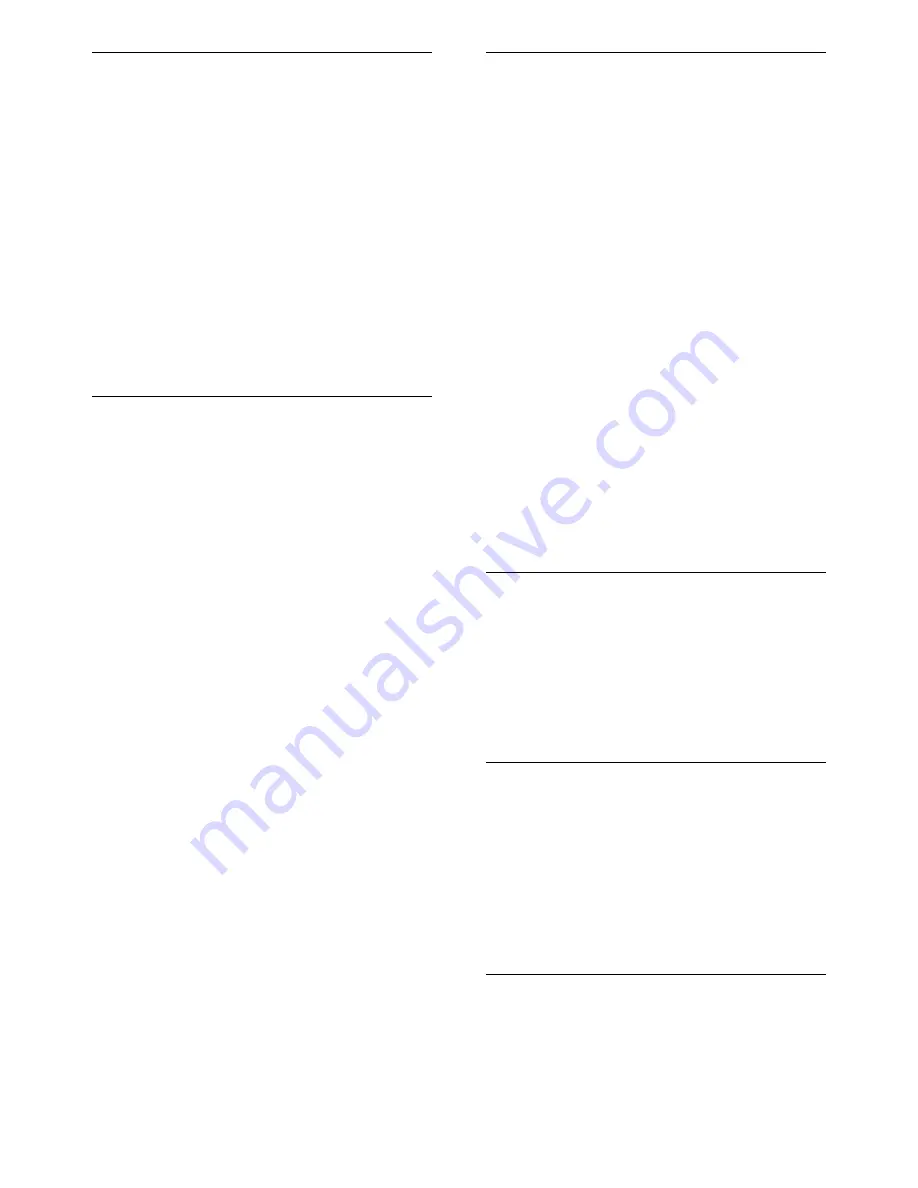
44
T
Table of Pages
16
technical specifications
38
teletext
features 15
menu 15
subpages 15
Table of Pages
16
use 10
timer
on timer
19
sleep timer
19
standby 19
transmission
38,
40
transporting
4
troubleshooting
40
TV lock
lock channels
20
lock connected devices
20
PIN code
20
ratings lock
21
TV overview
7
U
universal access menu
15
USB
disconnect USB
24
listen to music
23
update software
24
view photos
22
V
video format
technical specifications
38
volume
adjust 10
automatic levelling
14
delta 14
mute 10,
37
W
wall mount
4
R
radio
24
rearrange channels
29
reception
30,
40
recycle
5
register product
7
remote control
batteries 38,
5
overview 7
technical specifications
38
rename channels
29
reorder channels
29
resolution
38
restore default
26
S
safety
4
screen care
5
settings
picture
12
sound 14,
12
settings assistant
12
shop mode
25
slideshow
view 23
with music
23
smart card
35
smart picture
12
smart settings
12,
14
smart sound
14
software
over the air download
25
update 25
version 24
sound settings
14
specifications
38
standby
9
subpages in teletext
15
subtitles
language 22
on analogue channel
21
on digital channel
22
switch
channels 9
on and off
9
source 10
EN
Содержание 22PFL3415H/60
Страница 1: ...EN User manual Register your product and get support at www philips com welcome 22PFL3415H 60 ...
Страница 47: ...45 EN ...
Страница 48: ...46 EN ...
Страница 49: ......
Страница 50: ...5 ...






































