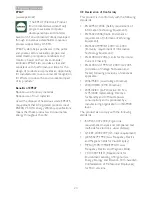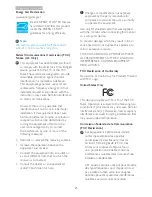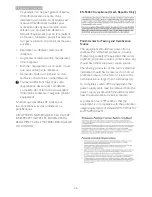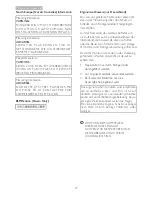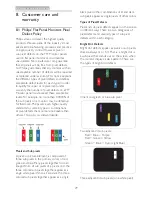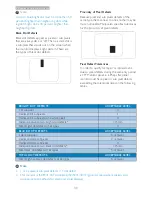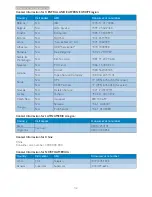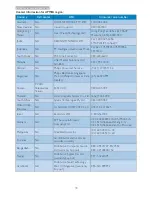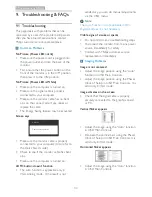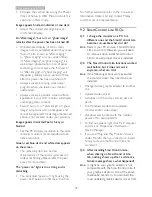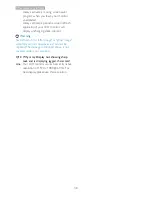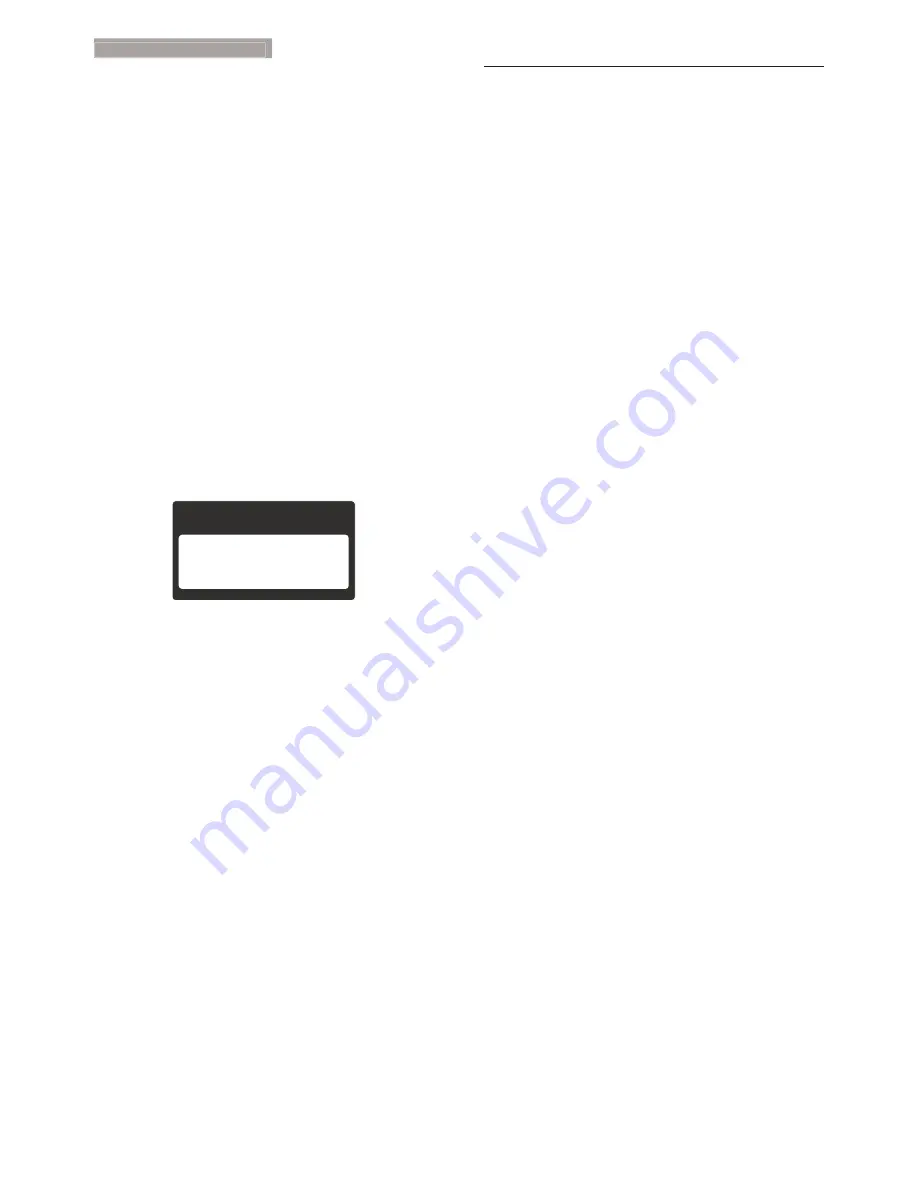
36
9. Troubleshooting & FAQs
corresponding companies’ web site.
Install the driver. Remove SmartControl
Lite, and re-install it once more.
If it is still not working, we are sorry that
the graphic adaptor is not supported.
Please visit Philips website and check if
an updated SmartControl Lite driver is
available.
Q4. When I click on Product Information,
only partial information is shown, what
happened?
Ans.:
It might be your graphic card adaptor
driver is not the most updated version
which fully supporting DDC/CI interface.
Please try to download the most
updated graphic adaptor driver from
corresponding companies’ web site. Install
the driver. Remove SmartControl Lite and
re-install it once more.
Attention
Theft mode enabled
Q5. I forgot my PIN for Theft Deterrence
Function. What can I do?
Ans.:
Philips Service center has a right to ask for
legitimate identification and authorization,
in order to establish ownership of the
monitor.
Please note that the anti-theft deterrence
function is provided as a convenient free
option. Managing PIN numbers is the
sole responsibility of the individual user or
the organization who sets it. In case the
PIN number is forgotten, Philips service
center can re-set it for you at a nominal
charge after verification of ownership.
Please note that this activity is not
covered by standard warranty terms.
9.3 General FAQs
Q1: When I install my monitor what should
I do if the screen shows 'Cannot display
this video mode'?
Ans.:
Recommended resolution for this
monitor: 1920 x 1080 @ 60 Hz.
Unplug all cables, then connect your PC to
the monitor that you used previously.
In the Windows Start Menu, select Settings/
Control Panel. In the Control Panel
Window, select the Display icon. Inside the
Display Control Panel, select the 'Settings'
tab. Under the setting tab, in box labelled
'desktop area', move the sidebar to 1920 x
1080 pixels.
Open 'Advanced Properties' and set the
Refresh Rate to 60 Hz, then click OK.
Restart your computer and repeat step 2
and 3 to verify that your PC is set at 1920
x 1080 @ 60 Hz.
Shut down your computer, disconnect your
old monitor and reconnect your Philips
LCD monitor.
Turn on your monitor and then turn on
your PC.
Q2: What is the recommended refresh rate
for LCD monitor?
Ans.:
Recommended refresh rate in LCD
monitors is 60 Hz, In case of any
disturbance on screen, you can set it
up to 75 Hz to see if that removes the
disturbance.
Q3: What are the .inf and .icm files on the
CD-ROM? How do I install the drivers
(.inf and .icm)?
Ans.:
These are the driver files for your
monitor. Follow the instructions in your
user manual to install the drivers. Your
computer may ask you for monitor
drivers (.inf and .icm files) or a driver disk
when you first install your monitor. Follow
the instructions to insert the ( companion
CD-ROM) included in this package.