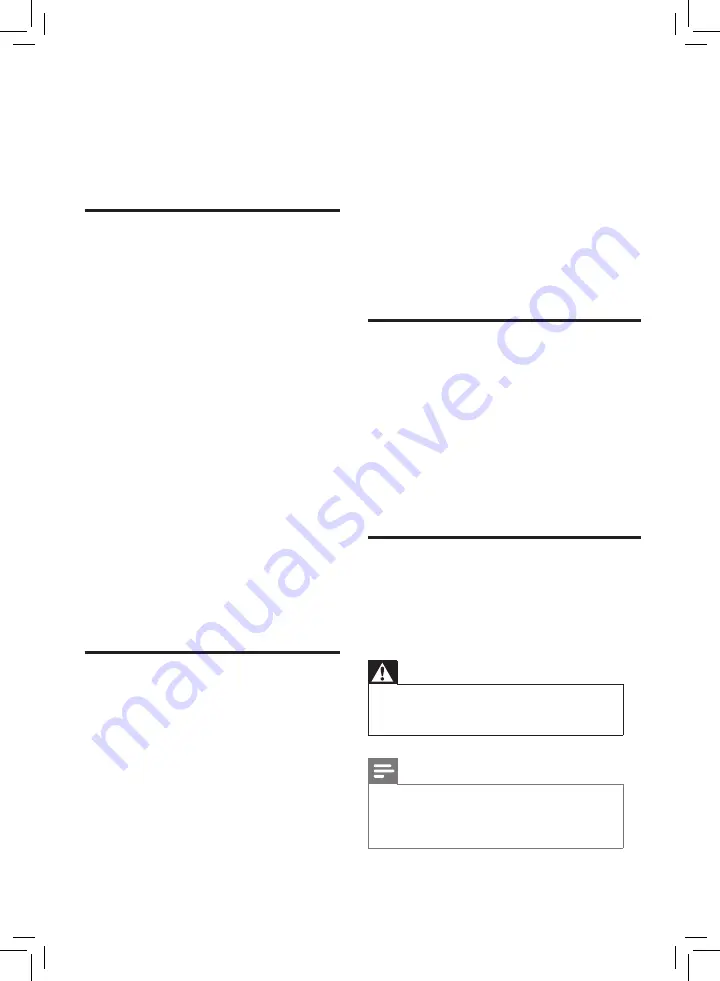
Loudspeakers, unearthed audio devices,
•
neon lights, high buildings and other large
objects can influence reception quality. If
possible, try to improve the reception quality
by changing the antenna direction or moving
devices away from the TV.
If reception on only one channel is poor, fine
•
tune this channel.
There is poor picture quality from connected
devices:
Check that the devices are connected
•
properly.
Check that the picture settings are correctly
•
set.
Sound issues
There is a picture but sound quality is poor:
Check that all cables are properly connected.
•
Check that the volume is not set to 0.
•
Check that the sound is not muted.
•
There is a picture but the sound quality is poor:
Check that the sound settings are correctly
•
set.
There is a picture but sound comes from one
speaker only:
Verify that sound balance is set to the centre.
•
Contact us
If you cannot resolve your problem, refer to the
FAQs for this TV at www.philips.com/support. If
the problem remains unresolved, contact Philips
Consumer Care in your country.
Warning
Do not attempt to repair the TV yourself. This
•
may cause severe injury, irreparable damage to
your TV or void your warranty.
Note
Make a note of your TV model and serial
•
number before you contact Philips. These
numbers are printed on the back of the TV
and on the packaging.
7 Troubleshooting
This section describes commonly encountered
issues and accompanying solutions.
General TV issues
The TV does not switch on:
Disconnect the power cable from the
•
power outlet. Wait for one minute then
reconnect it.
Check that the power cable is securely
•
connected.
The remote control is not working properly:
Check that the remote control batteries
•
are correctly inserted according to the
+/- orientation.
Replace the remote control batteries if
•
they are flat or weak.
Clean the remote control and TV sensor
•
lens.
The standby light on the TV blinks red:
Disconnect the power cable from the
•
power outlet. Wait until the TV cools
down before reconnecting the power
cable. If the blinking reoccurs, contact
Philips Consumer Care.
When turning the TV on/off/to standby, you
hear a creaking sound from the TV chassis:
No action is required. The creaking sound
•
is normal expansion and contraction of
the TV as it cools down and warms up.
This does not impact performance.
Picture issues
The TV is on, but there is no picture:
Check that the antenna is properly
•
connected to the TV.
Check that the correct device is selected
•
as the TV source.
There is sound but no picture:
Check that the picture settings are
•
correctly set.
There is poor TV reception from an antenna
connection:
Check that the antenna is properly
•
connected to the TV.

































