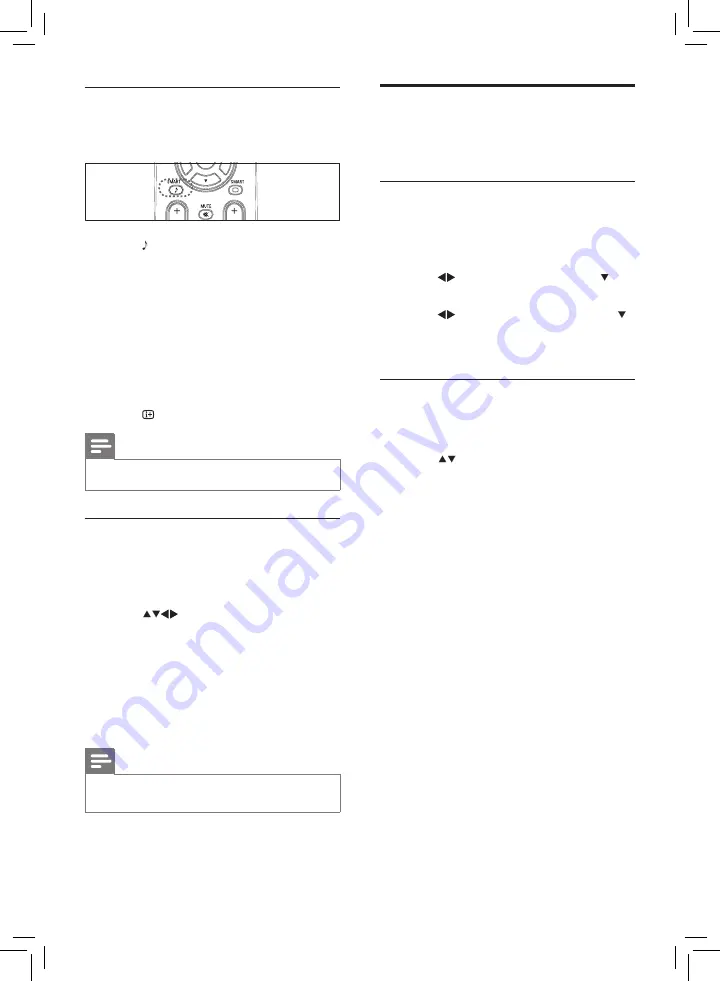
Use timers
You can set timers to switch the TV to standby
at a specified time.
Set the time
1
Press
MENU
.
2
Select
[FEATURES]
>
[TIMER]
>
[CLOCK]
.
3
Press to set the hour and press to
confirm.
4
Press to set the minutes and press
to confirm.
5
Press
MENU
to exit.
Set timer options
1
Press
MENU
.
2
Select
[FEATURES]
>
[TIMER]
.
3
Press
to select from the following
options and adjust:
•
[ON TIME]
Sets a time for the TV to
turn on from standby.
•
[ON CHANNEL]
Sets the channel
that is displayed when the TV is
turned on from standby.
•
[OFF TIME]
Sets a time for the TV to
turn off to standby.
•
[SLEEP TIME]
Sets a delay (in
minutes) after which the TV is
turned off to standby.
•
[CH SWITCH]
Sets a time for the
TV to switch to another channel.
•
[SWITCH TO]
Sets a channel
to switch to when the TV is
programmed to switch to another
channel.
4
Press
MENU
to exit.
Use smart sound
Use smart sound to apply pre-defined sound
settings.
1
Press
SMART
repeatedly to cycle
through the four settings.
•
[PERSONAL]
Settings are set to your
preference.
•
[VOICE]
Emphasises high tones
(treble boosted).
•
[THEATRE]
Emphasises sensation to
action (bass and treble boosted).
•
[MUSIC]
Emphasises low tones (bass
boosted).
2
Press to exit.
Note
Smart sound is available only in some models.
•
Adjust sound settings
1
Press
MENU
2
Press the navigation buttons to enter the
[SOUND]
menu.
3
Press
to select from the following
settings and adjust:
•
[TREBLE]
Adjusts the treble level.
•
[BASS]
Adjusts the bass level.
•
[BALANCE]
Adjusts the balance of
the right and left speakers to best
suit your listening position.
•
[SURROUND]
Enables spatial sound.
Note
Some of the sound settings may not be
•
available in some models.

































