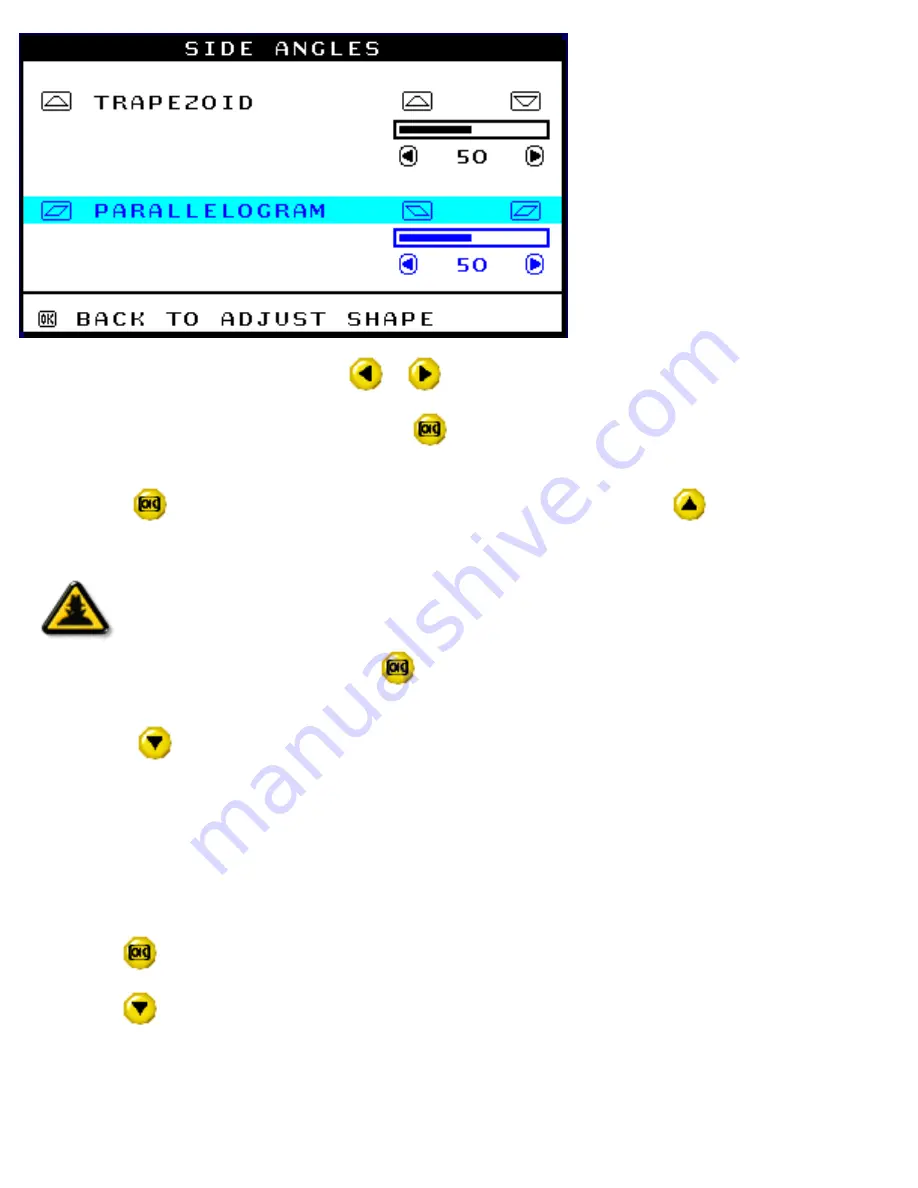
8) To adjust the parallelogram, press the
or
button.
9) When the parallelogram is adjusted, press the
button to return to the ADJUST SHAPE window.
BACK TO MAIN WINDOWS will be highlighted.
10) Press the
button to return to the MAIN CONTROLS window, or press the
button until ROTATE
IMAGE is highlighted.
Smart
Help
After returning to MAIN CONTROLS . . .
...to continue to ROTATE IMAGE, start with step 5 under ROTATE IMAGE and follow the
directions.
...to exit completely, press the
button twice.
...to adjust only the PARALLELOGRAM, follow steps 1 - 4 above, then press the
button, and follow steps 7 - 9.
ROTATE IMAGE (Not available in all models)
ROTATE IMAGE under ADJUST SHAPE allows you to adjust one of the five preset options. These two
options are PINCUSHION and BALANCED pincushion. Note: use this feature only when the picture is not
square.
1) Press the
button on the monitor. The MAIN CONTROLS window appears.
2) Press the
button until ADJUST SHAPE is highlighted.
201P The OSD Controls
file:///G|/manual/english/201P/osd/osd_cont.htm (15 of 32) [10/16/1999 6:36:37 AM]
Содержание 201P1074
Страница 1: ...Philips 201P Electronic User s Manual file G manual english 201P index htm 10 16 1999 6 36 02 AM ...
Страница 14: ...On Screen Display file G manual english 201P osd osddesc htm 3 of 4 10 16 1999 6 36 11 AM ...
Страница 36: ...201B pdf 201P pdf Download and Print file G manual english download download htm 2 of 2 10 16 1999 6 36 13 AM ...
















































