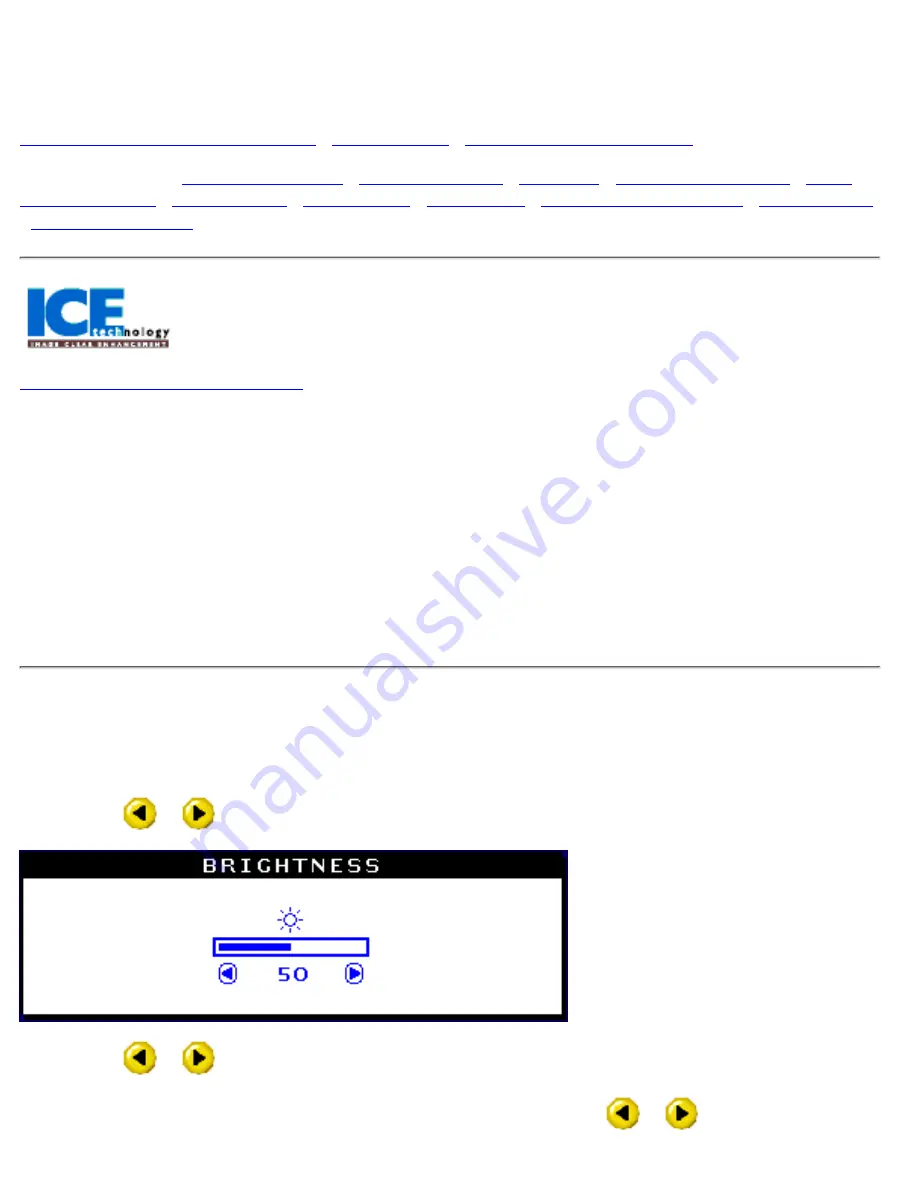
The OSD Controls
Description of the On-Screen Display
•
The OSD Tree
•
ICEadjust Software Program
The OSD Controls :
Brightness (HotKey)
•
Contrast (HotKey)
•
Language
•
Input Signal Selection
•
Zoom
•
Adjust Horizontal
•
Adjust Vertical
•
Adjust Shape
•
Adjust Color
•
Reset to Factory Settings
•
Extra Controls
•
Close Main Controls
ICEadjust SOFTWARE PROGRAM
ICEadjust software program is especially designed for users of Philips Brilliance monitors equipped with ICE
(Image Clear Enhancement) Technology. This enhances the condition of your monitor’s image using the
latest technology only found in our Real Flat monitors. Just follow the easy step-by-step instructions.
Before you download and install this application please note:
• Only for use with ICE Technology equipped Philips monitor(s).
• This program is available only in English version.
• Works only under Windows® operating system platform.
BRIGHTNESS
To adjust your screen's brightness, follow the steps below. Brightness is the overall intensity of the light
coming from the screen. A 50% brightness is recommended.
1) Press the
or
button on the monitor. The BRIGHTNESS window appears.
2) Press the
or
button to adjust the brightness.
3) When the brightness is adjusted to the level desired, stop pressing the
or
button and after three
201P The OSD Controls
file:///G|/manual/english/201P/osd/osd_cont.htm (1 of 32) [10/16/1999 6:36:37 AM]
Содержание 201P1074
Страница 1: ...Philips 201P Electronic User s Manual file G manual english 201P index htm 10 16 1999 6 36 02 AM ...
Страница 14: ...On Screen Display file G manual english 201P osd osddesc htm 3 of 4 10 16 1999 6 36 11 AM ...
Страница 36: ...201B pdf 201P pdf Download and Print file G manual english download download htm 2 of 2 10 16 1999 6 36 13 AM ...






























