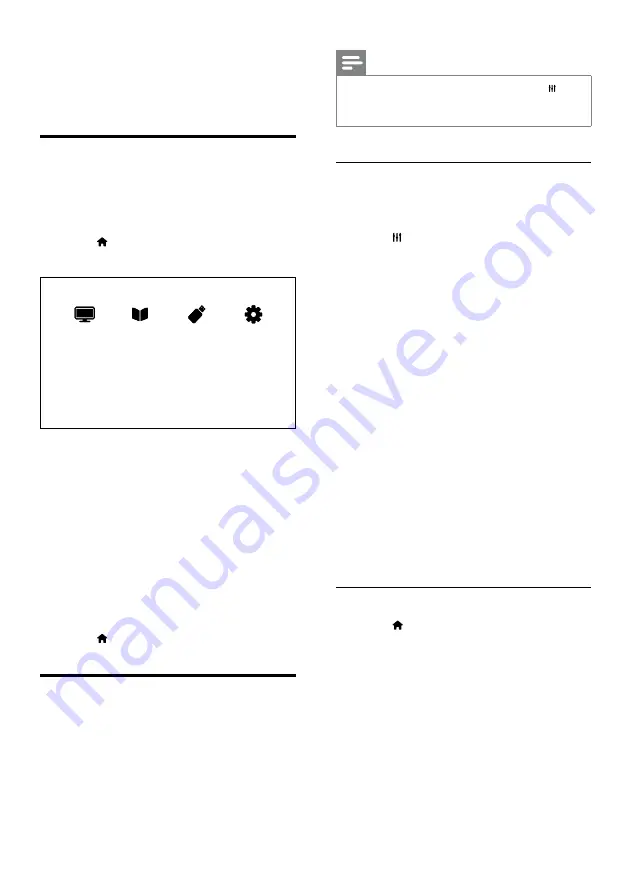
14
Note
While you watch TV or external devices, press
ADJUST
, then select
[Smart picture]
or
[Smart sound]
for quick access to picture and sound settings.
•
Use smart picture
Use smart picture to apply pre-defined picture
settings.
1
Press
ADJUST
.
2
Select
[Smart picture]
, then press
OK
.
3
Select one of the following settings, then
press
OK
.
[Personal]
: Apply your customised
picture settings
[Vivid]
: Rich and dynamic settings,
ideal for daytime.
[Natural]
: Natural picture settings.
[Cinema]
: Ideal settings for movies.
[Game]
: Ideal settings for games.
[Energy saving]
: Settings that conserve
the most energy.
[Standard]
: Default settings that suit
most environments and types of
video.
[Photo]
: Ideal settings for photos.
[Custom]
: Customise and store
your personal picture settings. Select
[Personal]
to apply these settings.
Manually adjust picture settings
1
Press .
2
Select
[Setup]
>
[TV settings]
>
[Picture]
,
then press
OK
.
3
Select one of the following settings, then
press
OK
.
[Smart picture]
: Access predefined smart
picture settings.
[Reset]
: Reset to factory default settings.
[Contrast]
: Adjust the intensity of backlight
areas, while the video contents are kept
unchanged.
•
•
•
•
•
•
•
•
•
•
•
•
5 Use more of
your TV
Access TV menus
Menus help you to install channels, change
picture and sound settings and access other
features.
1
Press .
The menu screen appears.
2
Select one of the following, then press
OK
.
[Watch TV]
: If a source other than
antenna is selected, switch back to the
antenna source
[Programme guide]
: Access the
electronic programme guide.
[Browse USB]
: If a USB device
is connected, access the content
browser.
[Setup]
: Access menus to change
picture, sound and other settings.
3
Press to exit.
Change picture and sound
settings
Change picture and sound settings to suit your
preferences. You can apply pre-defined settings
or change settings manually.
•
•
•
•
EN














































