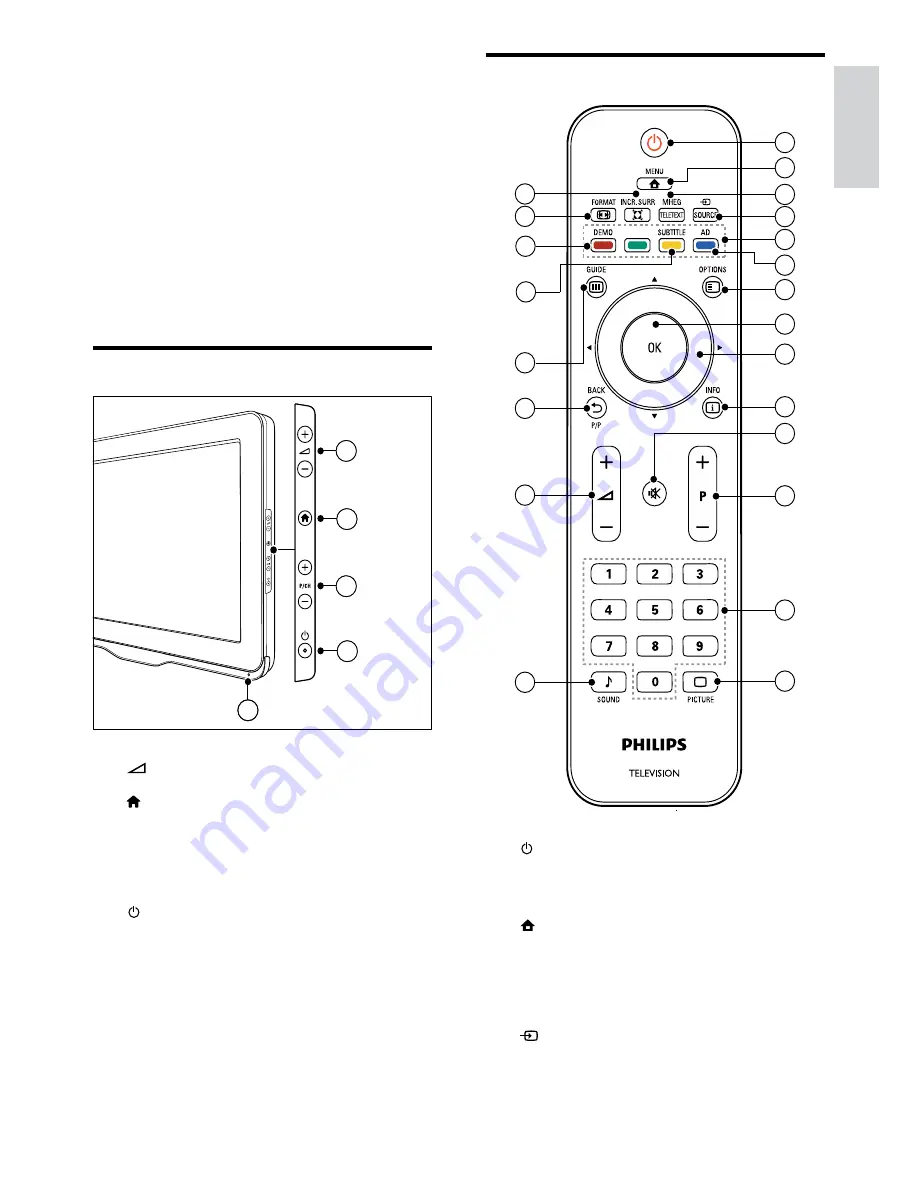
7
Remote control
a
(Standby-On)
Switches the TV to standby if it is on.
•
Switches on the TV if it is in standby.
•
b
MENU
Toggles the main menu on or off.
c
MHEG/TELETEXT
Toggles teletext on or off.
d
SOURCE
Selects connected devices.
1
22
4
5
7
6
10
11
12
13
14
8
9
2
3
21
18
17
16
15
20
19
3 Your
TV
Congratulations on your purchase, and
welcome to Philips! To fully benefit from the
support that Philips offers, register your TV at
www.philips.com/welcome.
This section gives you an overview of
commonly used TV controls and functions.
Side controls and indicators
a
+/-: Increases or decreases volume.
b
(Home): Toggles the home menu on
or off.
c
P/CH +/-: Switches to the next or
previous channel.
d
(Power): Switches the product on
or off. The product is not powered
off completely unless it is physically
unplugged.
e
Remote control sensor.
2
1
3
4
5
2
1
3
4
English
EN
Содержание 19PFL3405H
Страница 47: ...45 EN ...
Страница 48: ...46 EN ...
Страница 49: ... 2010 Koninklijke Philips Electronics N V All rights reserved ...
























