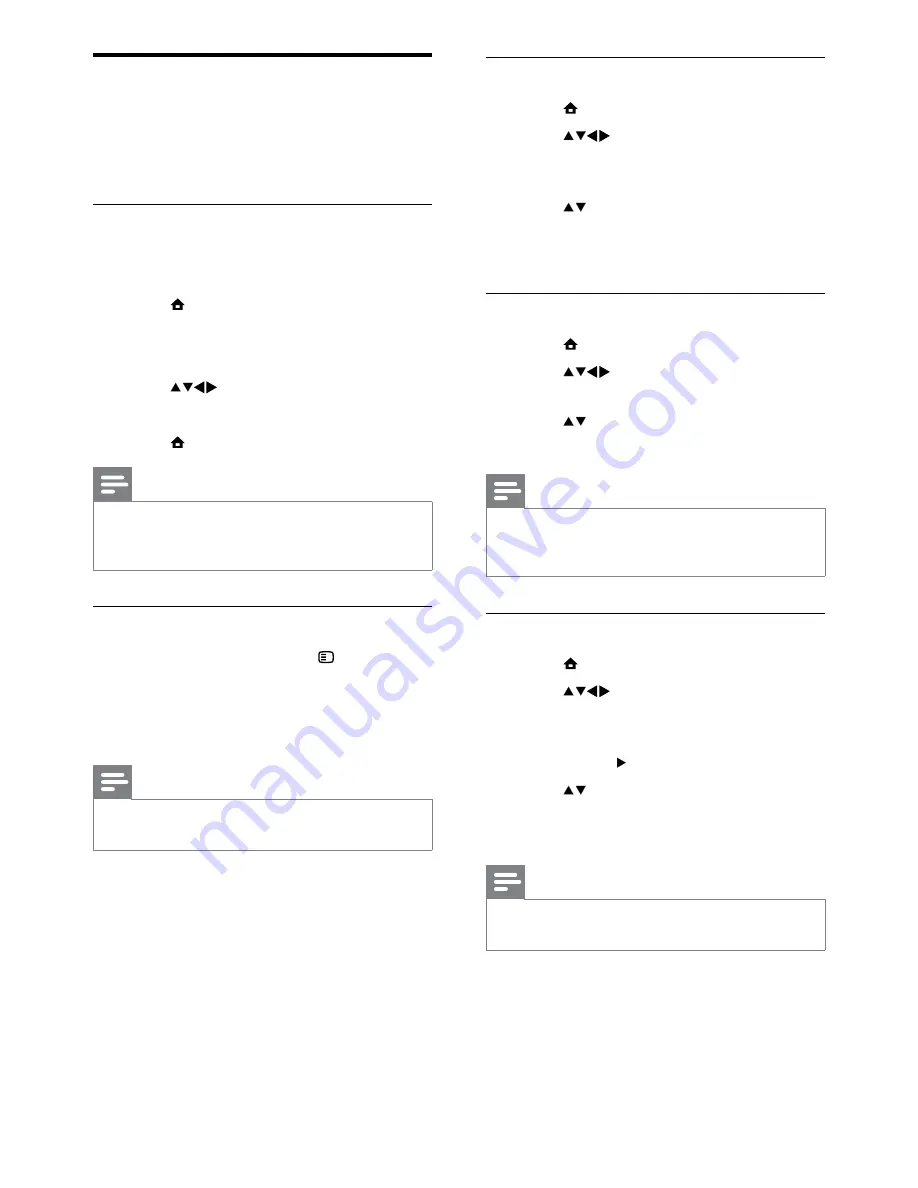
18
Change the clock mode
1
Press
MENU
.
2
Press
to select
[Setup]
>
[Installation]
>
[Clock]
>
[Auto clock
mode]
.
3
Press to select
[Automatic]
or
[Manual]
.
4
Press
OK
to confirm.
Change the time zone
1
Press
MENU
.
2
Press
to select
[Setup]
>
[Installation]
>
[Clock]
>
[Time zone]
.
3
Press to select your time zone.
4
Press
OK
to confirm.
Note
This option is only available if you select
•
[Auto
clock mode]
>
[Manual]
(in countries with
clock transmission data).
Use daylight saving
1
Press
MENU
.
2
Press
to select
[Setup]
>
[Installation]
>
[Clock]
>
[Daylight
saving]
.
3
Press
OK
or to enter
[Daylight saving]
.
4
Press to select
[Standard time]
or
[Daylight saving time]
.
5
Press
OK
to confirm.
Note
This option is only available if you select
•
[Auto
clock mode]
>
[Manual]
.
Use the TV clock
You can display a clock on the TV screen. The
clock displays the current time using time data
received from your TV service operator.
Set the TV clock manually
In some countries, you need to set TV clock
manually.
1
Press
MENU
.
2
Select
[Setup]
>
[Features]
>
[Clock]
.
The
»
[Clock]
menu appears.
3
Press
to enter time.
4
Select
[Done]
to confirm.
5
Press
MENU
to exit.
Note
If your selected country supports digital
•
broadcast, the clock displays the time data
from your TV service operator as priority.
Display the TV clock
1
When watching TV, press
OPTIONS
.
The TV option menu appears.
»
2
Select
[Clock]
.
3
Press
OK
.
Note
To disable the clock, repeat the above
•
procedure.
EN
Содержание 19PFL3405H
Страница 47: ...45 EN ...
Страница 48: ...46 EN ...
Страница 49: ... 2010 Koninklijke Philips Electronics N V All rights reserved ...
















































