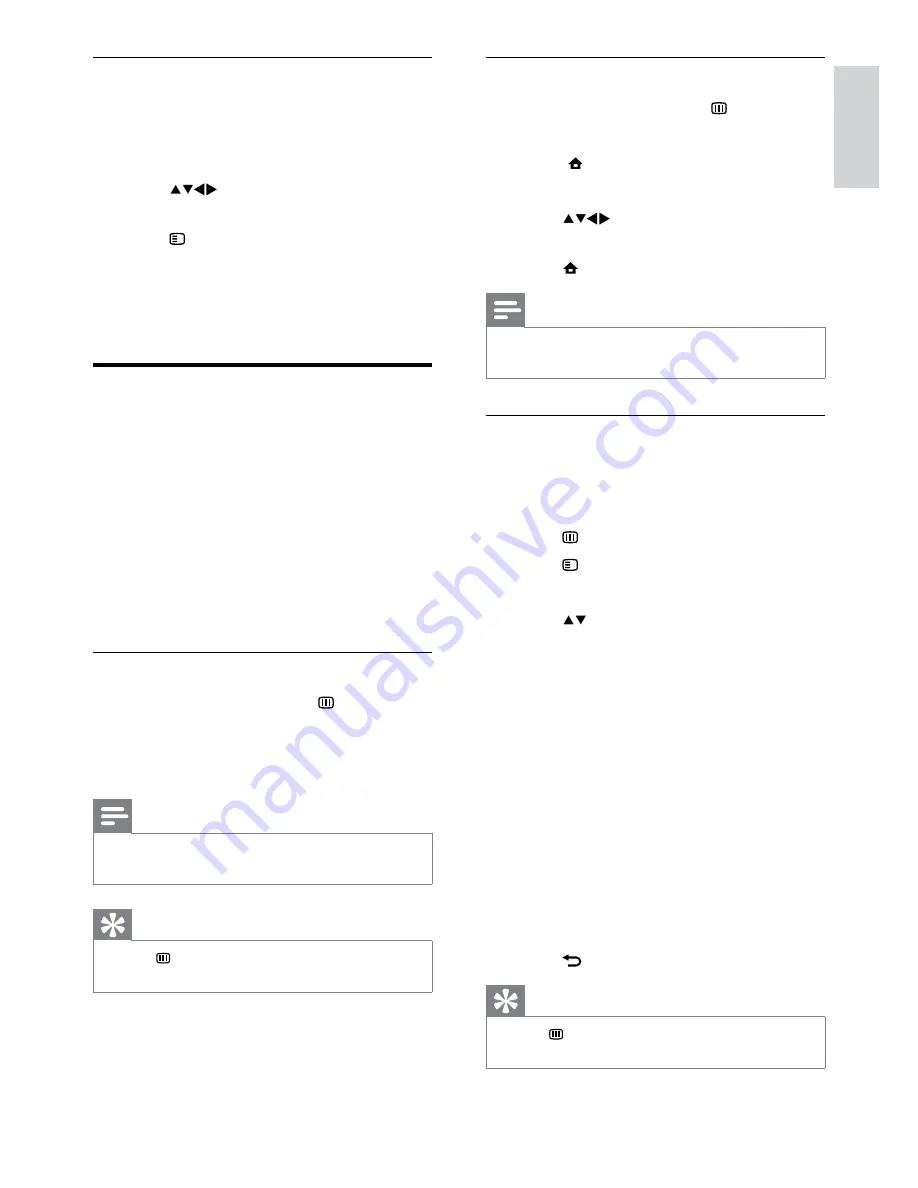
17
Use EPG
1
When watching TV, press
GUIDE
.
The EPG planner screen appears.
»
2
Press
MENU
.
The program guide menu appears.
»
3
Press
to select an option, and then
press
OK
to confirm.
4
Press
MENU
to exit the EPG menu.
Note
Only the channels in the
•
[Preferred EPG
channels]
list appear in the EPG menu.
Use the EPG options menu
Use the EPG options menu to set or clear
reminders, change day and access other useful
EPG options.
1
Press
GUIDE
.
2
Press
OPTIONS
.
The EPG menu appears.
»
3
Press to select one of the following
options.
•
[Set remind]
/
[Clear remind]
: Sets
or clears programme reminders.
•
[Change day]
: Sets the EPG day.
•
[Show info]
: Displays programme
information.
•
[Search by genre]
: Searches TV
programmes by genre.
•
[Scheduled reminders]
: Lists
programme reminders. Only
available for upcoming programmes.
•
[Preferred EPG channels]
: Sets
preferred EPG channels.
4
Press
OK
to enter or activate the option.
5
Press
BACK
to exit the EPG menu.
Tip
Press
•
GUIDE
to switch between EPG and
channel grid.
Remove a channel from a favourite
list
1
When watching TV, press
OK
.
The channel grid appears.
»
2
Press
to select a channel to
remove.
3
Press
OPTIONS
.
4
Select
[Unmark as favourite]
, then press
OK
.
The channel is removed.
»
Use the Electronic
Programme Guide
EPG is an on-screen guide available for digital
channels. EPG allows you to:
View a list of digital programmes being
•
broadcast
View upcoming programmes
•
Group programmes by genre
•
Set reminders when programmes start
•
Set up preferred EPG channels
•
Switch on EPG
1
When watching TV, press
GUIDE
.
The EPG planner screen appears
»
displaying information about the
scheduled programmes.
Note
EPG data is available only in selected countries
•
and can take some time to load.
Tip
Press
•
GUIDE
to switch between EPG and
channel grid.
English
EN
Содержание 19PFL3405H
Страница 47: ...45 EN ...
Страница 48: ...46 EN ...
Страница 49: ... 2010 Koninklijke Philips Electronics N V All rights reserved ...






























