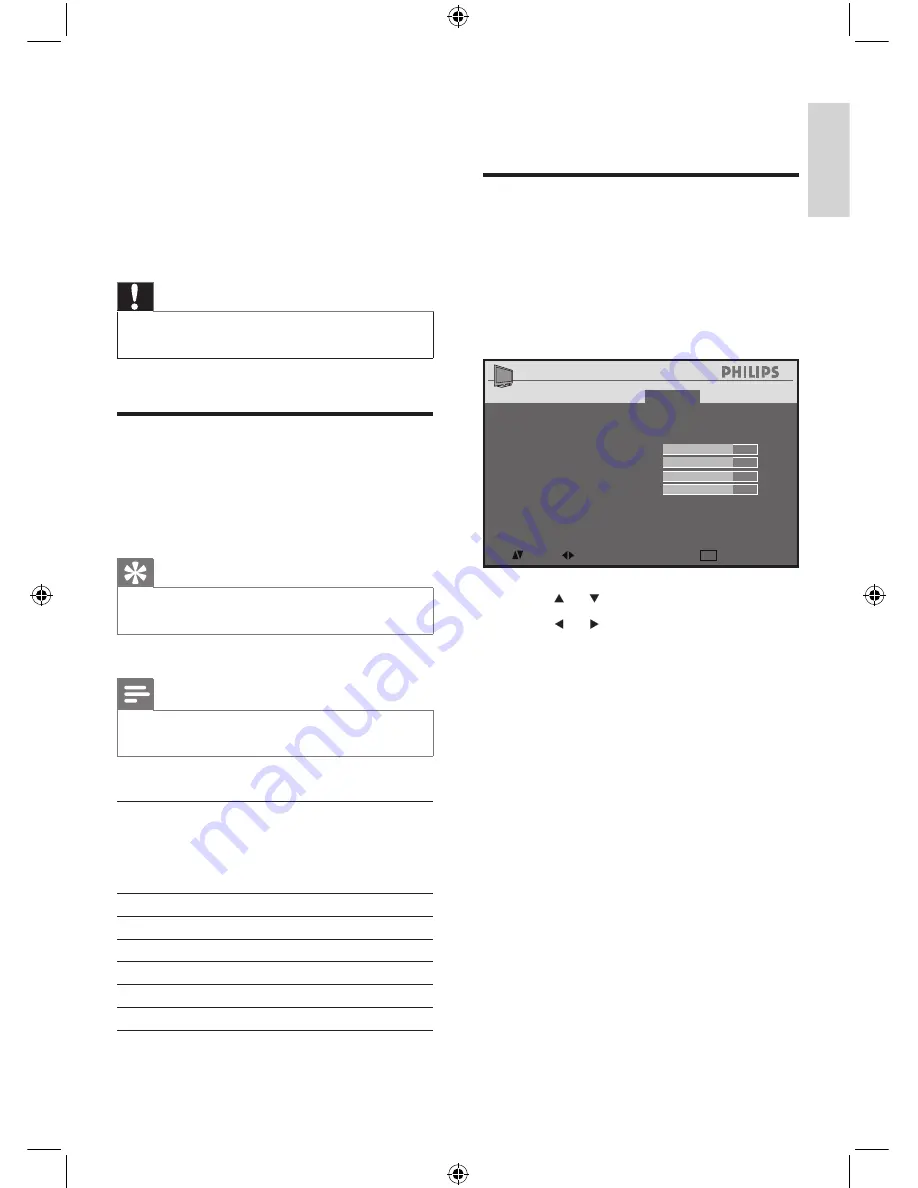
23
If necessary, adjust the picture position to the
center of the screen with the cursor buttons.
Adjust display settings for PC
mode
Adjust your TV display settings in PC mode.
1
Press
MENU/BACK
and select
[Features]
>
[Geometry]
.
2
Press
OK
.
3
Press or to select an item.
4
Press or to adjust the setting.
5
Press
MENU/BACK
to return to the
previous menu, or press
STATUS/EXIT
to
exit.
You can configure the following display settings
for PC mode:
[Auto Adjust]
: Synchronizes the phase and
clock on the TV and PC.
[Horizontal Shift]
and
[Vertical Shift]
:
Adjusts the horizontal and vertical position
of the picture.
[Clock]
and
[Phase]
: Fine-tunes the TV to
match the display settings of the PC.
•
•
•
Geometry
Auto Adjust
Horizontal Shift
Vertical Shift
Clock
Phase
+50
+50
100
100
Picture
Sound
Features
Install
: SEL
MENU
: ADJ
: EXIT
Geometry
Auto Adjust
Horizontal Shift
Vertical Shift
Clock
Phase
+50
+50
100
100
Picture
Sound
Features
Install
: SEL
MENU
: ADJ
: EXIT
7 Use your TV as
a PC monitor
For information about how to connect a PC to
the TV, see the Quick Start.
Caution
Before you connect your PC, set the PC monitor
refresh rate to 60Hz.
•
Configure your TV in PC
mode
1
Press
SOURCE
and select
PC
, then press
OK
.
Tip
Toggle
TV/PC
to switch to PC and the last accessed
mode.
•
Note
Certain picture and sound features are not available in
PC mode.
•
Supported screen resolutions
The following screen resolutions are supported
in PC mode:
Resolution
Refresh rate
640 x 480
60Hz
800 x 600
60Hz
1024 x 768
60Hz
1280 x 768
60Hz
1280 x 1024
60Hz
En
gl
is
h
EN
Содержание 19PFL3403/55
Страница 1: ...Register your product and get support at 19PFL3403 77 EN User manual 3 ...
Страница 2: ......
Страница 12: ...12 Note Remove the batteries if you are not going to use the remote control for an extended period of time EN ...
Страница 31: ...31 ...
Страница 32: ... 2008 Koninklijke Philips Electronics N V All rights reserved Document order number ...










































