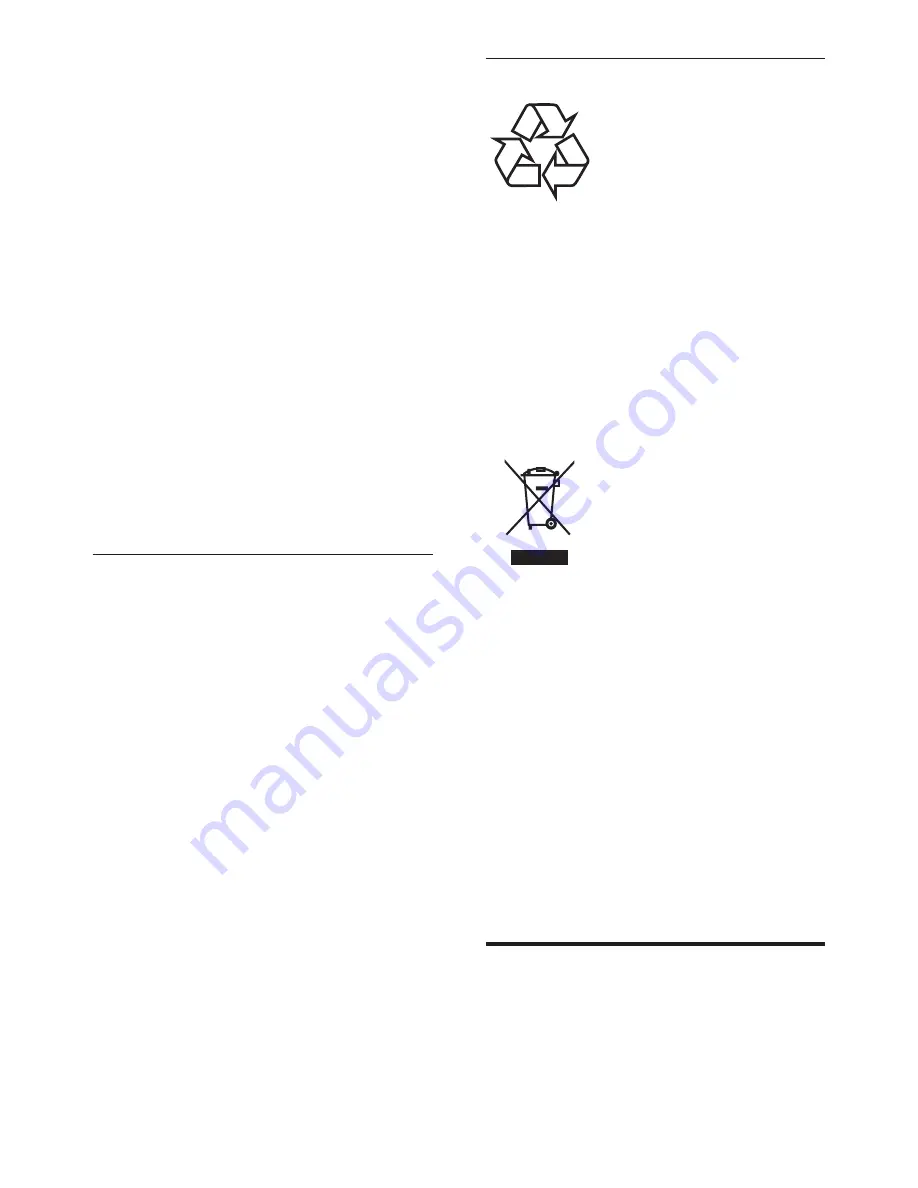
4
EN
Recycling
Your display is manufactured with high quality
materials and components which can be
recycled and reused.
To learn more about our recycling program,
please visit www.philips.com/about/
sustainability/recycling.
When you see the crossed-out wheeled bin
symbol attached to a product, it means the
product is covered by the European Directive
2002/96/EC:
Never dispose of your product with other
household waste. Please inform yourself about
the local rules on the separate collection of
electrical and electronic products. The correct
disposal of your old product helps prevent
potentially negative consequences for the
environment and human health.
Your product contains batteries covered by
the European Directive 2006/66/EC, which
cannot be disposed of with normal household
waste.
Please inform yourself about the local rules
on the separate collection of batteries. The
correct disposal of batteries helps prevent
potentially negative consequences for the
environment and human health.
The most updated user
manual on line
The contents of the user manual are subject
to change. Please refer to www.philips.com/
support for the most updated user manual info
reference.
• Risk of injury, fire or power cord damage!
Never place the monitor or any objects
on the power cord.
•
To easily disconnect the monitor power
cord from the power outlet, ensure that
you have full access to the power cord at
all times.
•
When you disconnect the power cord,
always pull the plug, never the cable.
•
Disconnect the monitor from the power
outlet and aerial before lightning storms.
During lightning storms, never touch any
part of the monitor, power cord or aerial
cable.
•
Risk of hearing damage! Avoid using
earphones or headphones at high
volumes or for prolonged periods of time.
•
If the monitor is transported in
temperatures below 5°C, unpack the
monitor and wait until the monitor
temperature matches the room
temperature before connecting the
monitor to the power outlet.
Screen care
•
Avoid stationary images as much as
possible. Stationary images are images
that remain on-screen for extended
periods of time. Examples include:
on-screen menus, black bars and time
displays. If you must use stationary images,
reduce screen contrast and brightness to
avoid screen damage.
•
Unplug the monitor before cleaning.
•
Clean the monitor and frame with a soft,
damp cloth. Never use substances such as
alcohol, chemicals or household cleaners
on the monitor.
•
Risk of damage to the monitor screen!
Never touch, push, rub or strike the
screen with any object.
•
To avoid deformations and color fading,
wipe off water drops as soon as possible.







































