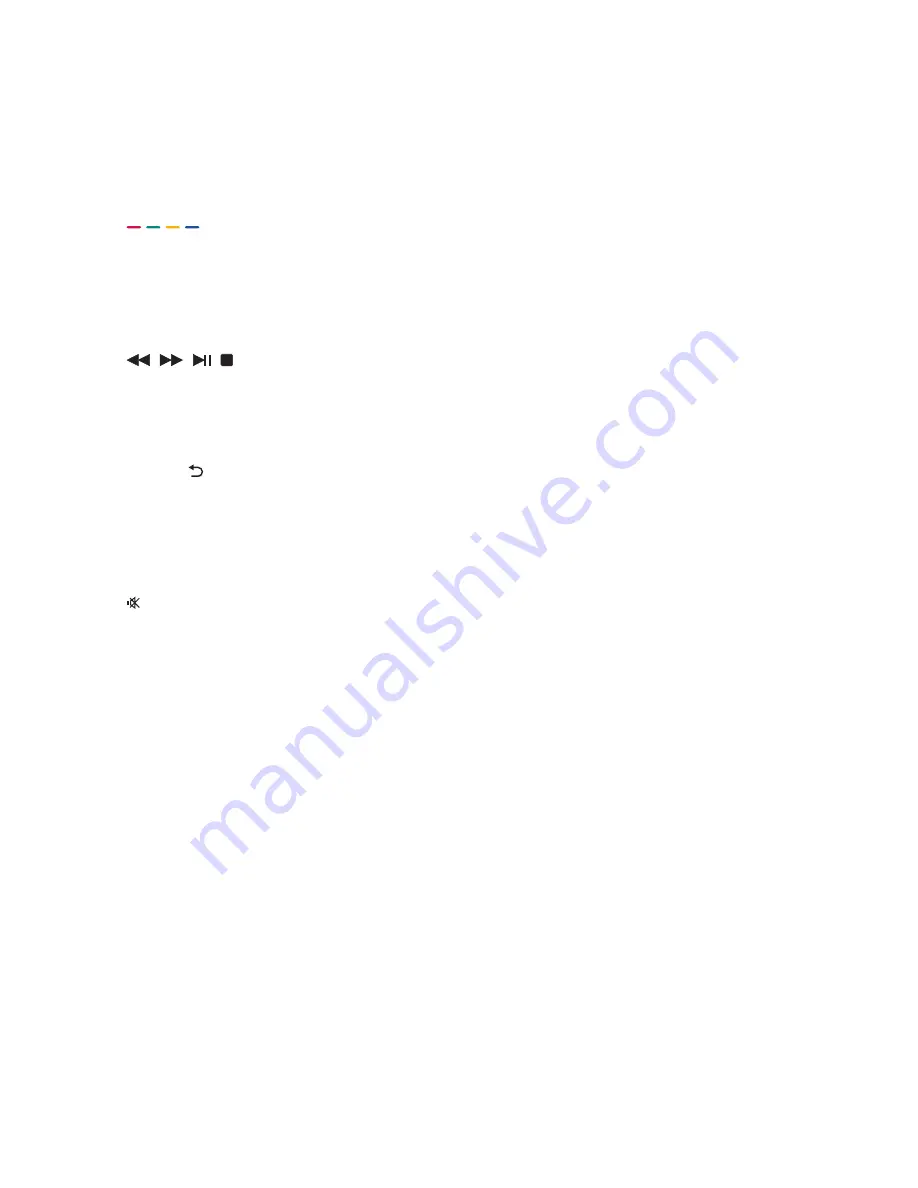
8
EN
r
CC
Switch the closed caption mode.
s
AUDIO
Switch stereo mode.
c
INFO
Display or hide the information screen
about the selected channel.
d
GUIDE
Switch the Electronic Program Guide On
or Off.
e
(Color button)
Follow the on screen instructions.
f
OPTION
Press to display a list of options.
g
▲ ▼ ◄ ► (Navigation buttons)
(No functions)
Navigate through the menus.
h
OK
Confirm an entry or selection.
i
BACK /
•
Return to the previous screen.
•
Return to the last viewed channel.
j
P +/-
Switch to the next or previous channel.
k
(Mute)
Switch the sound On or Off.
l
0-9 (Numeric buttons)
Select a channel or setting.
m
.
Access the services of the current DTV
channel.
n
PREV CH
•
Return to the previous screen.
•
Return to the last viewed channel.
o
VOL +/-
Increase or decrease the volume.
p
MENU
Press to open or close the on-screen
menu.
q
FORMAT
Switch to different aspect ratio.








































