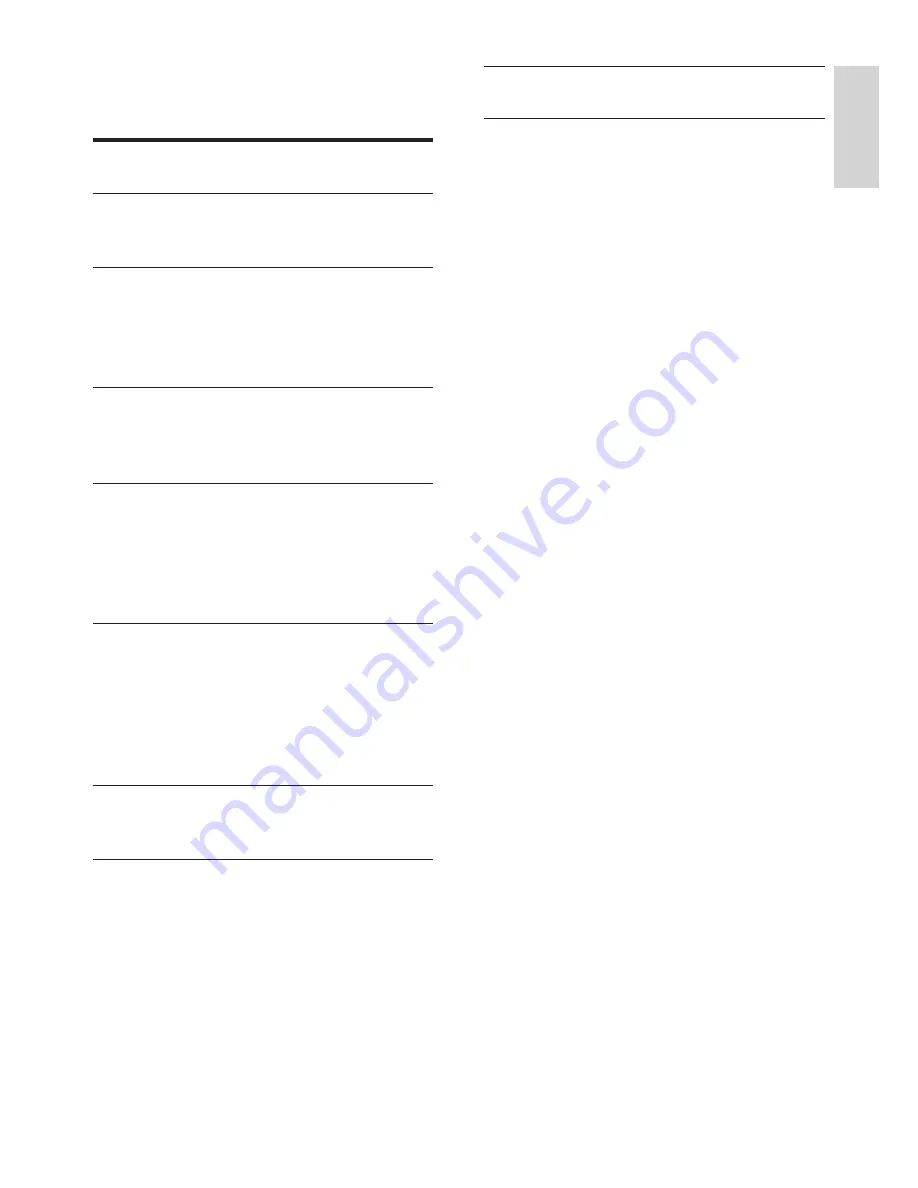
1
EN
EnglishEnglish
Contents
1 Notice
2
2 Important
3
The most updated user manual on line
4
3 Get started and connect your
devices
5
Back connector
5
Side connector
6
4 Controls
7
Side control buttons
7
Remote control
7
5 Start to use
9
Switch your monitor on/off or to standby 9
Switch channels
9
Watch connected devices
10
Adjust monitor volume
10
6 Product information
11
Supported display resolutions
11
Tuner/Reception/Transmission 11
Remote control
11
Power 11
Supported monitor mounts
11
7 TV/Channel installation
12
Using TV signal as the input source
12
8 Settings
13
Adjusting Preset Setting
13
Adjust Picture Setting
13
Adjust Audio Setting
14
Feature Setup
14
9 Pixel policy
16
10 Troubleshooting
18
General monitor issues
18
TV channel issues
18
Picture issues
18
Sound issues
19
HDMI connection issues
19
Computer connection issues
19
Contact us
19




































