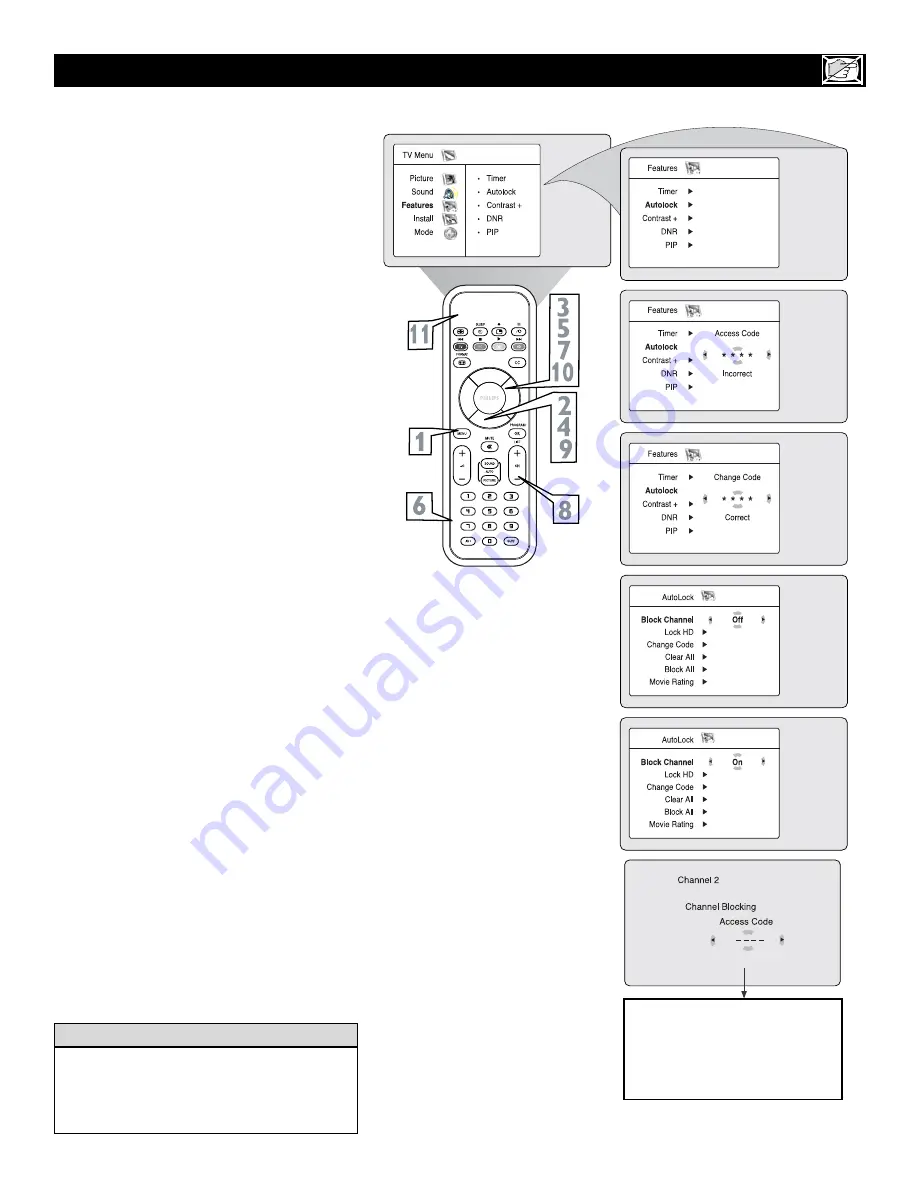
13
H
OW TO
B
LOCK
C
HANNELS USING
A
UTO
L
OCK
™
Remember that 0711 is the default AutoLock
TM
code. If your access code has been changed
by someone other than you (a child, for exam-
ple) or you have forgotten the code, you can
always get in by inputting the default code.
H
ELPFUL
H
INT
A
fter your personal access code has been
set (see the previous page), you are ready
to select the channels or inputs you want to
block out or censor.
1
Press the MENU button
on the
remote control to show the onscreen
menu.
2
Press the CURSOR DOWN button
to highlight
Features.
3
Press the CURSOR RIGHT button
to display the
Features
menu.
4
Press the CURSOR DOWN button
to highlight
AutoLock
™.
5
Press the CURSOR RIGHT button
again display the Acess Code menu
prompt.
6
Enter your four-digit ACCESS
CODE.
Correct
will flash very briefly
and the AutoLock™ will be accessible.
7
You can choose to block individual
channels or all channels at the same
time. For individual channels,
press the
CURSOR RIGHT
to enter the Lock
Channel menu.
8
Using the numbered buttons or the
CH+ or CH- buttons
enter the chan-
nel you wish to lock.
Repeat step 8 for any channels you want to
lock.
9
To block all channels,
press the CUR-
SOR DOWN button
until
Block All
is selected.
Press the CURSOR RIGHT button
to
select On to activate the blocking of all
channels. To deactivate the blocking of
all channels, select Off.
Press the STATUS/EXIT button
to
remove the menu from the screen.
10
11
NOTE TO PARENTS:
It isn’t possible for
your child to unblock a channel without knowing
your access code or changing it to a new one. If
your code has been changed without your
knowledge, then you will become aware that
blocked channels may have been viewed.
If a channel is blocked by the
Block Channel or Block All
option, the TV will display the
above screen. To watch the chan-
nel, enter your access code or you
can change the Block Channel
option back to Off.














































