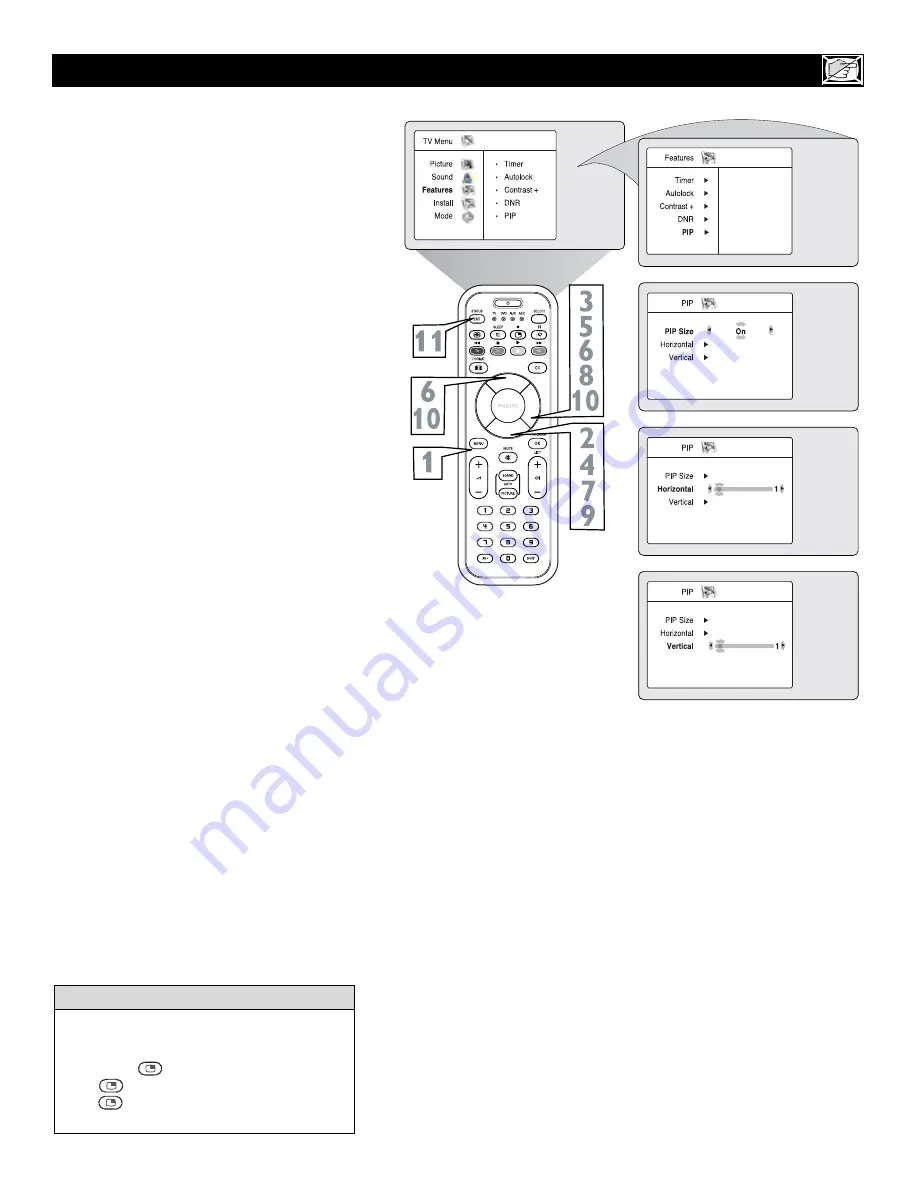
21
H
OW TO USE THE
PIP (P
ICTURE IN
P
ICTURE
) C
ONTROL
W
hile you are in TV mode, you can call up a PIP
window for the PC. To enable the PIP to function
a DVI Input source must be selected. (Refer to the
QUG for details on connections.)
1
Press the MENU button
on the remote control
to show the onscreen menu.
2
Press the CURSOR DOWN button
to high-
light
Features
.
3
Press the
CURSOR RIGHT button
access the
Features menu.
4
Press the CURSOR DOWN button
until
PIP
is highlighted.
5
Press the CURSOR RIGHT button
to enter
the PIP menu. PIP Size will be highlighted.
6
Press the CURSOR LEFT or CURSOR
RIGHT button
to select the available PIP Size
options including Off, On, Small, Medium,
Large, or Side-by-Side.
7
Press the CURSOR DOWN button
to high-
light
Horizontal.
8
Press the CURSOR LEFT or CURSOR
RIGHT button
to move the PIP screen hori-
zontally to the desired position.
9
If you want to move the PIP screen vertically,
press the CURSOR DOWN button
to high-
light
Vertical
.
Press the CURSOR LEFT or CURSOR
RIGHT button
to move the PIP screen up or
down.
Press the STATUS/EXIT button
to exit the
menu from the screen.
10
11
To turn off the PIP window, select PIP Size
and select the Off option.
NOTE: You can also access the PIP window by
pressing the button on the remote control.
Press once to display the PIP screen.
Press repeatedly to toggle through the var-
ious PIP screen sizes.
H
ELPFUL
H
INT






























