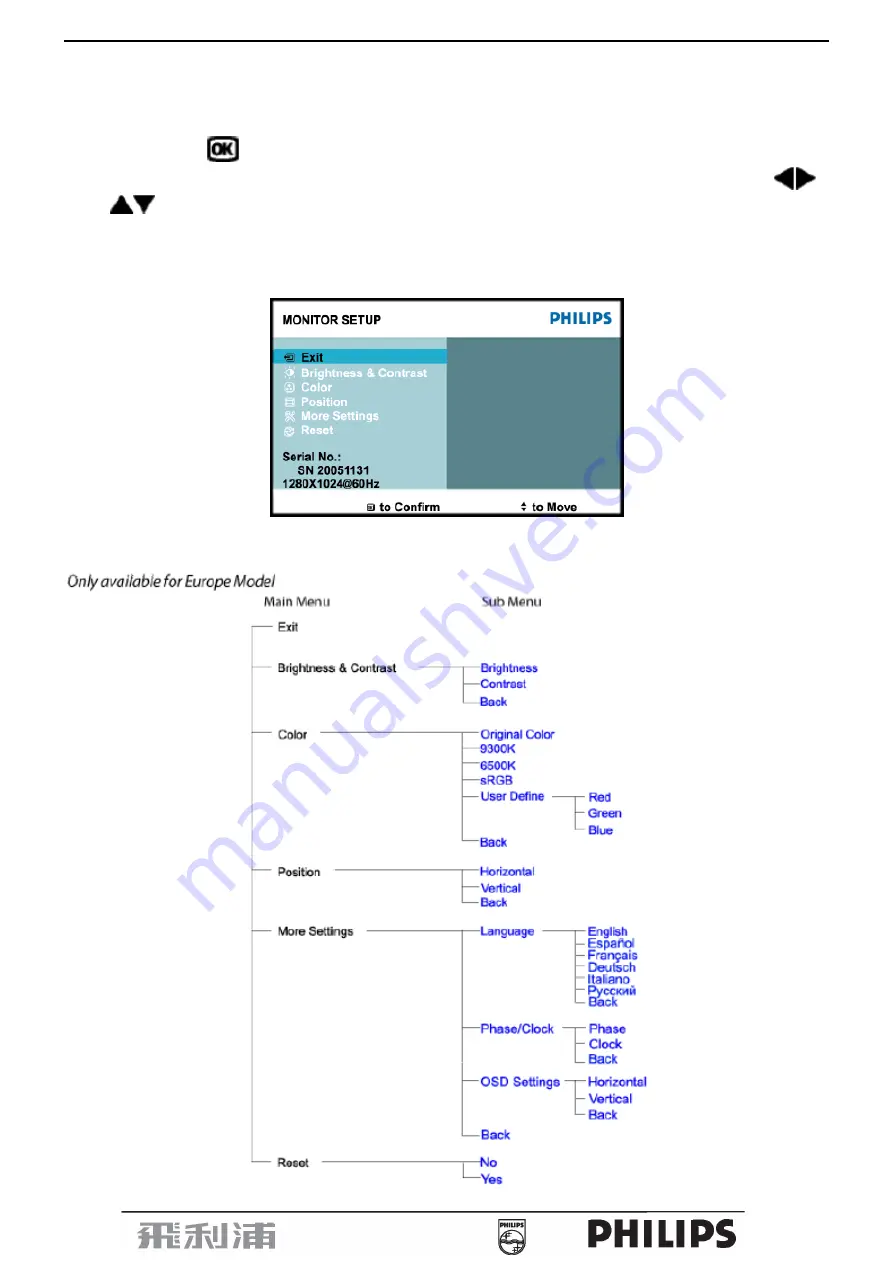
17” LCD Color Monitor 170S7
8
3.3 Adjusting the Picture
This is a feather in all Philips LCD monitors. It allows an end user to adjust screen performance of the monitors
directly through an on-screen instruction window. The user interface provides user-friendliness and ease-of-use
when operating the monitor.
When you press the
button on the front control of your monitor, the On-Screen Display (OSD) main controls
window will pop up and you can then start making adjustments to your monitor’s various features. Use the
or the
keys to make your adjustments.
To Lock/Unlock OSD function (User Mode)
The OSD function can be locked by pressing “MENU” button for more than 10 seconds.
Locked OSD function can be released by pressing “MENU” button for more than 10 seconds again.
The OSD tree
Below is an overall view of the structure of the On-Screen Display. You can use this as a reference when you want to
work your way around the different adjustments later on.
Содержание 170S7
Страница 7: ...17 LCD Color Monitor 170S7 7 Back View ...
Страница 9: ...17 LCD Color Monitor 170S7 9 ...
Страница 10: ...17 LCD Color Monitor 170S7 10 ...
Страница 13: ...17 LCD Color Monitor 170S7 13 4 3 Pixel Defect Policy ...
Страница 14: ...17 LCD Color Monitor 170S7 14 ...
Страница 15: ...17 LCD Color Monitor 170S7 15 5 Block Diagram 5 1 Monitor Exploded View ...
Страница 19: ...17 LCD Color Monitor 170S7 19 5 3 2 Inverter Power Board ...
Страница 26: ...17 LCD Color Monitor 170S7 26 7 PCB Layout 7 1 Main Board 715G1712 1 ...
Страница 27: ...17 LCD Color Monitor 170S7 27 ...
Страница 28: ...17 LCD Color Monitor 170S7 28 7 2 Power Board 715G1813 1 ...
Страница 29: ...17 LCD Color Monitor 170S7 29 ...
Страница 30: ...17 LCD Color Monitor 170S7 30 7 3 Key Board 715G1755 1 ...
Страница 35: ...17 LCD Color Monitor 170S7 35 Fig 9 Fig 10 Fig 11 4 snaps on the left 4 snaps on the right 4 snaps on the top ...
Страница 36: ...17 LCD Color Monitor 170S7 36 Fig 12 4 Remove shield as Fig 13 Remove 6 screws as Fig 13 Fig 13 ...
Страница 39: ...17 LCD Color Monitor 170S7 39 Fig 19 Fig 20 ...
Страница 41: ...17 LCD Color Monitor 170S7 41 ...
Страница 48: ...17 LCD Color Monitor 170S7 48 ...
Страница 51: ...17 LCD Color Monitor 170S7 51 c After click OPEN there would be a dialog box select ...
Страница 54: ...17 LCD Color Monitor 170S7 54 2 Connect the board as below 3 Run the SerialNumberGlobel exe ...
Страница 55: ...17 LCD Color Monitor 170S7 55 4 It will display as below 5 Setting as below ...
Страница 57: ...17 LCD Color Monitor 170S7 57 ...
Страница 59: ...17 LCD Color Monitor 170S7 59 ...
Страница 62: ...17 LCD Color Monitor 170S7 62 d Unit appears the following Fig writer completed ...









































