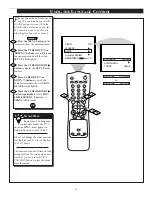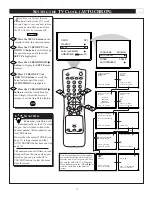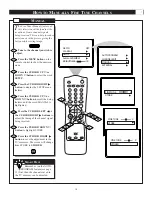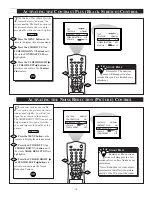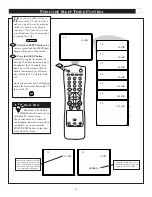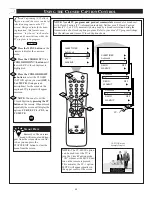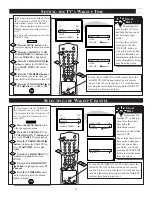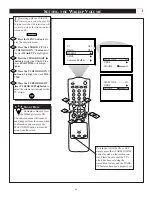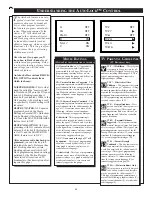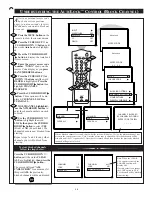19
POWER
SLEEP
A/CH
STATUS/EXIT
CC
MULTI MEDIA
AUTO
AUTO
SOUND
PICTURE
MENU
SURF
VOL
CH
MUTE
1
2
3
4
5
6
7
8
9
0
ALARM
NIGHT LIGHT
SET
RESET
ON/OFF
12
15 MIN
12
30 MIN
12
45 MIN
12
60 MIN
12
90 MIN
12
120 MIN
12
180 MIN
12
240 MIN
12
50 SEC
12
10 SEC
GOODBYE
1
H
ave you ever fallen asleep in
front of the TV only to have it
wake you up at two in the morning
with a test pattern screeching in
your ears? Well, your TV can save
you all that trouble by automatical-
ly turning itself off.
Press the SLEEP button on the
remote control and the SLEEP timer
display will appear on the screen.
Press the SLEEP button
repeatedly to pick the amount of
time (In 15 minute increments up to
60 minutes; then 30 minute incre-
ments up to 120 minutes; then 60
minute increments up to 240 min-
utes) before the TV will turn itself
off.
An onscreen count down will appear
during the last minute before the TV
shuts itself off.
U
SING THE
S
LEEP
T
IMER
C
ONTROL
BEGIN
During the last 10 seconds of a
SLEEP timer setting, an onscreen
display will read GOODBYE.
Remember: The SLEEP
TIMER control can also be set
within the TV’s main menu.
The onscreen menu will time out
and disappear from the screen when
you finish, or you can press the
STATUS/EXIT button to clear the
menu from the screen.
S
MART
H
ELP
During the last minute of a SLEEP
timer setting, an onscreen count
down will be displayed. Pressing
any button during the last minute
will cancel the SLEEP timer.