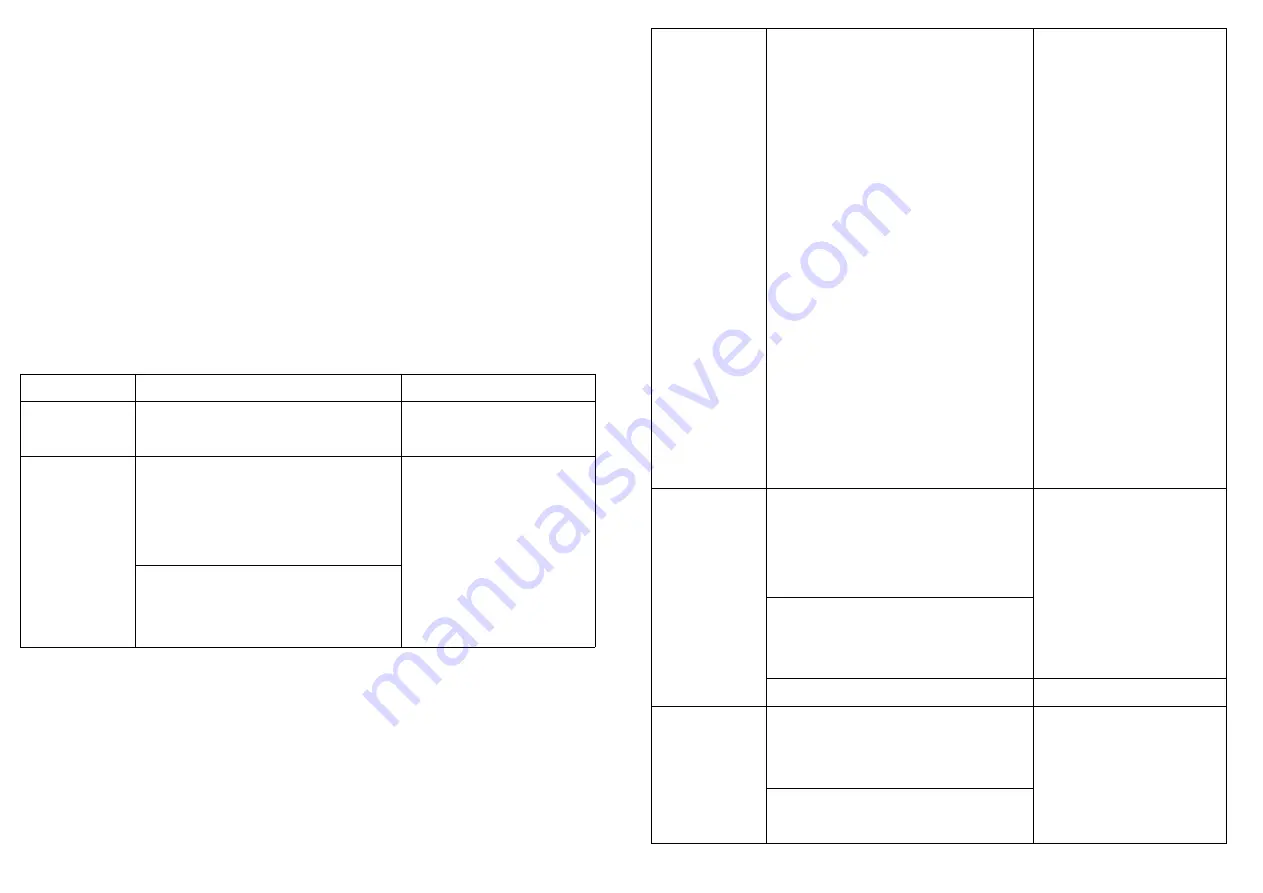
Adding to Z-Wave
TM
and Zigbee Network
In the front casing, there is an on/off button with two led indicator. The red led
shows Z-Wave state and the green one shows Zigbee state. The table below lists
an operation summary of basic Z-Wave and Zigbee functions. Please refer to the
instructions for your Z-Wave
TM
or Zigbee Certificated Primary Controller to ac-
cess the Setup function, and to include/exclude/reset
devices.
Warning:
1.Plug out to disconnect from power supply; Do not plug in line.
2.Do not exceed the max rating.
Z-Wave
Function
Description
Annotation
No node ID
The Z-Wave Controller does not allo-
cate a node ID to the Switch.
LED 2-second on, 2-second
off
add
1.Put your Z-Wave controller into
inclusion mode by following the in-
structions provided by the controller
manufacturer.
2.Pressing On/Off button three
times within 2 seconds will enter
inclusion mode.
Smart start
1.To initiate the SmartSart pro-
cess, please type in the first five
digits of DSK string or scan the
QR code. The QR Code can be
found on PAN45 or in the box.
Ex:
DSK:18112-24021-58001-62259-
57092- 27453-08187-47408
2.PAN45 is supported with Smart-
Start, it can be added to Z-Wave™
network by scanning the Z-
Wave™ QR code on the product.
3.Without further actions, PAN45
will be automatically included in a
certified Z-Wave™ Controller
with SmartStart inclusion ability
in 10 minutes after it turned on.
Remove
1.Put your Z-Wave controller into ex-
clusion mode by following the in-
structions provided by the controller
manufacturer.
2.Pressing On/Off button three times
within 2 seconds will enter exclusion
mode.
3.Node ID has been excluded.
LED 2s On, 2s Off
Reset
1.Pressing On/Off button three
times within 2 seconds will enter
inclusion mode.
Use this procedure only in
the event that the primary
controller is lost or other-
wise inoperable.
2.Within 1 second, press On/Off but-
ton again for 5 seconds.










