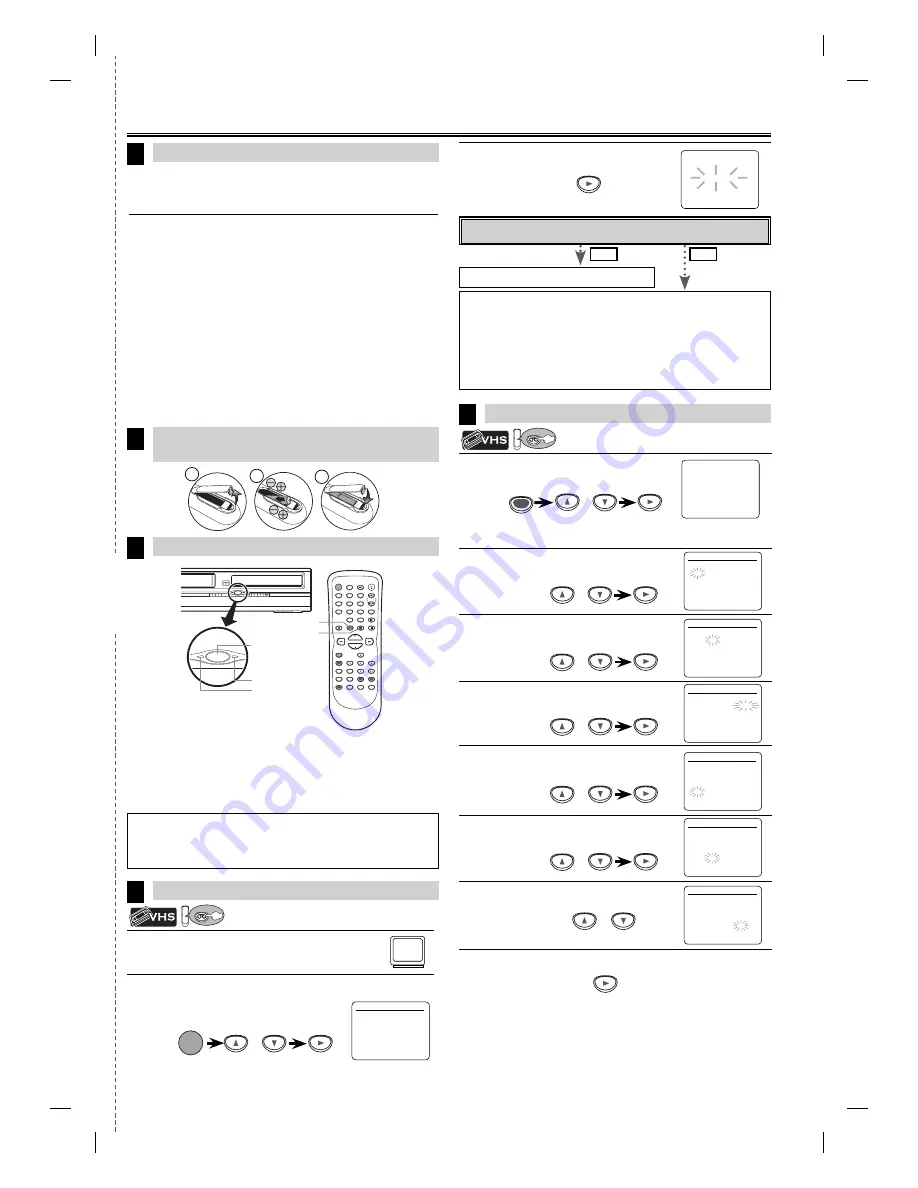
EN
– 25 –
cut here
1
Turn on the TV and set it to channel 3.
• If channel 3 has been already occupied for
broadcasting, see “RF Output Channel” section.
2
Select your language when turning this unit on for the first time.
Then press
[
B
]
to go to next step.
or
STANDBY-ON
Quick Use Guide
Please refer to “Basic TV Connection” on the front page before
you use this unit.
RF Output Channel
If channel 3 has been already occupied for broadcasting,
1) Set your TV to channel 4.
2) Insert a pre-recorded tape into this unit.
3) Press
[SOURCE]
on the unit so that the VCR SOURCE light is
lit.
• If noise appears on the TV screen, press
[VCR/TV]
on the
remote control.
4) Press
[PLAY
B
]
once.
5) After a few seconds, press and hold
[PLAY
B
]
on the unit for
3 seconds.
• The RF output channel will change to channel 4 from channel
3 and you will see a playback picture.
• When a picture does not appear on the TV screen, repeat
step 4.
6) Press
[STOP
C
]
to stop playback.
1
Connections
Clock Setup
5
Turn on the Unit for the First Time
VCR/DVD Switching
4
3
Installing the Batteries for the Remote
Control
2
STANDBY-ON
REW
F.FWD STOP/EJECT
PLAY
RECORD
CHANNEL
OPEN/
CLOSE
VCR
DVD
PREV
SOURCE
STOP
PLAY
NEXT
DISC IN
PLAY
REC
TIMER
IR
VCR
DVD
SOURCE
DVD button
VCR button
STANDBY-ON
DISPLAY
VCR
DVD
PAUSE
SLOW
VCR/TV
SKIP/CH.
PLAY
STOP
RECORD
MENU
SETUP
TOP MENU
MODE
ZOOM
SUBTITLE
T-SET
ANGLE
ENTER
RETURN
SEARCH
MODE
REPEAT
A-B
OPEN/CLOSE
/EJECT
SPEED
AUDIO
CLEAR/
C. RESET
1
2
3
4
5
6
7
8
9
0
+10
SOURCE button
DVD SOURCE light
VCR SOURCE light
VCR MODE
Press
[VCR]
on the remote control. (Verify that the VCR SOURCE
light is lit.)
DVD MODE
Press
[DVD]
on the remote control. (Verify that the DVD SOURCE
light is lit.)
No
Please wait for a few minutes.
After scanning...
• The tuner stops on the lowest memorized channel.
• You can select only the channels memorized in this unit by using
[SKIP/CH.
G
/
K
,
H
/
L
]
(or
[CHANNEL
K
/
L
]
).
• If “AUTO SET UP” appears on the TV screen again, check the cable con-
nections. Then, press
[
B
]
once again.
Yes
Press
[MENU]
to exit.
Do you connect the cable from the cable box or the satellite box to the
unit’s ANT-IN jack?
Hint
• Pressing only
[SOURCE]
on the front panel DOES NOT switch the mode
of the remote control. You MUST select the correct mode on the remote
control.
1
Press
[MENU]
and select “CLOCK SET“.
Then press
[
B
]
to go to next step.
2
Select the current month.
Then press
[
B
]
to go to next step.
3
Select the current day.
Then press
[
B
]
to go to next step.
4
Select the current year.
Then press
[
B
]
to go to next step.
5
Select the current hour.
Then press
[
B
]
to go to next step.
6
Select the current minute.
Then press
[
B
]
to go to next step.
7
Select “AM” or “PM”.
8
To exit the CLOCK SET screen
• If the clock is not set, the CLOCK SET screen appears when you
press
[MENU]
. In this case, go to step 2.
or
MENU
or
or
or
or
or
or
- M E N U -
TIMER
PROGRAMMING
AUTO REPEAT [OFF]
CHANNEL SET UP
B
CLOCK SET
LANGUAGE
SELECT
CLOCK SET
MONTH DAY
YEAR
1 0 / – –
– – – –
HOUR MINUTE
AM/PM
– – : – –
– –
CLOCK SET
MONTH DAY
YEAR
1 0 / 0 1
– – – –
HOUR MINUTE
AM/PM
– – : – –
– –
CLOCK SET
MONTH DAY
YEAR
1 0 / 0 1
2 0 0 7
HOUR MINUTE
AM/PM
– – : – –
– –
CLOCK SET
MONTH DAY
YEAR
1 0 / 0 1 MON
2 0 0 7
HOUR MINUTE
AM/PM
0 5 : – –
– –
CLOCK SET
MONTH DAY
YEAR
1 0 / 0 1 MON
2 0 0 7
HOUR MINUTE
AM/PM
0 5 : 4 0
– –
CLOCK SET
MONTH DAY
YEAR
1 0 / 0 1 MON
2 0 0 7
HOUR MINUTE
AM/PM
0 5 : 4 0
P M AM
B
PM
LANGUAGE SELECT
B
ENGLISH
[ON]
FRANCAIS
ESPAÑOL
3
Press
[
B
]
to start Auto Set Up.
CH 01
AUTO SET UP
NO
YES
VCR
VCR
VCR
VCR
2
3
1
E8C1UCD_EN.indd 25
E8C1UCD_EN.indd 25
2007/04/03 9:49:34
2007/04/03 9:49:34


































