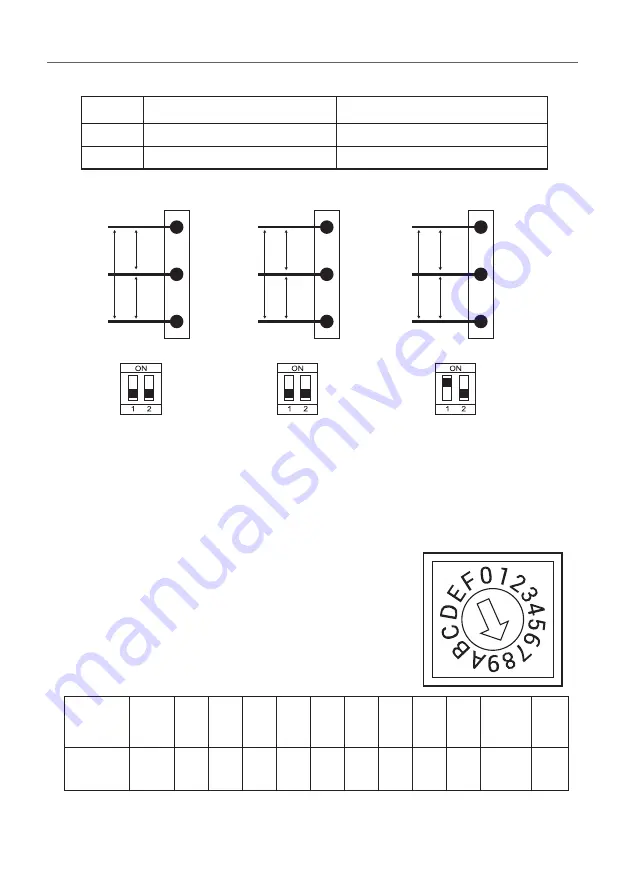
Maximum Output Current
This AC charger can support different maximum output
current through the setting rotary switch. Setting
methods are shown below.
•
Before setting the rotary switch, make sure the input
power is turned OFF.
•
Use a non-conductive object to set the rotary switch.
* Note 1:The default value in North America and Japan is (LL / TT-TN).
* Note 2:The default value for other regions is (LN / TT-TN).
* Note 3:If it is not the above standard grid type, please contact our technical
staff for assistance and confirmation.
* Note 4:Regarding BS7671:2018 section 722, EVSE cannot use in the TN-C-S
grounding system in UK
* Note 5: The default value for Japan is 30A.
* Note 6: The default value in other countries is 32A.
120V
120V
208V
PE
L1
L2
V/2
V/2
V
PE
L1
L2
0
V
V
PE
L
N
V=240 or 200 volt
Charger
input terminal
Charger
input terminal
Charger
input terminal
V=240 or 230 or 220 or 200 volt
Switch
Setting
Number
0
1
2
3
4
5
6
7
8,9
A
B~E
F
Maximum
Output
Current
Test
Mode
6A
8A
10A 13A 16A 20A 25A 32A 30A Invalid
Setting
Slave
Mode
Switch 1 (Power Grid Type)
Switch 2 (Grounding System)
ON
LN
IT
OFF
LL
TT-TN
AW Series - User Manual
11
















































