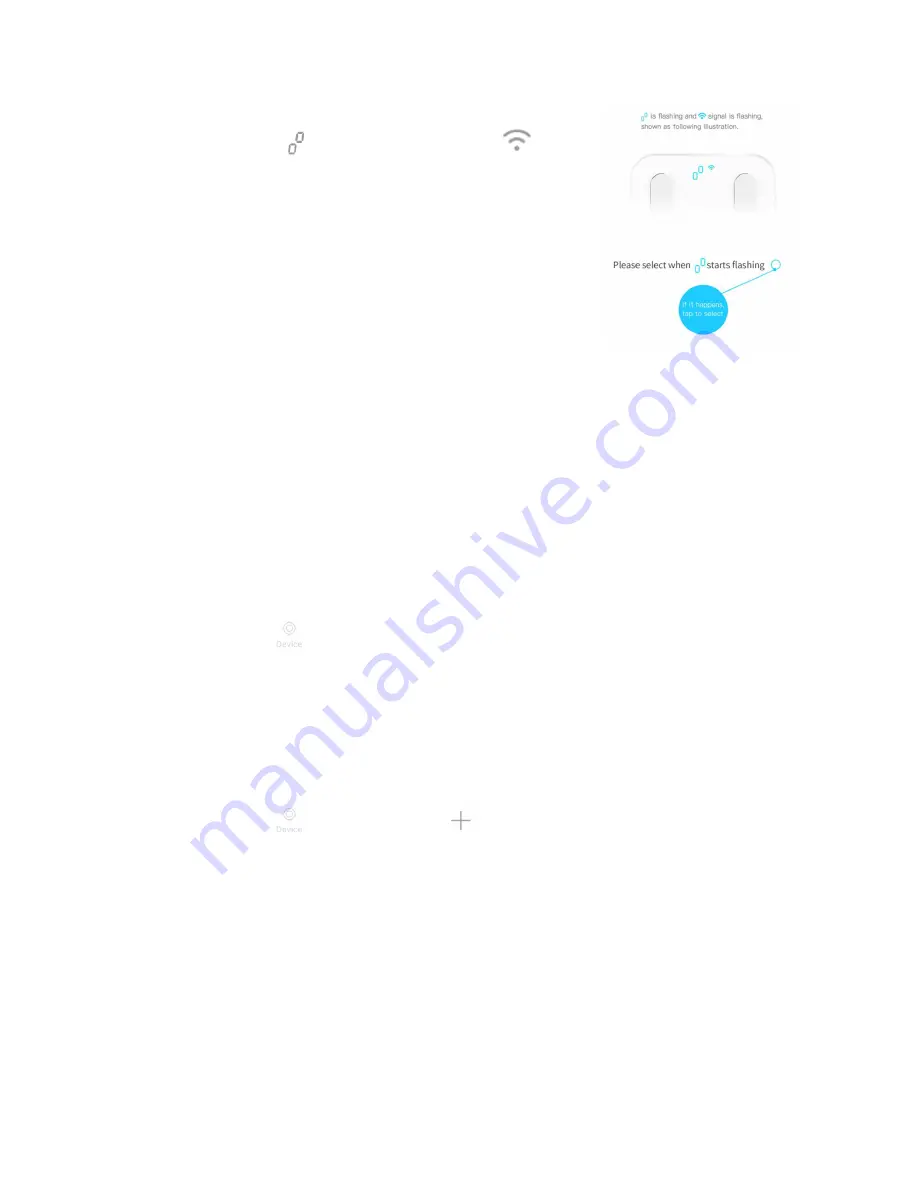
S e i t e
13 | 34
7.
While the connection is being set up, the scale display
alternately shows and the Wi-Fi signal flashes .
8.
Please confirm that the signals are flashing by tapping on the
blue circle.
9.
Tap on
Connect Wi-Fi
, to finally connect the app to the scale.
The connection can take a few moments. If the connection is
successful, you will receive a message.
10.
Tap on
OK
to finalize the set up.
3.2.2
Link scale via QR code
If the Wi-Fi has already been set up for the scale (Wi-Fi signal is ON), you can link your scale to
the app by using a QR code created by another user.
Proceed as follows on the main smartphone:
1.
Start
PHICOMM Health App
.
2.
Tap on
Device
3.
Tap on the already connected Smart Scale S7.
4.
Tap on
QR Code
to create the QR code for your partner device.
Proceed as follows on the partner smartphone:
1.
Start
PHICOMM Health App
.
2.
Tap on
Device
>
Binding device
3.
Tap on
Smart Scale S7
.
4.
Tap on
Dear bound friends, please scan me!
5.
The PHICOMM Health App now launches the camera mode. Point the camera at the QR
code on your main smartphone.
6.
After successful scanning, your partner’s smartphone is connected to the scale and can be
use now.




























