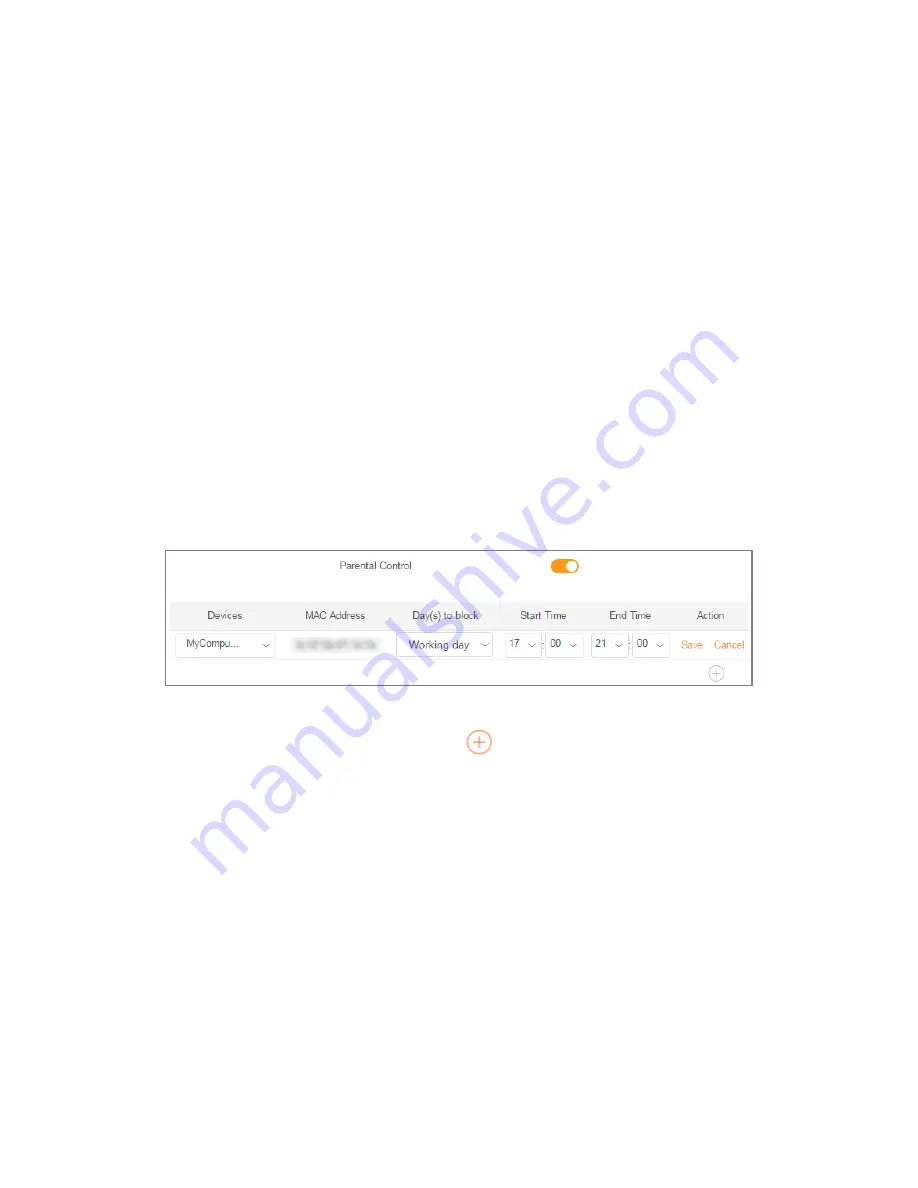
Phicomm K3C - AC1900 Smart Wi-Fi Router
32
to access the USB device.
4.
Once you have logged in, you will view and edit the content of the USB device.
6.12
Parental control
Parental control allows you to set access restriction rules on individual devices on your
home network. You can restrict internet access at times of the day and days of the week
when your children’s devices are not allowed to be online.
To set up a restriction rule, follow these steps below:
1.
On Web Management, go to
Main menu > Advanced > Parental Control
.
2.
Toggle on
Parental Control
switch, select the device on which you want to set the
restriction rule, and specify day(s) and time(s) the device will be blocked from
internet.
3.
Click
Save
to save this rule. You can click
to continue to add another rule.
Содержание K3C
Страница 1: ...K3C AC1900 Smart Wi Fi Router User Guide ...
























