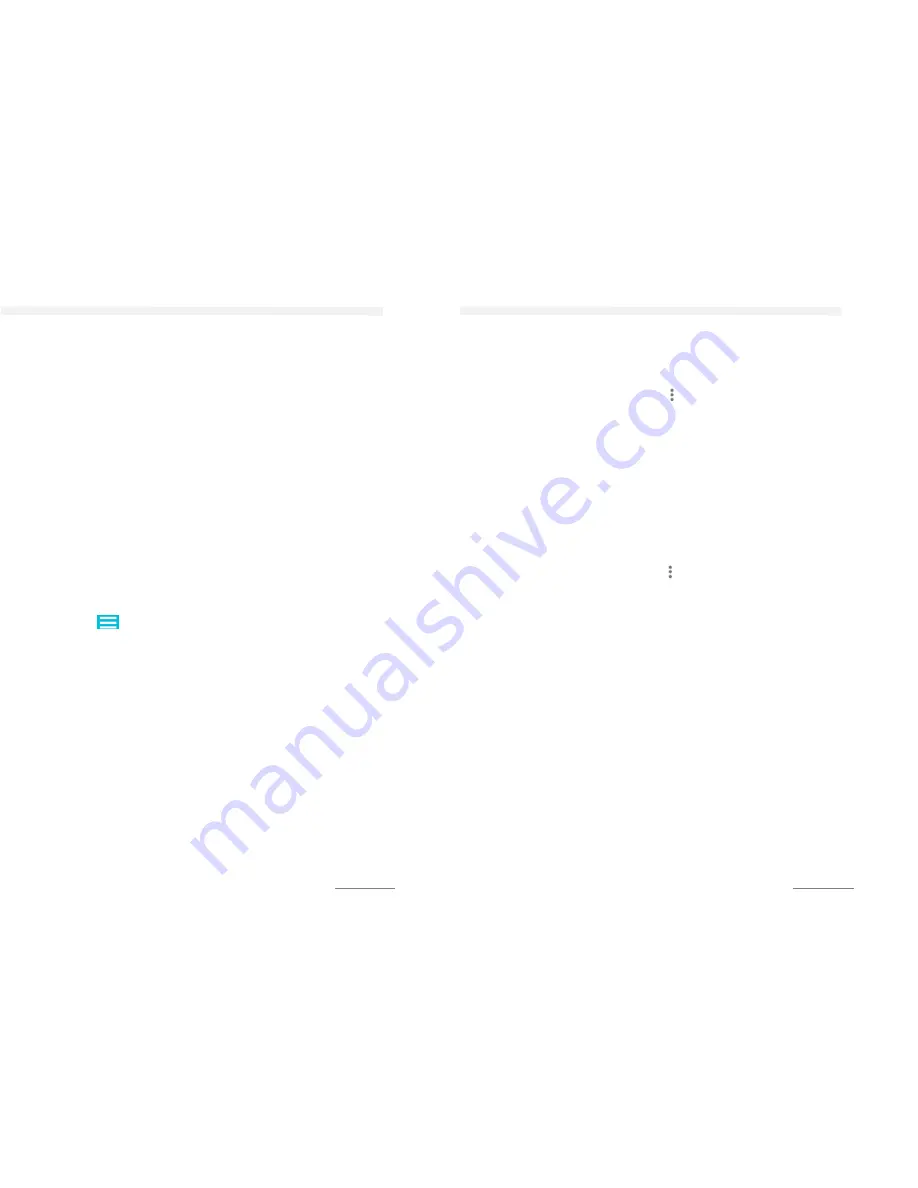
MULTIMEDIA
76
PLAY MUSIC
Play track
1.
Tap on the
Music
app.
2.
In the tab
Songs
, tap on the title you want to play.
Change track
Select function number ❻or ❽ while the song is being played
to play the previous or next one.
Stop track
Tap on function number ❼.
Rewind back / fast forward music
Tap anywhere on the progress bar ⓫ or drag the progress bar to
the left or to the right .
Shuffle
You can shuffle songs either in a playlist or album.
1.
Tap on
Playlist
or
Album
.
2.
Select the playlist or album that should be played in random
order.
3.
Tap the and select
Shuffle all
.
4.
Tap on function number ❷ to disable the shuffle.
Improve the sound quality
1.
While playing a track tap on function number❹.
2.
Tap on the Sound effect
3.
Tap on the slide bar after
Equalizer
and pull the frequency band
slider up or down for manual adjustment or select from the
Preset Reverb
Minimize music app
1.
Tap the
back key
to return to the previous screen.
2.
Tap the to open the homescreen. The track continues in the
background.
MANAGE PLAYLISTS
You can create playlists directly on your device.
Open playlist
1.
Tap on the
Music
app.
MULTIMEDIA
77
2.
Tap on
Playlists
.
3.
Tap the playlist you want to play.
Add track to Playlist
1.
While playing a track, tap on the .
2.
Tap on
Add to playlist
.
3.
Choose between
Current playlist
and
New
(a new playlist will
be created).
4.
If you selected
New,
type in the name for the new playlist when
prompted and tap on
Save
.
Delete track
1.
Press and hold a track to delete it from the playlist.
2.
Tap on
Delete
.
3.
Confirm with
OK
.
USE AS YOUR RINGTONE
1.
While playing a track tap on the .
2.
You can now choose between Use as ringtone.
WARNING:
To prevent possible hearing damage, do not listen at
high volume levels for long periods. Permanent hearing loss may
occur if the receiver, headphones, speakerphone, or earpieces
are used at high volume. To protect you from damage, you will
get a warning on your device if the music is too loud.
CLOSE MUSIC APP
1.
While playing a track tap on ❼
2.
Then tap on
Home Menu.




















