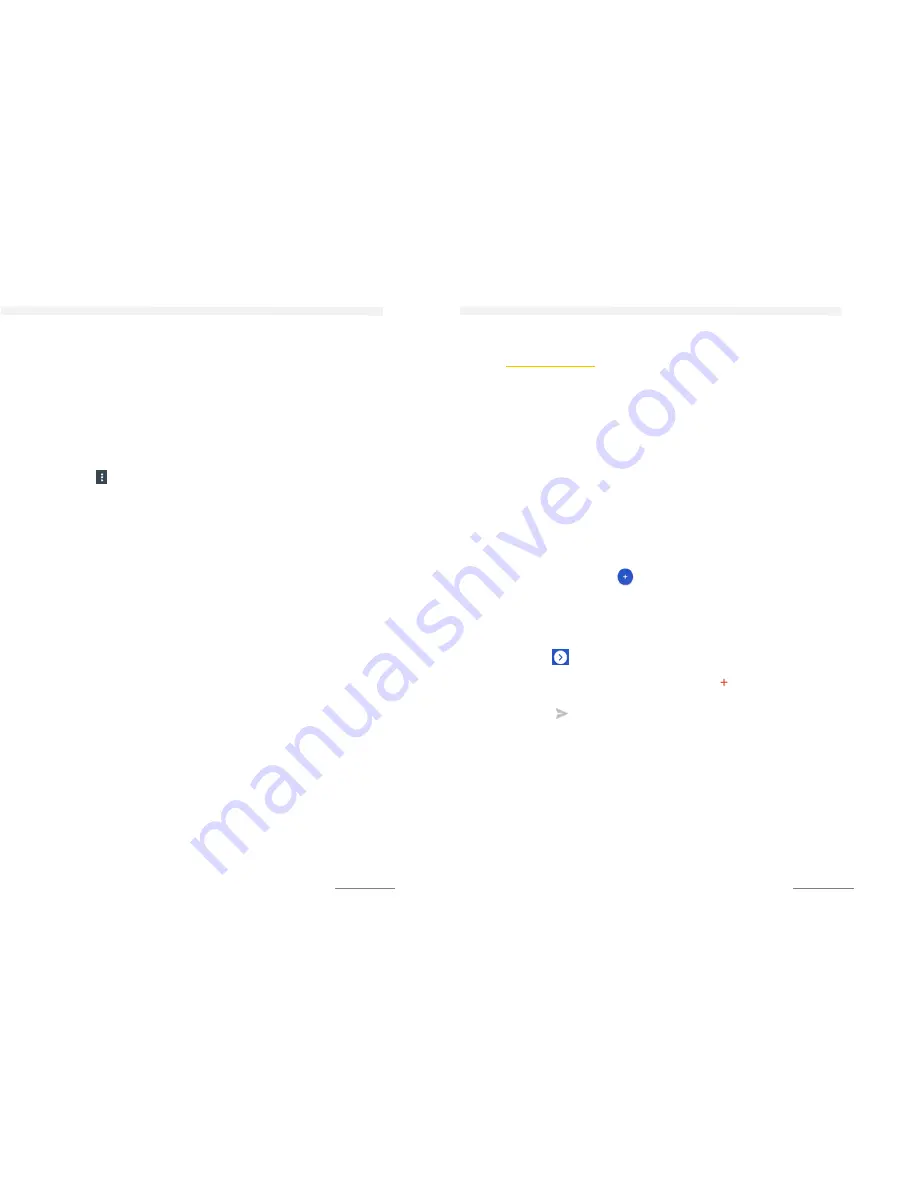
CONTACTS
50
SEARCH CONTACTS
1.
Tap on the
Contacts
app.
2.
Tap on
Search
❸.
3.
Enter the first letters of the contact in the field
Find contacts
.
All contacts will be displayed that start with those letters.
TRANSFER CONTACTS
1.
Tap on the
Contacts
app.
2.
Tap on the contact you want to send.
3.
Tap the and tap on
Share
4.
Select a method and follow the instructions.
MESSENGER
51
M
ESSENGER
USE SMS AND MMS
With the SMS (Short Message Service) you can use your phone to
send and receive text messages. If your subscription includes MMS
(Mulimedia Messaging Service) you can send and receive
messages that contain media file (e.g. pictures, videos). The
number of characters allowed in a single text message can vary
depending on the operator and the selected language when
sending SMS / MMS charges apply.
TIP:
You have to activate the Mobile Date to send MMS (
Settings >
Data usage > SIM 1 or 2 > Cellular data
).
COMPOSE AND SEND MESSENGES
1.
Tap on the
Messenger
app.
2.
Tap on
Add message
.
3.
Enter the name, phone number or email address of the
recipient in the address bar. The potential recipients from the
contact will be displayed while you are typing. To add a
recipient from the contact list, scroll down and select the
contact to by tapping on it.
4.
Tap on .
5.
Enter your text.
6.
If you want to add a media file tap on
and select an
attachment type.
7.
Tap on to send the message.
TIP:
The phone has a dual SIM card system. If you are using both SIM
cards the phone assumes the standard SIM card to send the
message.
SAVE MESSAGES AS DRAFT
A text message will automatically be saved as Draft after you
tapped on the back key (if a recipient has been addes otherwise
you will be asked to discard the message). You will get the
information “Message saved as draft”. If you want to continue tap






























