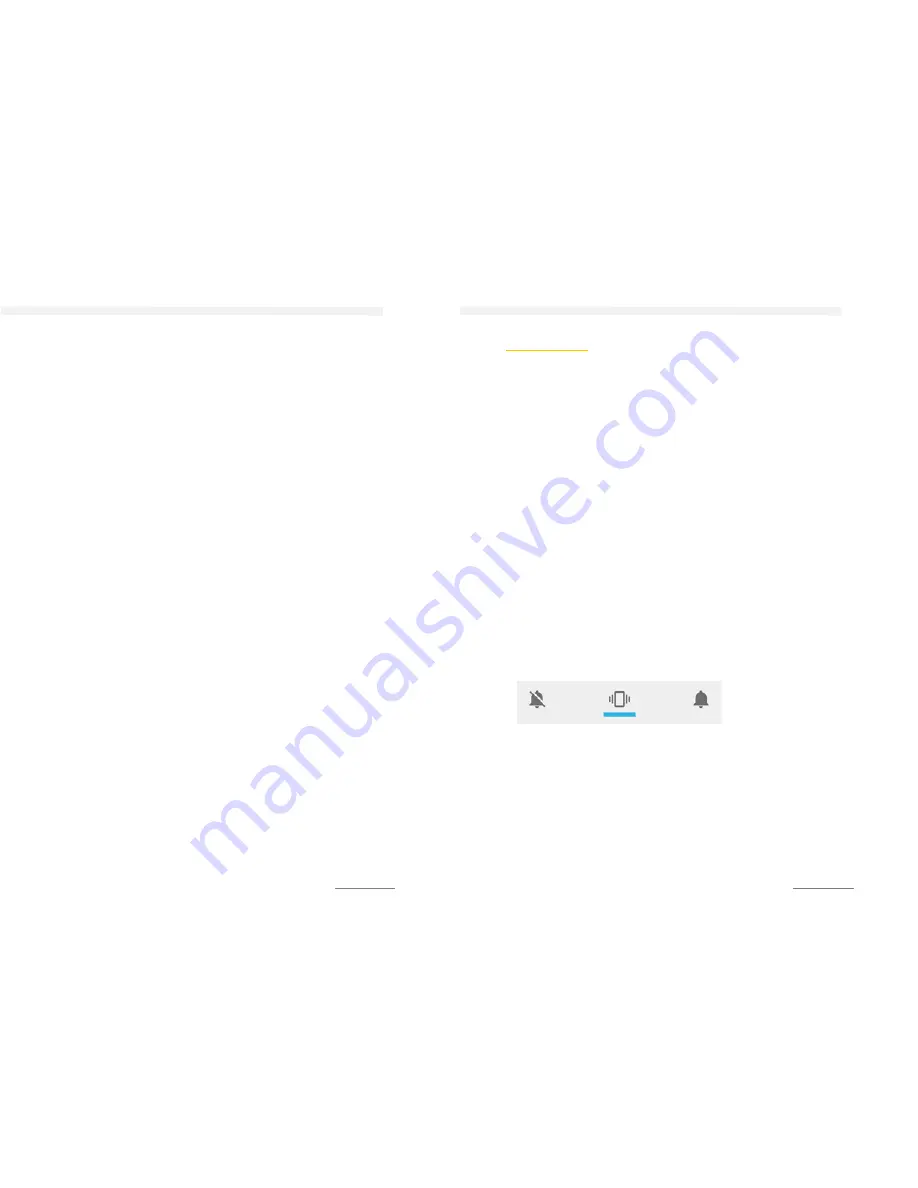
GET TO KNOW YOUR PHONE
20
SWIPE OR SLIDE
To swipe or slide means to quickly drag finger vertically or
horizontally across the screen.
DRAG
Press and hold fingers with some pressure before starting to drag.
While dragging do not release finger until reach the target
position.
FLICK
Flicking the screen is similar to swiping, except that you need to
swipe your finger in light, quick strokes. This finger gesture is
always in a vertical direction, such as when flicking the contacts or
messaging list.
ROTATE
For most screens you can automatically change the screen
orientation from portrait to landscape by turning the phone
sideways. When entering text, you can turn the phone sideways to
bring up a bigger keyboard.
PINCH
In some apps, like gallery or the web browser “pinch” the screen
using two fingers (for example, thumb and index finger) to zoom in
or zoom out when viewing a picture or a web page.
Place two fingers on the screen and pull them together to zoom in
and pull open to zoom out. The fingers must be in the zoom able
line region (for example, within the photo frame).
SENSORS
Phicomm device has sensors for light and distance measurement.
The screen brightness is adjusted according to the intensity of the
ambient light. The proximity sensor turns the touch screen off
when your ear is near the screen to prevent turning on other
device functions accidentally.
GET TO KNOW YOUR PHONE
21
GETTING STARTED
TURN ON
The battery must be charged for at least 30 minutes before turning
on for the first time.
Press and hold the Power button.
When prompted insert your PIN code (supplied with your SIM
card) and confirm.
START-UP WIZARD
If you take your PHICOMM smartphone for the first time in
operation, the Google start-up wizard will pass you through several
screens to make the initial settings.
TURN OFF
Press and hold the Power button, to turn of the device.
Confirm with
Power off
>
OK.
SOUND AND NOTIFICATION
When device is turned on, press and hold the Power button.
Select an option.
Silent Vibration Sound
AUTOMATIC SCREEN OFF
When the phone is unused for a while, the screen will be
automatically closed to save power. You can still receive messages
and incoming calls when it’s closed.
UNLOCK SCREEN
1.
Press the power button.
2.
Slide the screen upwards.






























