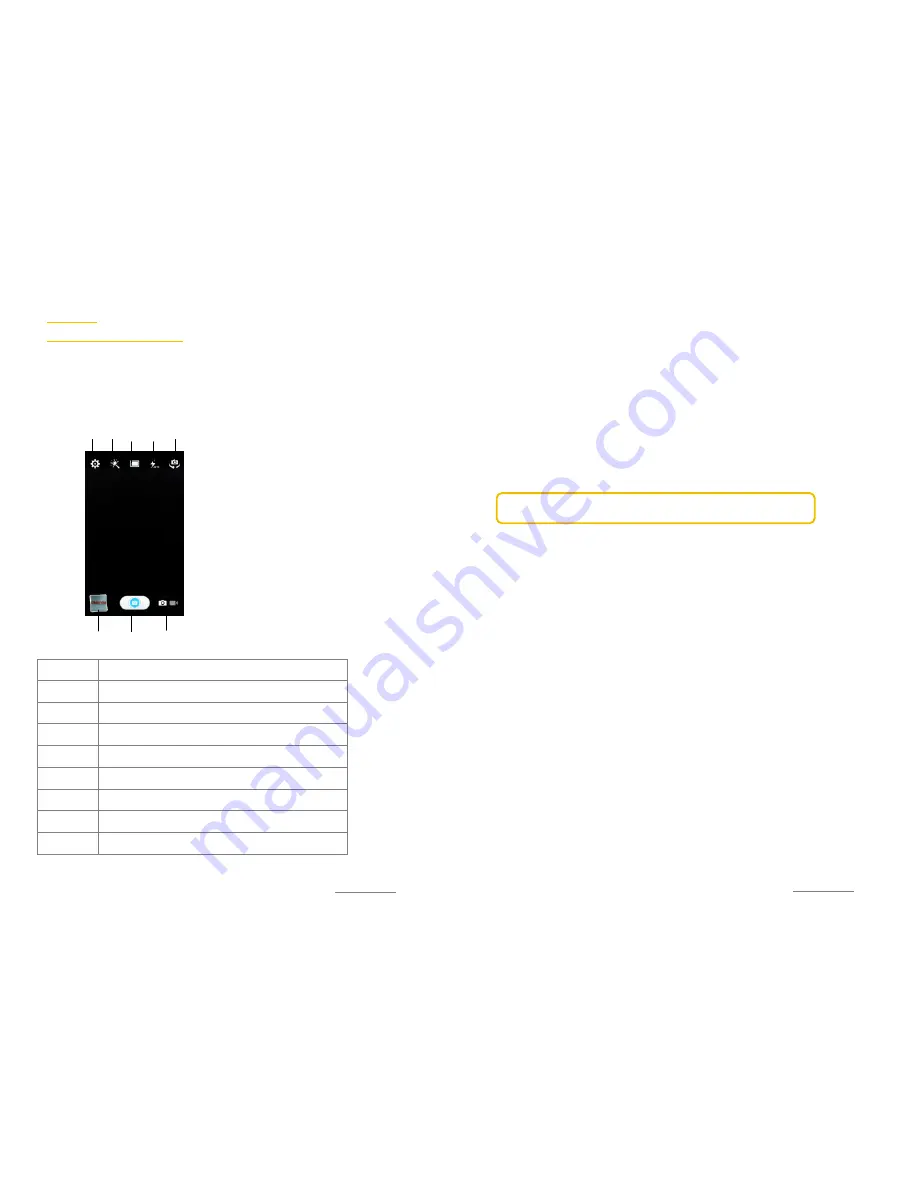
Copyright@2014 Phicomm Europe GmbH – Print version only for private use
77
C
AMERA
TO TAKE PHOTOS AND VIDEOS
You can capture photos and videos with the build-in camera. You
can send those via MMS to friends or upload to other Web
Services. The phone also has a front camera that lets you take
selfies or hold conference calls easily.
CAMERA FUNCTIONS
Number
Function
❶
Take photo / video (in video mode this icon is red)
❷
Photo / video mode
❸
View photos / videos
❹
Camera settings
❺
Effect
❻
Shot Mode
❼
Flash Mode
❽
Switch between front and back camera
❻
❷
❹
❺
❶
❼
❸
❽
Copyright@2014 Phicomm Europe GmbH – Print version only for private use
78
OPEN CAMERA APP
Tap on the homes screen on the Camera icon. The screen
orientation changes when you rotate the device in different
directions.
CLOSE CAMERA APP
Tap on the home screen or retrun key.
TAKE PHOTO
1.
Tap on the camera app.
2.
Tap on ❷
Photo mode
.
3.
Aim the camera at the subject.
4.
Tap on ❶
take photo
.
NOTICE:
Keep the device vertically for portraits and horizontally
for landscape images.
TAKE VIDEO
1.
Open the camera app.
2.
Tap on ❷
video mode
.
3.
Aim the camera at the subject.
4.
Tap on ❶
Take video
, to start the recording.
5.
Tap again on ❶, to stop the recording.
TAKE A SELFIE
1.
Open the camera app.
2.
Tap on ❽
Swicth between front and back camera
.
3.
Keep the camera pointed at yourself.
4.
Tap on ❶
Take photo
, to take a selfie.
VIEW PHOTS OR VIDEOS
1.
Open the camera app.
2.
Tap on ❸
View photos / videos
.
3.
Swipe to the left or right to scroll through your photos / videos.
USE FLASH
1.
Open the camera app.
2.
Tap on ❷
Photo mode
.
3.
Tap on ❹
Camera settings
.
4.
Navigate to the
flash settings
and select the desired setting.
5.
Now take the photo. When flash is on the flash exposure
setting is displayed top left.
Содержание CLUE C230
Страница 1: ...I803wa USER MANUAL...












































