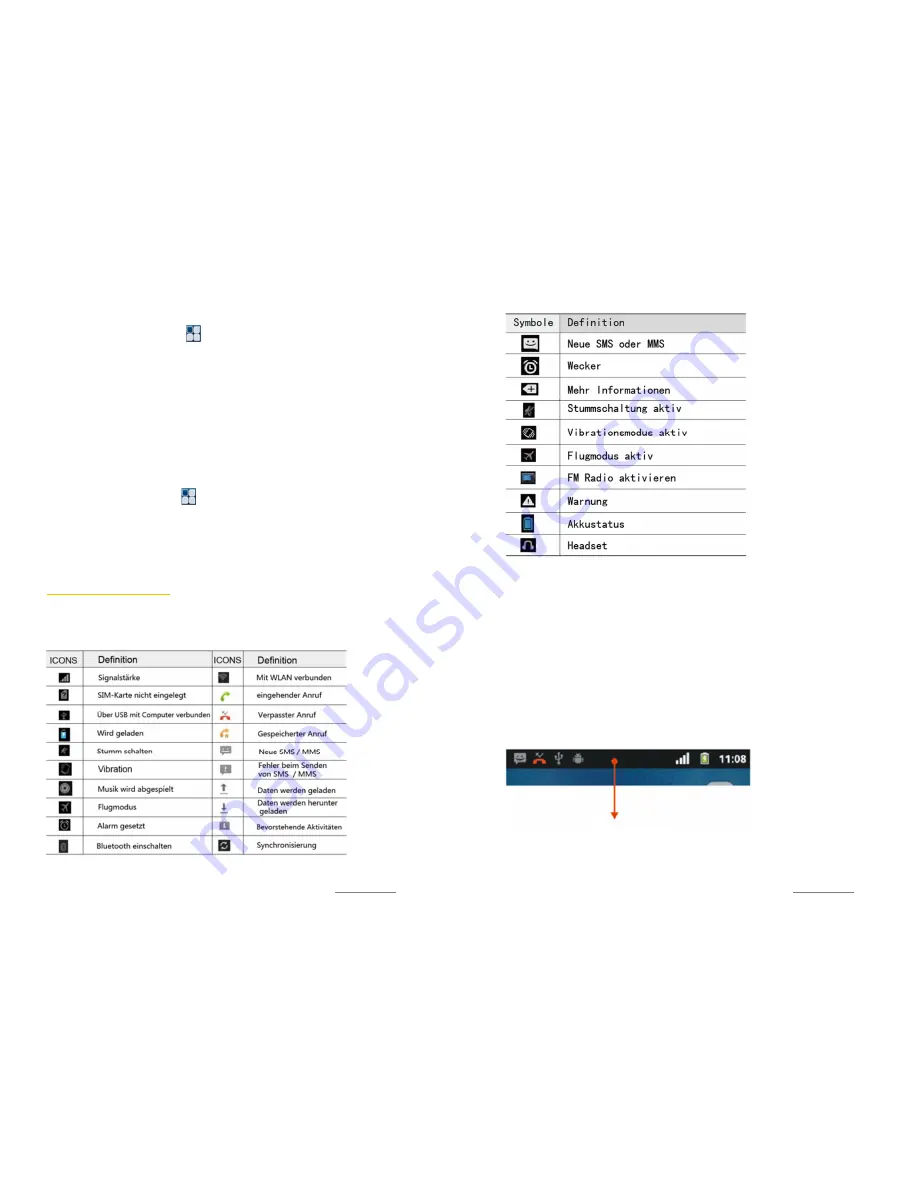
Copyright@2014 Phicomm Europe GmbH – Print version only for private use
31
LINKING TO HOME SCREEN
1.
Tap on the home screen on .
2.
Press and hold the app you would like to move to the home
screen until the icon is highlighted. The home screen will
open.
3.
Move the app icon to the wished position and release it.
WIDGETS
Widgets are small apps that can be used directly on the home
screen. The Flashlight Widget makes your phone a small
flashlight.
To add a widget:
1.
Tap on the home scree on .
2.
Tap on
Widgets
.
3.
Press and hold the chosen widget until the icon is
highlighted.
4.
Move the widget to the wished position and release it.
STATUS AND NOTIFICATION
STATUS ICONS
The following are some of the status icons that you may see in the
status bar:
Copyright@2014 Phicomm Europe GmbH – Print version only for private use
32
NOTIFICATIONS (STATUS BAR)
Notifications icons opens to display when recieving new messages,
set calendar events, clock or forwarded calls as well as your
current call status. You can enable the notifications panel to get an
information about your messages or calendar events and check
the carrier’s name.
Using the status bar, you also can ajdust the basic device settings,
such as WLAN, Bluetooth™ or Mobile data.
OPEN NOTIFICATION PANEL
Seeing new notification icon in status bar, tap and hold the status
bar and then slide your finger down to open up the status bar
(notification panel).
If there are many notifications just scroll down the screen to see
more notifications.
Pull down
Содержание CLUE C230
Страница 1: ...I803wa USER MANUAL...
















































