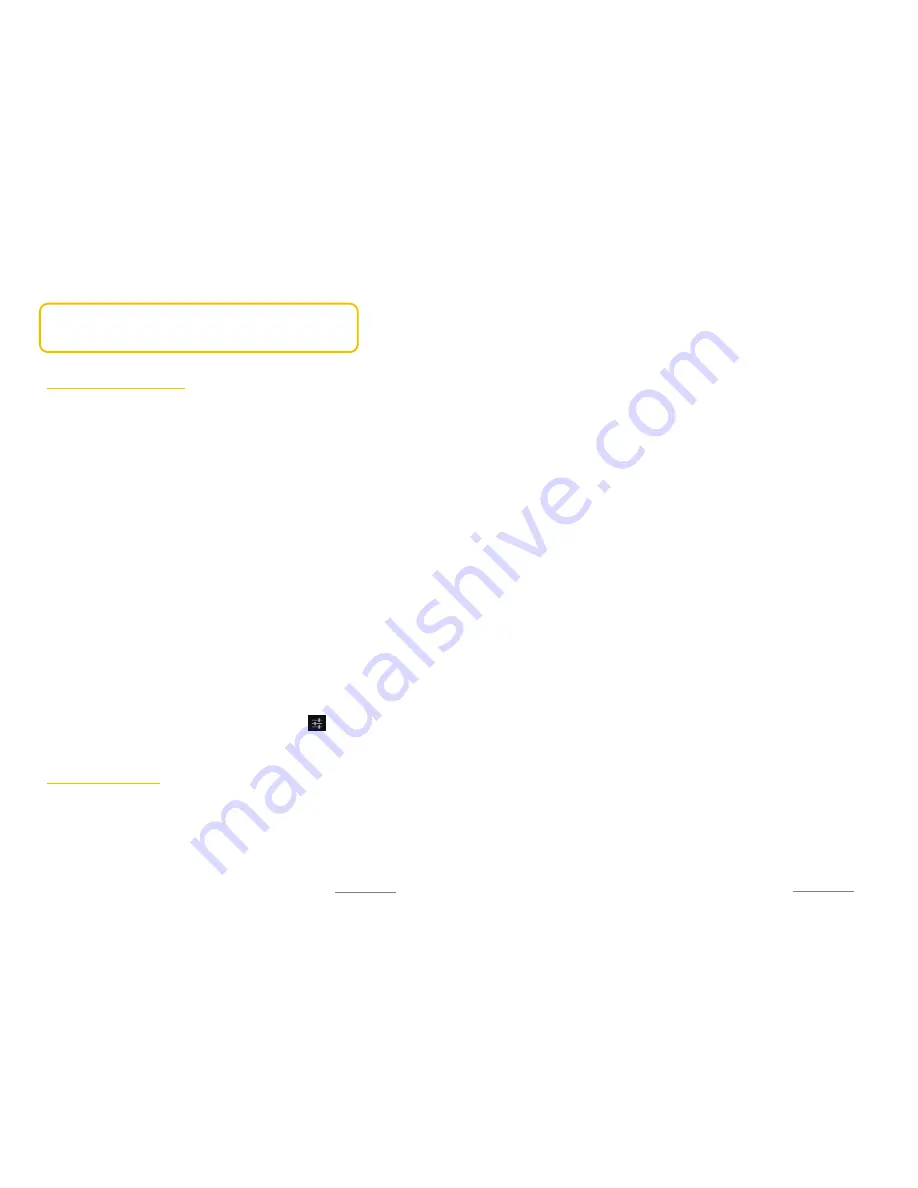
Copyright@2014 Phicomm Europe GmbH – Print version only for private use
75
NOCTICE:
Bluetooth™ is turned off by default. Turn Bluetooth™ off
when not using it to save power. Also turn it off in places where it
is prohibited to use Bluetooth™ (e.g. in airplanes or hospital).
PAIRING WITH OTHER DEVICES
You can use your phone with other Bluetooth™ devices such as a
Bluetooth™ headset or a Bluetooth™ hands-free. For the pairing of
the devices you may need a password. You can find this one in the
documentation of the device to be paired. This password is only
needed one time. Once you have paired with a device you do not
need to enter the password again. Otherwise you phone
automatically uses the general password “0000”.
PAIR DEVICES
1.
Make sure that both phones do have turned on Bluetooth
and that both are visible to other devices.
2.
Tap on the home screen on the menu key.
3.
Tap on
System settings
>
Wireless & Networks >
Bluetooth
or alternatively wipe down the status bar
Bluetooth
. All
available devices will be displayed.
4.
Tap on the device you want to pair with.
5.
If prompted enter the password or configure the same
password on both devices.
6.
Tap on
Pair
. The devices are now paired.
UNPAIR DEVICES
1.
Tap on the home screen on the menu key.
2.
Tap on
System settings
>
Wireless & Networks
>
Bluetooth
or alternatively wipe down the status bar
Bluetooth
.
3.
Chose the paired device you want to unpair and tap on .
4.
Tap on
Unpair
.
SEND AND RECEIVE FILES
You can send and receive files via Bluetooth™, such as photos,
audio files, contacts or websites.
SEND FILES VIA BLUETOOTH
1.
Receiving device: make sure Bluetooth™ is enabled and
visible for others.
2.
Sending device: Open the object you want to send.
Copyright@2014 Phicomm Europe GmbH – Print version only for private use
76
3.
Depending from the application from which you want to send
the item you need to either touch the object and hold or
press the menu button to send the item. Maybe there are
other sending methods as well.
4.
Select the item and tap on
Share
,
Send
or
Forward
(icon) and
tap on
Bluetooth
™.
5.
If prompted to use Bluetooth™ service tap on
Turn on
.
6.
Tap on the name of the device you want to send the item to.
7.
Receiving device: if prompted accept the connection.
8.
Receiving device: If prompted confirm the file by tapping on
Accept
.
SHOW RECEIVED ITEMS
1.
Tap on the home screen on the menu key.
2.
Tap on
System settings
>
Wireless & Networks
>
Bluetooth
or alternatively wipe down the status bar and tap
Bluetooth
.
3.
Tap on the menu key and tap on
Show received files
.
Содержание CLUE C230
Страница 1: ...I803wa USER MANUAL...













































