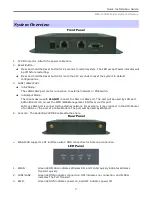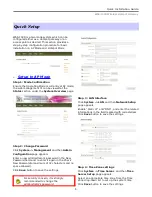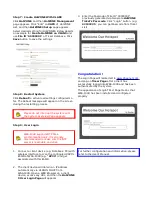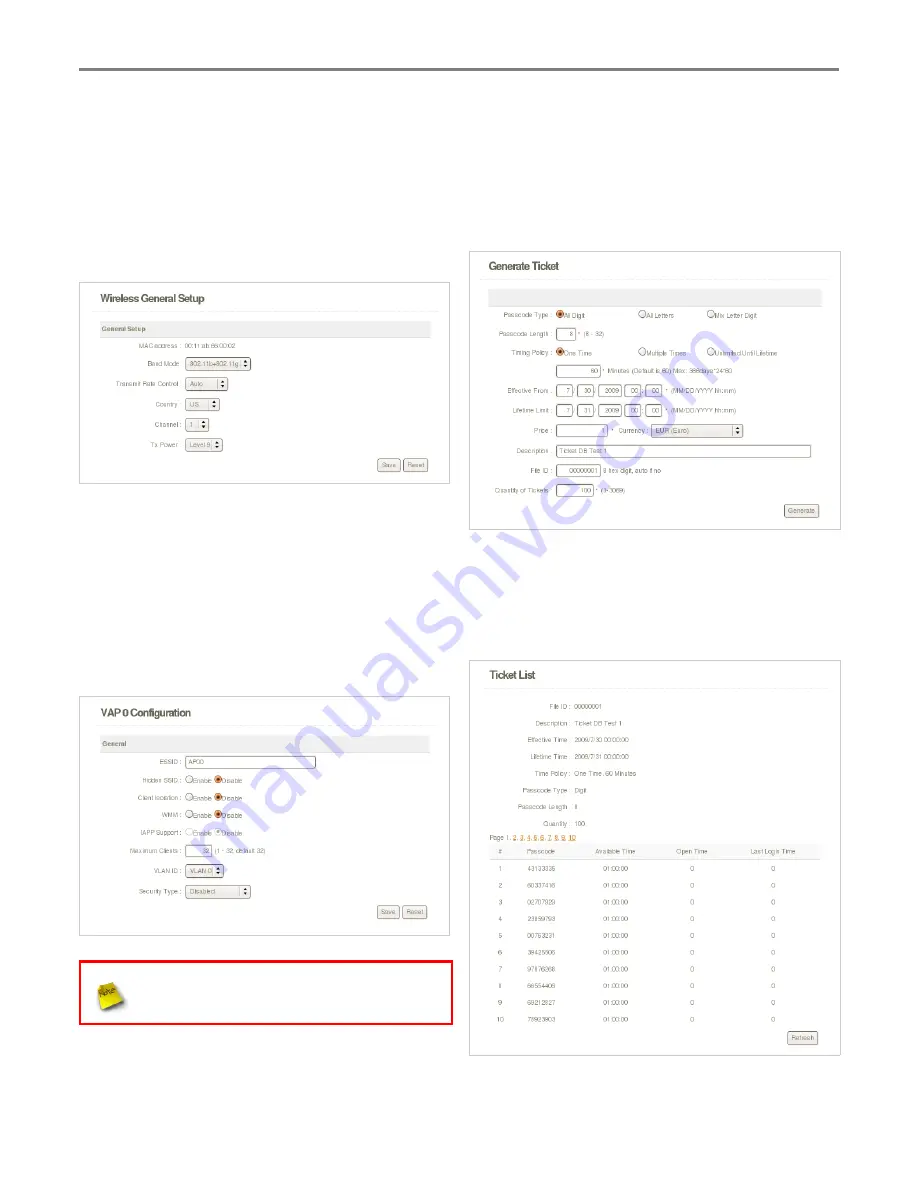
Quick Installation Guide
WAS-103R Wireless Hotspot Gateway
Step 4 : Wireless Interface
Wireless General Setup
Click
Wireless -> General Setup
, and then
Wireless
General Setup
page appears.
Select desired wireless
Band
,
Transmit
Rate
and
Channel
for wireless interface.
Click
Save
button to save the settings.
Virtual AP Setup
Click
Wireless -> Virtual AP Setup
, and then
VAP Setup
page appears. Click “Edit” on VAP0
of Virtual AP List, and then
VAP0
Configuration
page appears.
Select desired
ESSID
,
Security
Type
and
VLAN ID
setting for VAP0. We select
VLAN0
for
this step.
Click
Save
button to save the settings.
For security concern, it is strongly
recommended to set up Security Type
with WPA-SPK or WPA2-PSK for Virtual AP
Step 5 : Generate HotZONE Ticket 's Passcode
Click
HotZONE -> Generate Ticket
, and then
Generate Ticket Setup
page appears. Select
desired Ticket Database for HotZONE. Below
depicts an example for
Generate Ticket
. Click
“Generate” button to generate
File
ID
“
00000001
” of Ticket Database
Step 6 : Get Passcode on Ticket List
Click
HotZONE
->
Ticket
List
, and then Ticket List
page appears. Click “Info” of File ID to view
Passcode. Below depicts an example for
Passcode
of File ID
“
00000001
”.
9