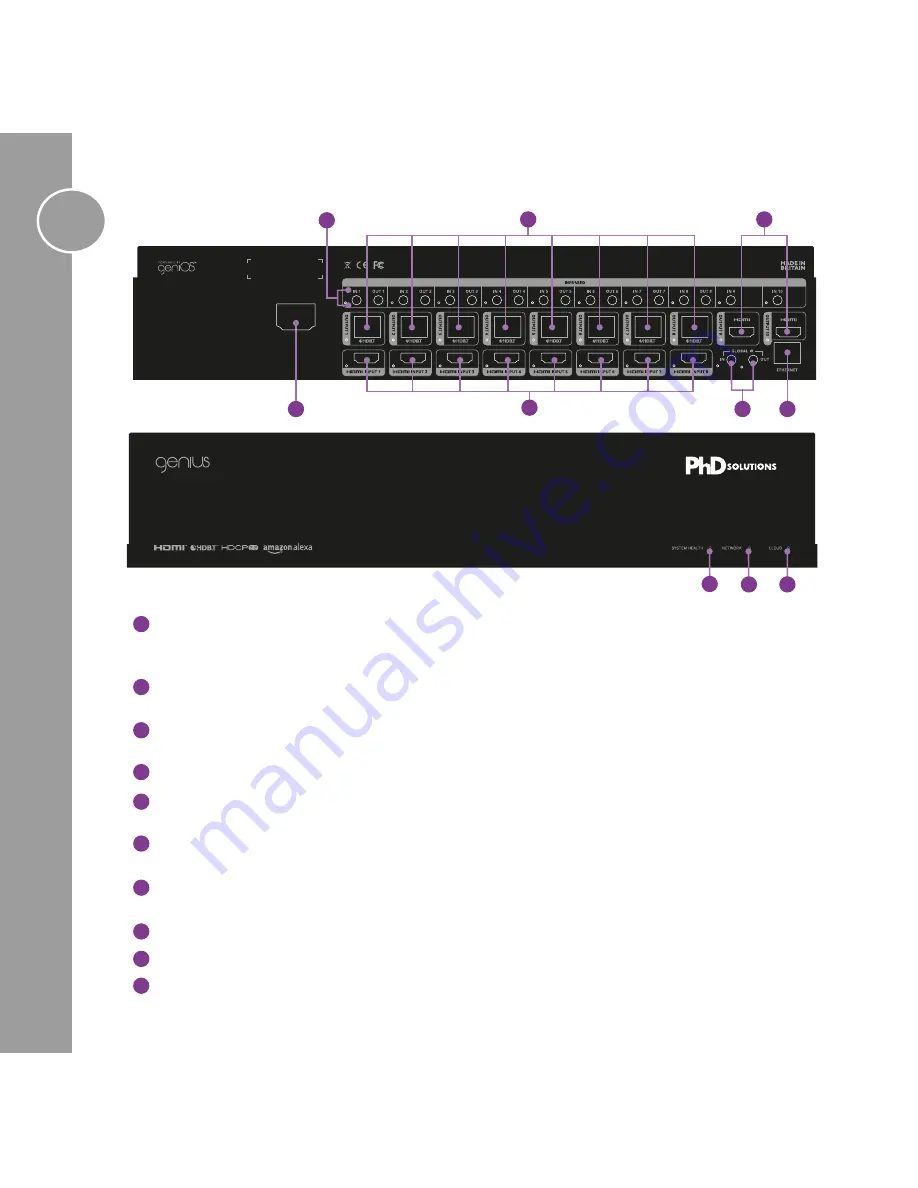
MXC-U-P882-HDTL-PRO
6
IR Receiver and Transmitter Ports
Use the supplied IR emitters to link the receivers to the relevant
Infrared ports. LED indicators will light when connected correctly. In ports 1-8 send IR from the matrix to the
sink and in ports numbered 9-10 send IR from the matrix to the active source for that port.
HDBaseT Outputs - Connect your sink devices
Connect the appropriate Cat5e or higher grade cable
to each output, these cables should be attached to the receiver at the sink end (TV/amplifier etc)
HDMI Outputs - Connect your sink devices
Connect the appropriate high speed HDMI cable to each
output, these cables should be attached directly to the sink device
HDMI Inputs - Connect your source devices
Connect your source devices via a high speed HDMI cable
Power
Use the supplied mains power cable and connect to the chassis. Do not use any other power cables
with this product.
Global IR
Used for a control system to be able to see all IR signals from all zones. We recommend using a
PHD-IR-Optocable for connectivity from this port to your control system
Ethernet - Connect to your home router
Use a standard Cat5e (or higher grade) cable to provide
internet access to the matrix. This will allow you to receive automatic updates and remote monitoring services
System Health LED Indicator
When system is running correctly, the LED will light green
Network LED Indicator
When system is connected correctly to the network, the LED will light green
Cloud LED Indicator
When system is connected correctly to the cloud, the LED will light green
A
C
B
D
E
F
G
H
I
D
B
C
H
J
J
I
A
F
G
E


































