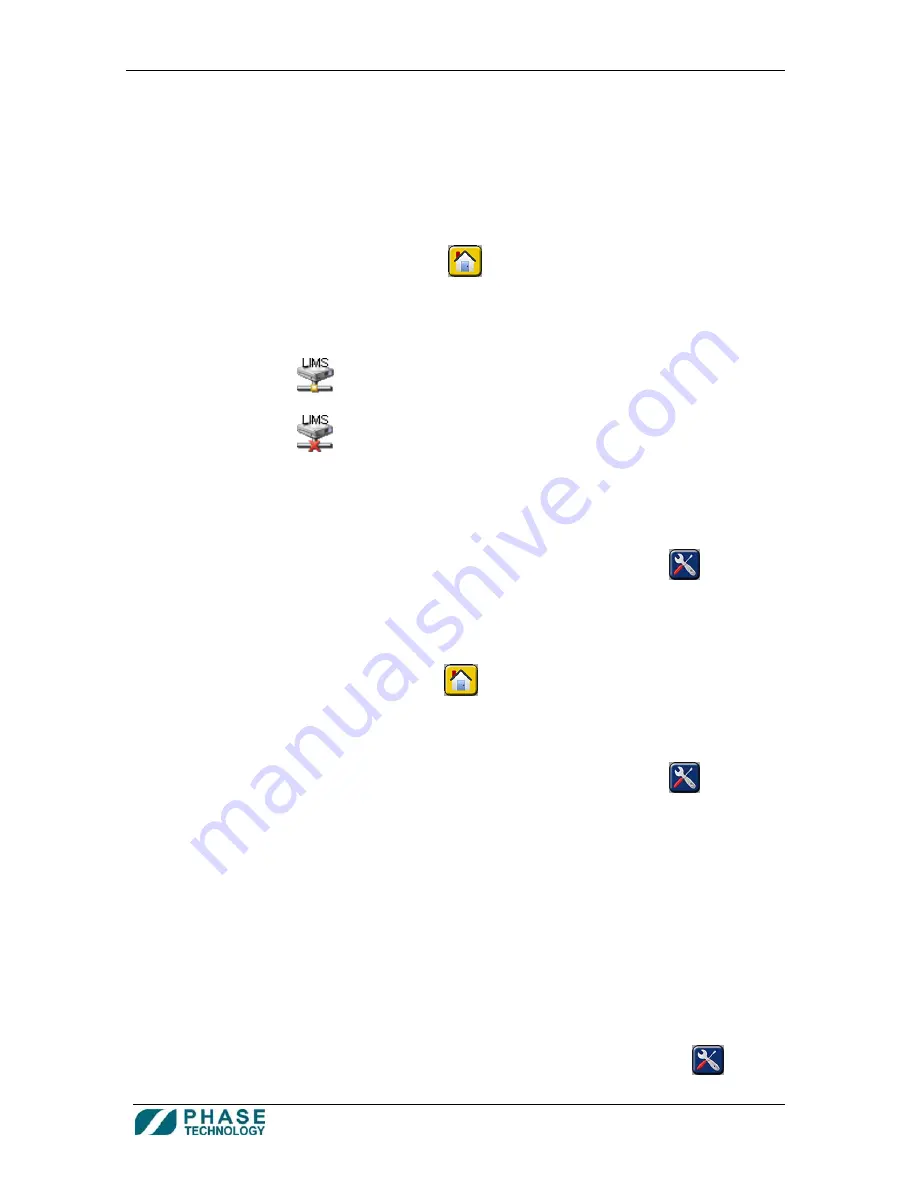
70Xi Cold Flow Properties Laboratory Analyzer
User Guide
21
NOTE: make sure the “Save Credentials” check box is selected (i.e. has check
mark). After pressing OK, analyzer will ask whether to save the credentials.
Selecting “Yes” will eliminate the need to enter the user name and password
each time the network location is accessed.
6)
Once connected to your lab’s internal network, a list of computers on the
network will appear. Simply select the destination computer and folder name
where the results file (PhaseResults.csv) should be placed
7)
Press the HOME button
to save the settings and return to the Home
screen
8)
An icon at the top right corner of the analyzer screen will indicate whether the
connection to the Ethernet location is successful:
- Connection is successful
- No connection
d.
To setup automatic LIMS output after each test:
1)
Switch user level to Administrator (see section
9. How to Set User Level
Access
)
2)
From the Home screen, press ANALYZER OPTIONS button
3)
Press SETUP
4)
On the Setup screen, select either OFF or ON for Automatic LIMS Output
5)
Press the HOME button
to save the settings and return to the Home
screen
e.
To test LIMS:
1)
From the Home screen, press ANALYZER OPTIONS button
2)
On the Analyzer Options screen, press LIMS TEST. A default result string
will be sent to the RS232 port and Ethernet LIMS location
3.
Printer (optional)
a.
Either a PCL5e-compatible printer or a compatible label printer can be connected to one
of the two USB ports at the back of the analyzer
NOTE: many HP black-and-white laser printers are PCL5e-compatible
b.
To setup the printer model (either PCL5e or label printer):
1)
Switch user level to Administrator (see section
9. How to Set User Level
Access
)
2)
From the Home screen, press the ANALYZER OPTIONS button



























