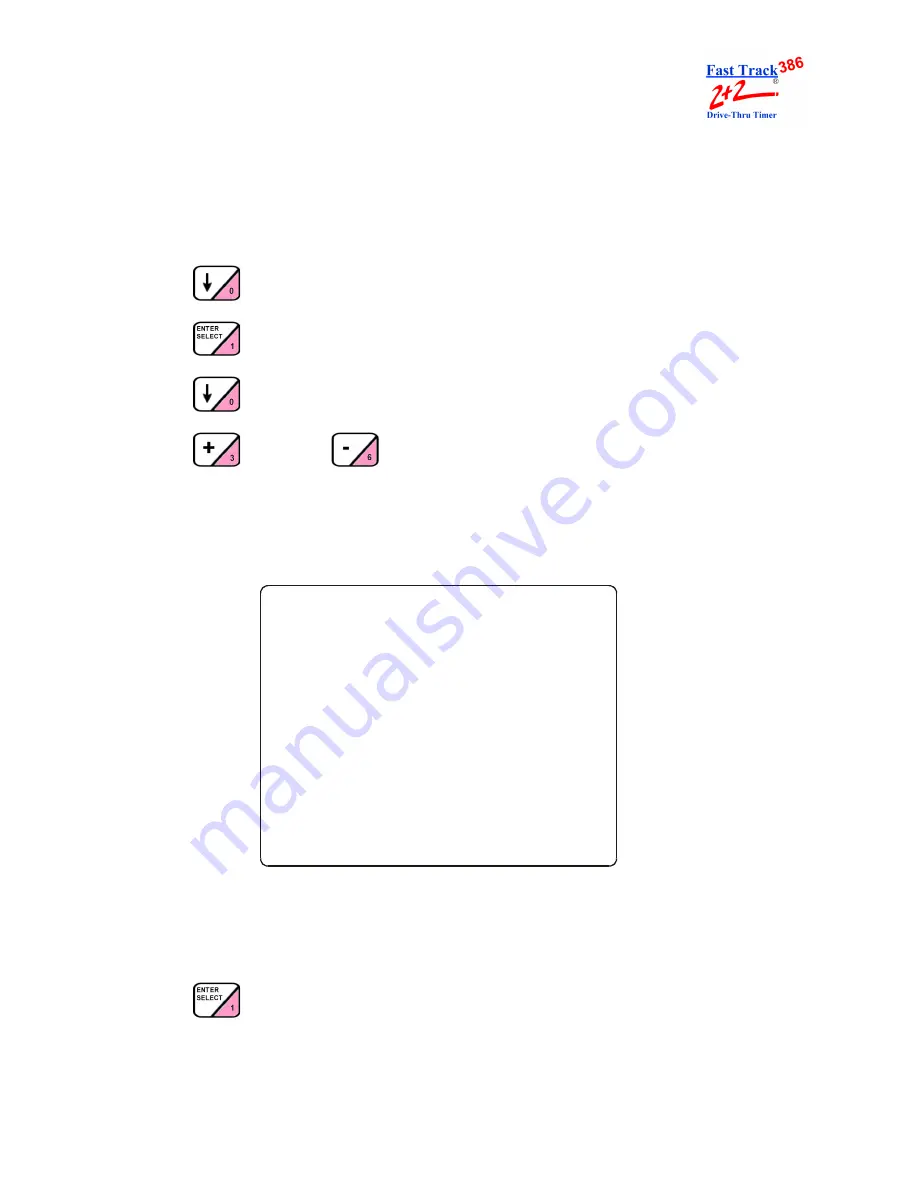
SECTION 12 - MANUAL REPORTS
12-6
PHASE RESEARCH
USER GUIDE
12-1.1.2
Weekly Reports
From MANUAL REPORTS Screen (see “MANUAL REPORTS” on page 12-1):
1.
Press
to move cursor to [WEEKLY].
2.
Press
. You are now in the Weekly Reports screen.
3.
Press
to move cursor to the desired week(s).
4.
Press
to select or
to deselect a specific week (you may select one or
more weeks). An X appears to the right of each row selected for reporting.
NOTE: If you select [WEEKLY] instead of a specific week (or weeks), any individual
weeks you may have also selected will be deselected automatically.
NOTE: The days shown on the screen are the first days of the most current seven
business weeks as programmed in Set Parameters for a specific Timer.
5.
Press
when selection is complete. You are now in the Report Format selection
screen.
1 1 : 0 0
A M
M O N
F E B
2 3
W E E K L Y
F E B
2 1
X
J A N
W E E K L Y
F E B
1 4
X
F E B
7
3 1
J A N
2 4
J A N
1 7
J A N
1 0
J A N
3
< A R R O W S >
T O
M O V E
< + O R - >
T O
S E L E C T
< E N T E R >
T O
C O N T I N U E
< M A I N
M E N U >
T O
E X I T
Содержание 2000 Series Drive-Thru Timer System 2+2/386
Страница 2: ......
Страница 8: ......
Страница 11: ...PHASE RESEARCH USER GUIDE TABLE OF CONTENTS 3 TROUBLESHOOTING A3 1 SET PARAMETERS WORKSHEETS A4 1 INDEX A5 1...
Страница 12: ......
Страница 27: ...PHASE RESEARCH USER GUIDE SECTION 2 OPERATION 2 10 THIS PAGE IS INTENTIONALLY LEFT BLANK...
Страница 39: ...PHASE RESEARCH USER GUIDE SECTION 9 REMOVE CAR 9 2 THIS PAGE IS INTENTIONALLY LEFT BLANK...
Страница 102: ......
Страница 108: ......
Страница 114: ......
Страница 120: ......
Страница 130: ......






























