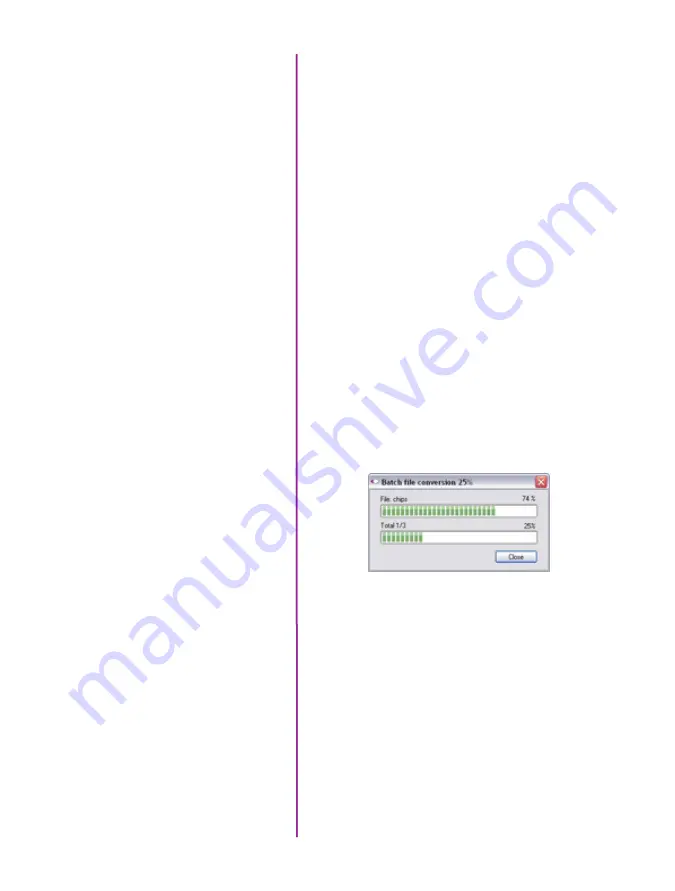
33
Chapter 4: Download & Image Processing
The ‘File Name’ will depend on the type of file format you
are converting to.
If you are converting the cine file into a ‘movie-like’
formats leave the file name as ‘All selected file.’ The
software automatically assigns the original file name
to the converted file and appends the appropriate file
extension.
However, if you are converting the file into a sequence
of images, you need to enter the annotation only detailed
in the ‘Convert a Cine’ topic earlier in this chapter.
Example: +4
The software automatically creates a separate folder for
each of the files being converted, assigns the original file
name, and appends the appropriate image number and
file extension to each image.
Once the ‘Convert’ button is clicked a progress window
appears. Each converted cine will be placed in its own
folder named after the original cine file.
Содержание v1212
Страница 10: ...4 Phantom Ultrahigh speed Camera Manual o n c a m e r a c o n t r o l s ...
Страница 12: ...6 Phantom Ultrahigh speed Camera Manual r e a r c o n n e c t o r p a n e l A G H K J N B C F D E I L M O P Q ...
Страница 36: ...30 Phantom Ultrahigh speed Camera Manual ...
Страница 58: ...52 Phantom Ultrahigh speed Camera Manual c i n e s t o r e d s c r e e n A B C D E F G H I J K ...
Страница 70: ...64 Phantom Ultrahigh speed Camera Manual m e c h a n i c a l d r a w i n g s Front View with without CineMag ...
Страница 71: ...65 Chapter 9 Support Rear View with without CineMag Support 9 ...
Страница 72: ...66 Phantom Ultrahigh speed Camera Manual Left Side View without CineMag Right Side View without CineMag ...
Страница 73: ...67 Chapter 9 Support Left Side View with CineMag Right Side View with CineMag ...
Страница 74: ...68 Phantom Ultrahigh speed Camera Manual Top View without CineMag Top View with CineMag ...
Страница 75: ...69 Chapter 9 Support Bottom View with without CineMag ...
Страница 90: ...84 Phantom Ultrahigh speed Camera Manual ...
Страница 91: ......















































