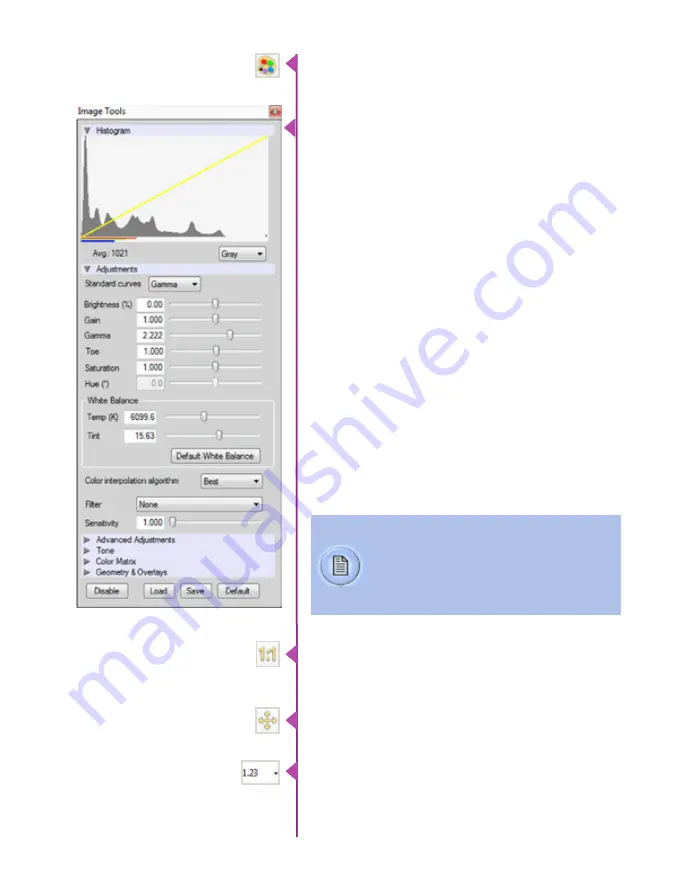
21
Chapter 3: Phantom Software
You can adjust the display options by clicking on the
‘Image Tools’ toolbar button.
The ‘Image Tools’ window is used to view a ‘Histogram’
and change settings that affect the computer display and
the video output of the camera.
Some of the variables include; brightness, gain, gamma,
saturation, hue, white balance adjustments (Temp (K) and
Tint), individual red, green and blue pedestal, gain and
gamma values, tone control, and more.
When Log mode is selected, most of these variables are
locked and can not be adjusted.
At the bottom of the window is a ‘Default’ button that
restores all parameters except white balance, tone, and
color matrix to their default values.
The ‘Default White Balance’ button restores white balance
to the default (which under the most typical lighting will
produce a green image).
The Tone ‘Reset’ button restores the image tone to the
default values, and the Color Matrix ‘Restore’ button return
the color matrix values to their default values.
The ‘Zoom Actual Size’ toolbar button resizes the images
being displayed in the Preview/Playback panel to their
actual size.
The ‘Zoom Fit’ toolbar button resizes the images to fit
panel.
Images can also be zoomed to a specific magnification
ratio by selecting a number from the pull-down list to right
of the Zoom Fit button.
Changes made only affect the meta data of the
Cine file, not the raw data. If you are recording
the camera’s video output it is important that
these be set to values that produce the image
you wish to record.
Содержание v1212
Страница 10: ...4 Phantom Ultrahigh speed Camera Manual o n c a m e r a c o n t r o l s ...
Страница 12: ...6 Phantom Ultrahigh speed Camera Manual r e a r c o n n e c t o r p a n e l A G H K J N B C F D E I L M O P Q ...
Страница 36: ...30 Phantom Ultrahigh speed Camera Manual ...
Страница 58: ...52 Phantom Ultrahigh speed Camera Manual c i n e s t o r e d s c r e e n A B C D E F G H I J K ...
Страница 70: ...64 Phantom Ultrahigh speed Camera Manual m e c h a n i c a l d r a w i n g s Front View with without CineMag ...
Страница 71: ...65 Chapter 9 Support Rear View with without CineMag Support 9 ...
Страница 72: ...66 Phantom Ultrahigh speed Camera Manual Left Side View without CineMag Right Side View without CineMag ...
Страница 73: ...67 Chapter 9 Support Left Side View with CineMag Right Side View with CineMag ...
Страница 74: ...68 Phantom Ultrahigh speed Camera Manual Top View without CineMag Top View with CineMag ...
Страница 75: ...69 Chapter 9 Support Bottom View with without CineMag ...
Страница 90: ...84 Phantom Ultrahigh speed Camera Manual ...
Страница 91: ......















































