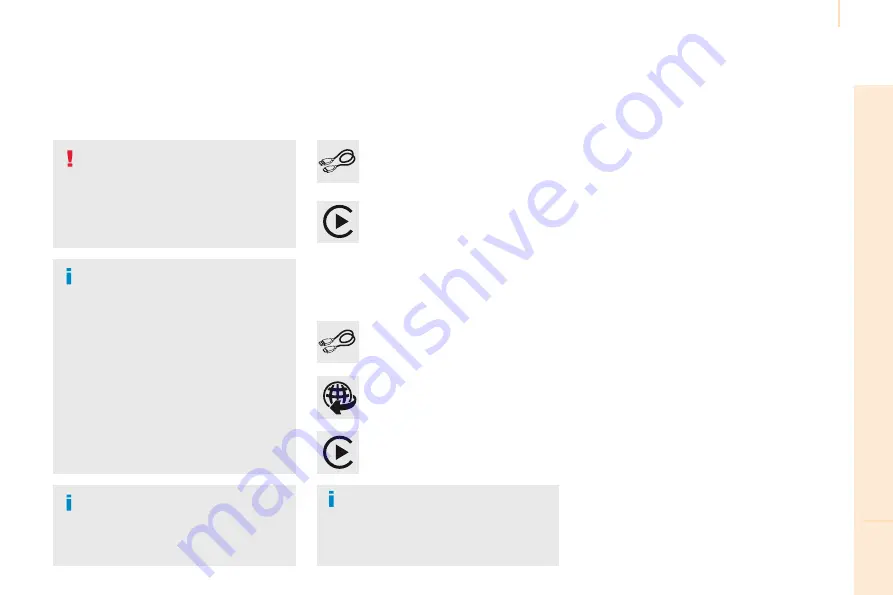
Audio and Telematics
215
TECHNOLOGY
on
BOARD
10
Partner-2-VU_en_Chap10a_SMEGplus_ed02-2016
As a safety measure and because it
requires sustained attention by the
driver, using a smartphone when
driving is prohibited.
All operations must be done with the
vehicle stationary
.
As a safety measure, applications
can only be viewed with the vehicle
stationary; display is interrupted once
the vehicle is moving.
The synchronisation of a
smartphone allows applications on a
smartphone that are adapted to the
CarPlay
®
technology to be displayed on
the vehicle's screen.
As the principles and standards are
constantly evolving, it is recommended
that you update the operating system of
your smartphone.
For the list of eligible smartphones,
connect to the brand's internet website
in your country.
On connecting the USB cable, the
"
Telephone
" function changes to
"
CarPlay
" in the menu carousel.
Press on "
CarPlay
" to display the
CarPlay
®
interface.
Press on "
CarPlay
" to display the
CarPlay
®
interface.
Connect a USB cable. The
smartphone charges when
connected by a USB cable.
Press the end of the lighting control stalk to
start voice recognition of your smartphone via
the system.
CarPlay
®
smartphone
connection
During the procedure, one or more
screen pages relating to certain
functions are displayed on connection.
From the system, press on
"
Connected services
" to display the
primary page.
Connect the USB cable. The
smartphone is charged while
connected by the USB cable.
Or
Voice recognition
When the telephone menu is displayed,
connection of the USB cable causes the
display to automatically change to CarPlay
mode.
When another menu is displayed, on
connection of a USB cable a message is
displayed in the upper bar, indicating that
CarPlay mode has been activated.
Press Open to display CarPlay mode.
Содержание PARTNER 2016
Страница 1: ...Handbook PARTNER...
Страница 164: ...162 Precautions...
Страница 165: ...163 QUICK HELP 8...
Страница 166: ...164 Dimensions...
Страница 178: ...Audio and Telematics 176 Level 1 Level 2 Level 3 Navigation Navigation Route settings...
Страница 192: ...Audio and Telematics 190 Radio Media Level 1 Level 2 List of FM stations Save...
Страница 194: ...Audio and Telematics 192 Level 1 Level 2 Level 3 Media Photos List of FM stations...
Страница 196: ...Audio and Telematics 194 Level 1 Level 2 Level 3 Media Settings Settings Settings...
Страница 204: ...Audio and Telematics 202 Level 1 Settings Level 2 Audio settings Choice of color scheme Audio settings Audio settings...
Страница 206: ...Audio and Telematics 204 Units Display screen Configuration Adjust date and time Factory settings Level 1 Level 2...
Страница 208: ...Audio and Telematics 206 Choice of language Calculator Configuration Calendar Level 1 Level 2...
Страница 212: ...Audio and Telematics 210 MirrorLinkTM Optional depending on the smartphone and operating system Connected services...
Страница 214: ...Audio and Telematics 212 Level 1 Level 2 Level 3...
Страница 216: ...Audio and Telematics 214 CarPlay...
Страница 218: ...Audio and Telematics 216 Level 1 Telephone Level 2 Level 3 Contacts Call log...
Страница 233: ...Audio and Telematics 231 TECHNOLOGY on BOARD 10...
Страница 234: ......
Страница 255: ......
Страница 256: ......
Страница 257: ......
Страница 258: ......
Страница 260: ...www peugeot com Anglais 16PAR 0641 16PAR 0641...






























