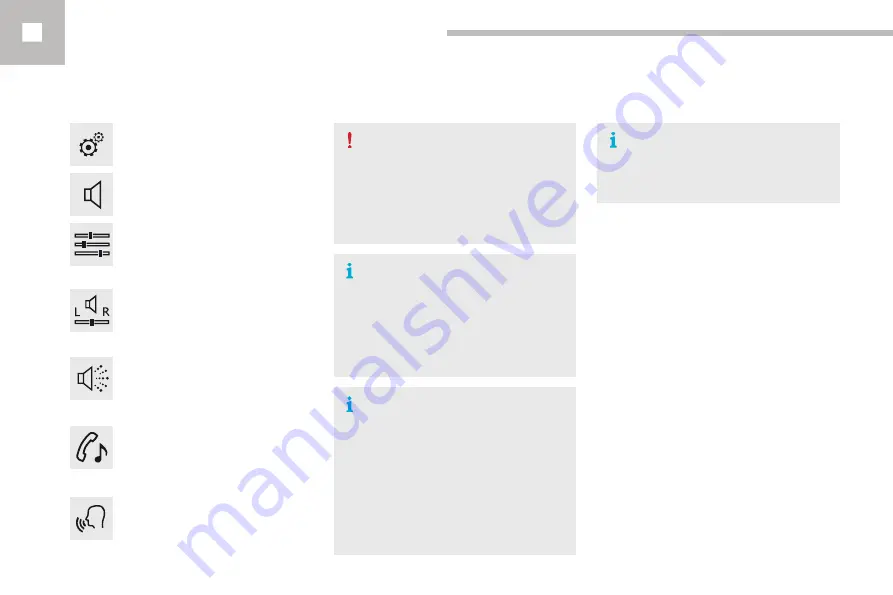
Audio and Telematics
264
208_en_Chap10b_SMEGplus_ed01-2016
Audio settings
Press on
Settings
to display the
primary page.
Select "
Audio settings
".
Select "
Ambience
"
Or
"
Balance
"
Or
"
Sound effects
"
Or
"
Ringtones
"
Or
"
Voice
".
On-board audio: Arkamys
©
Sound
Staging optimises sound distribution in
the the passenger compartment.
The distribution (or spatialisation using
the Arkamys
®
system) of sound is an
audio process that allows the audio
quality to be adapted to the number of
passengers in the vehicle.
Available only with the 6-speaker
configuration.
The audio settings (
Ambience
,
Bass:
,
Treble:
and
Loudness
) are different
and independent for each sound
source.
The settings for
Distribution
and
Balance
are common to all sources.
-
"
Ambience
" (choice of 6 musical
ambiences)
- "
Bass:
"
- "
Treble:
"
- "
Loudness
" (Activate/Deactivate)
- "
Distribution
" ("
Driver
", "
All
passengers
", "
Front only
"
)
- "
Audible response from touch
screen
"
- "
Volume linked to speed
"
(Activate/Deactivate)
Содержание 208 Touch Screen Navigation
Страница 1: ...GPS HANDBOOK ...
Страница 7: ...Audio and Telematics 230 Level 1 Level 2 Level 3 Navigation Navigation Route settings ...
Страница 21: ...Audio and Telematics 244 Radio Media Level 1 Level 2 List of FM stations Save ...
Страница 25: ...Audio and Telematics 248 Level 1 Level 2 Level 3 Media Settings Settings Settings ...
Страница 35: ...Audio and Telematics 258 Level 1 Settings Level 2 Level 3 Audio settings Audio settings Audio settings ...
Страница 39: ...Audio and Telematics 262 Choice of language Calculator Configuration Calendar Level 1 Level 2 ...
Страница 43: ...Audio and Telematics 266 Connected services Level 1 Level 2 Level 3 ...
Страница 47: ...Audio and Telematics 270 MirrorLinkTM Optional depending on the smartphone and operating system ...
Страница 49: ...Audio and Telematics 272 Level 1 Level 2 Level 3 ...
Страница 51: ...Audio and Telematics 274 CarPlay ...
Страница 53: ...Audio and Telematics 276 Level 1 Level 2 Level 3 ...
Страница 55: ...Audio and Telematics 278 Level 1 Telephone Level 2 Level 3 Contacts Call log ...
Страница 71: ......
Страница 91: ......
Страница 109: ......
Страница 110: ......
Страница 111: ......
Страница 112: ......
Страница 113: ......
Страница 115: ...Anglais AN 16208 0040 www peugeot com ...
Страница 128: ...Audio and Telematics 10 Level 1 Level 2 Level 3 Navigation Navigation Route settings ...
Страница 142: ...Audio and Telematics 24 Radio Media Level 1 Level 2 List of FM stations Save ...
Страница 144: ...Audio and Telematics 26 Level 1 Level 2 Level 3 Media Photos List of FM stations ...
Страница 146: ...Audio and Telematics 28 Level 1 Level 2 Level 3 Media Settings Settings Settings ...
Страница 154: ......
Страница 156: ...Audio and Telematics 38 Level 1 Settings Level 2 Audio settings Audio settings Audio settings ...
Страница 158: ...Audio and Telematics 40 Units Display screen Configuration Adjust date and time Factory settings Level 1 Level 2 ...
Страница 160: ...Audio and Telematics 42 Choice of language Calculator Configuration Calendar Level 1 Level 2 ...
Страница 164: ...Audio and Telematics 46 MirrorLinkTM Optional depending on the smartphone and operating system Connected services ...
Страница 166: ...Audio and Telematics 48 Level 1 Level 2 Level 3 ...
Страница 168: ...Audio and Telematics 50 CarPlay ...
Страница 170: ...Audio and Telematics 52 Level 1 Telephone Level 2 Level 3 Contacts Call log ...















































