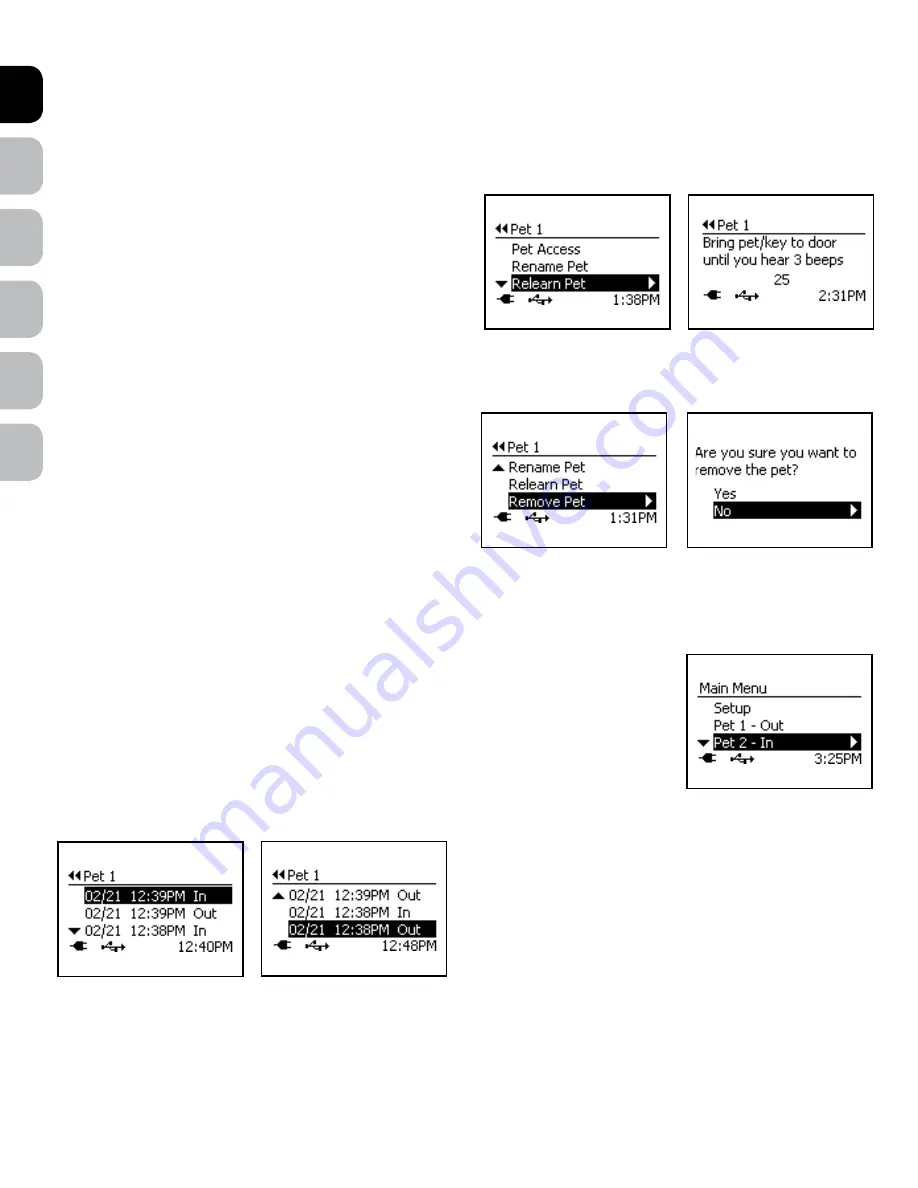
EN
ES
FR
IT
NL
DE
www.petsafe.net 13
12 www.petsafe.net
Relearn Pet
If a cat gets a new microchip implanted or a pet gets a new Passport
™
Key, Relearn Pet allows the Passport
™
Intelligent Cat Flap to replace the
previously stored code of the microchip with the new code while keeping the pet’s programmed settings Before proceeding, make sure your pet/
Passport
™
Key is nearby since reprogramming pet is time sensitive with 30 seconds for the pet to be reprogrammed
Note:
Any other microchipped pet or Passport
™
Key accessories near the Cat Flap will prevent proper programming
To Relearn Pet:
1 From
Main Menu
select
Setup > Pet Settings > Pet ‘X’
(or Pet Name) >
Relearn Pet
2 Position your pet’s microchip in the centre of the Main Flap Patiently
hold pet in this position and wait for it to program during 30 second
countdown When pet is successfully reprogrammed, you will hear 3
beeps and LCD Screen will return to the pet’s menu Press left arrow/
back key to return to Main Menu
Remove Pet
Removing Pet allows a pet to be deleted from the Cat Flap with all programmed settings removed Removing a pet cannot be undone Please make
sure you want to remove a pet before completing these steps
To Remove Pet:
1 From
Main Menu
select
Setup > Pet Settings > Pet ‘X’
(or pet’s
name)
> Remove Pet
2 A confirmation screen will appear Use up arrow key to highlight
Yes
and press right arrow key to remove pet
Pet Tracking
To easily know if your pet is in or out, the Main Menu screen shows at-a-glance the current location of each pet programmed to the Cat Flap
Also you can view your pet’s history to see the last four dates and times your pet used the Cat Flap and whether your pet came in or went out Pet
Tracking only works when the flap operational mode is in Smart Mode and your pet is programmed
Note:
Location is based on last time pet used the Cat Flap and the microchip was detected The location
displayed may not be correct if a pet is let out or in using a different opening other than the Cat Flap
To View Pet location:
From
Main Menu
the list of pets programmed displays Use down arrow key to find the pet you wish to view
The pet’s current location of
In
or
Out
is listed next to the Pet Name
To View Pet History:
From
Main Menu
use down arrow key to find pet you wish to view Highlight name and press right arrow key to select The last 4 dates and times
your pet used the Cat Flap, along with the locations, are displayed


















