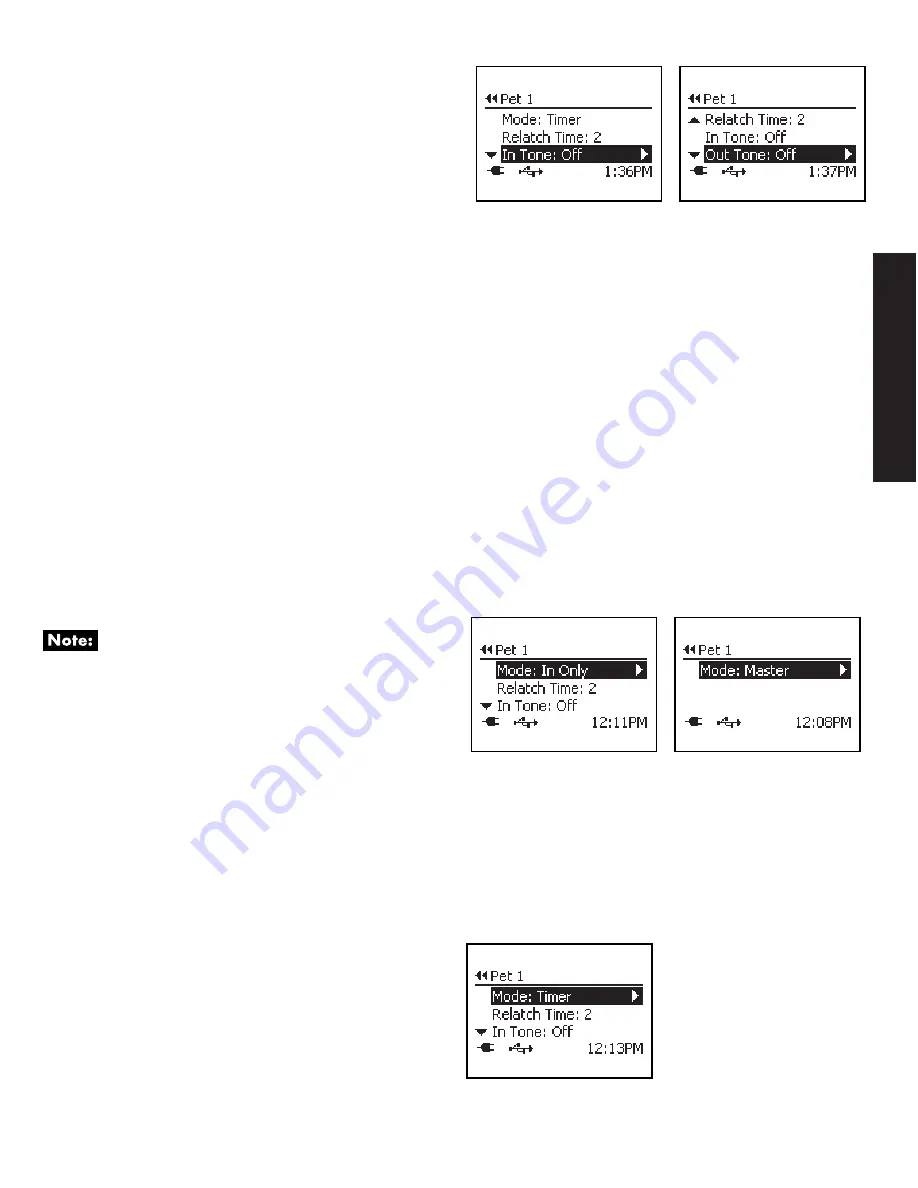
www.petsafe.net
27
PROGR
AMMING
Out-Tone:
Default is off but 10 tone options available. If
Master mode is selected as the individual pet access mode,
then the individual in-tone cannot be adjusted.
Pet Access Mode
The Access Mode can be programmed for each individual pet. This allows you to customize access based on each of
your pet’s needs. The Access Mode options available are:
Master:
Access mode which easily allows all settings to be set for all pets. Under each individual pet, when Master
mode is selected, the pet will be programmed to all settings under Master Access including Access Mode, Re-latch Time,
In-Tone and Out-Tone.
Smart Mode:
Pet Access Mode which allows a pet with a programmed PASSport Key
™
to to enter and exit the
PASSport
™
as they please.
In Only:
Pet Access Mode which allows a pet with a programmed PASSport Key
™
to enter but not exit the PASSport
™
.
Out Only:
Pet Access Mode which allows a pet with a programmed PASSport Key
™
to exit but not enter the PASSport
™
.
Timer:
Access mode which allows the other pet access modes (Smart Mode, In-Only, Out-Only) to be set at specific
times of day by pet if wearing a PASSport Key
™
.
To Change Pet Access Mode:
1. From the Main Menu select
Setup > Pet Settings >
Pet n
(or name of Pet)
> Pet Access
. Use right arrow to select.
2. Use the right arrow to scroll through the Pet Access
Modes to select the desired mode:
Master, Smart Mode, In-Only,Out-Only
or
Timer.
Press the left arrow/back
key to return to the Main Menu.
If Master Mode is selected, all other setting options
under the Pet’s Access menu will not show on the screen
because they cannot be changed. These settings will default
to the ones under Master Access.
Timer Mode
Timer mode under each pet allows you to set the PASSport
™
to one of the access options (Smart Mode, In-Only, or Out-
Only) for that specific pet at specific times of day. This is useful if you want a certain pet to have a different access than
other pets during a specific time period (for example at night). There are four programmable time slots available for each
pet with a minimum of two times required. The two times are required to prevent your pet from accidentally being locked
out or in.
Setting Timer Mode:
1. To select Timer Mode for a specific pet, from the
Main Menu
select
Setup > Pet Settings > Pet n
(or pet’s
name)
> Mode.
2. Press the right arrow key to scroll to the
Timer
option
to select.
























