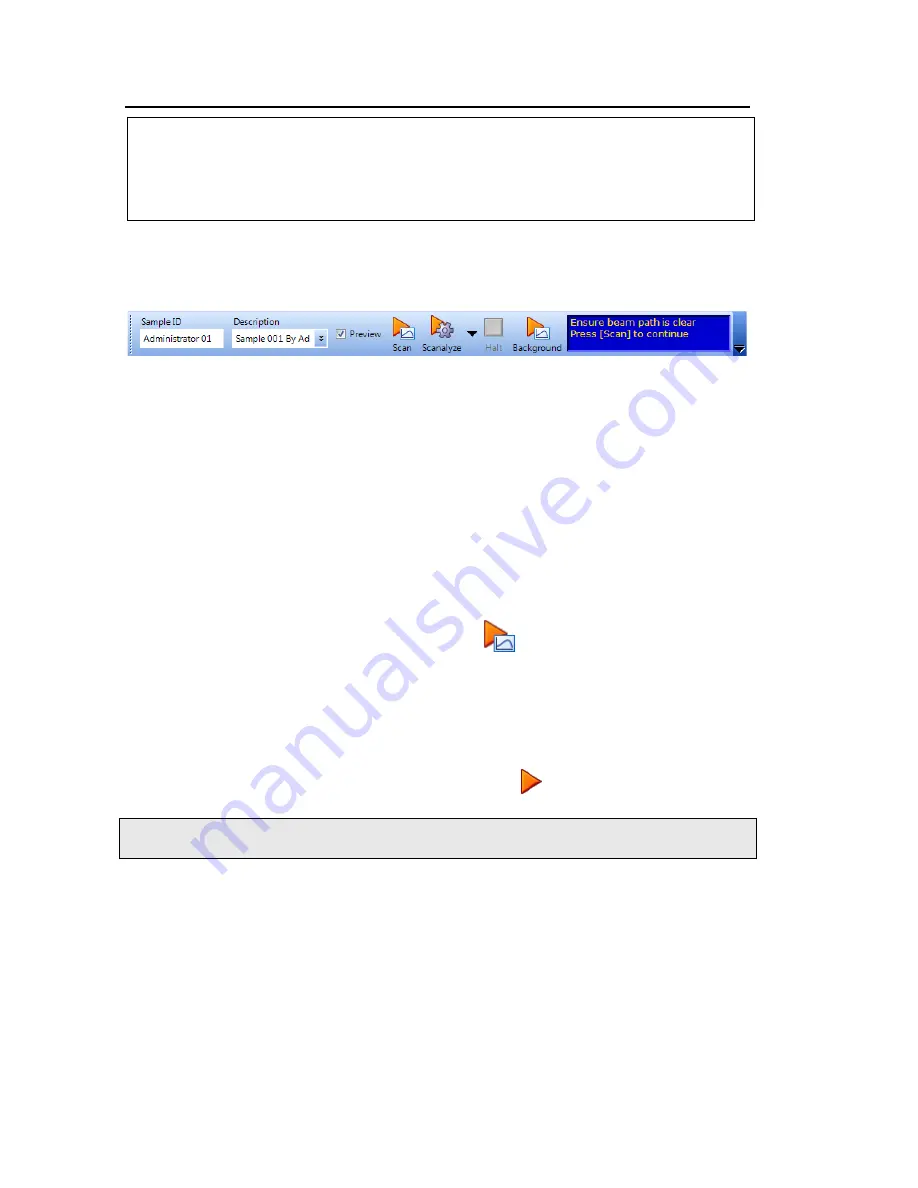
20 . Spectrum Two HATR User's Guide
Using the Accessory with Spectrum Software
CAUTION
Excessive pressures can crack and permanently damage the ATR crystal.
Do not use the pressure clamp to crush the sample, and do not apply
pressure to the crystal for extended periods of time.
The Measurement bar (Figure 14) displayed by default at the top of the workspace includes
the tools you need to collect a spectrum from a sample. You can also select these commands
from the Measurement menu.
Figure 14 Spectrum Two Measurement bar
To perform a scan:
1.
Ensure that the required scan and instrument parameters have been set.
When you first fit the accessory, the software automatically sets default scan
parameters to values that are appropriate to the HATR.
If you want to set any of the instrument parameters that are not included on the
toolbars, select
Instrument
from the Setup menu to display the Setup Instrument tabs.
2.
If you want, enter a unique
Sample ID
and
Description
for the sample on the
Measurement bar.
3.
Ensure that the top plate is clean and then click
to collect a background spectrum.
4.
Place your sample on the top plate and, if appropriate, place a powder spacer or
volatiles cover over the sample.
Refer to
on page 22 for more details of how to prepare your sample
for analysis.
5.
If
Preview
is selected on the Measurement bar, click
to view the spectrum.
NOTE: If
Preview
is not selected, you can preview the spectrum by selecting
Monitor
from
the Measurement menu.
The Live tab is displayed. The spectrum is displayed, but no data is recorded.





















