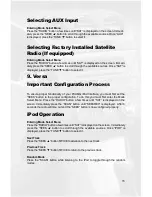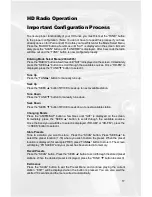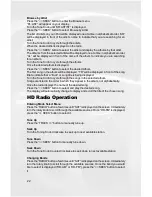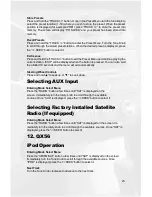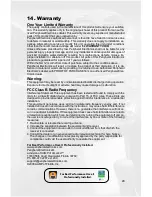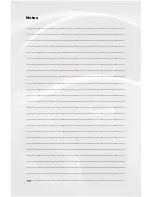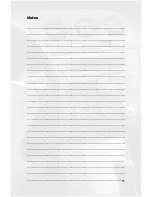22
Browse by Artist
Press the “<< SEEK” button to enter the Browse menu.
”PL:LIST” will appear on your display.
Turn the Tune Knob until “AR:ARTIST” is displayed.
Press the “<< SEEK” button to select Browse by Artist.
The list of Artists on your iPod will be displayed one at a time in alphabetical order. “AR”
will be displayed in front of the artist’s name to indicate that you are searching for an
artist.
Turn the Tune Knob to cycle through the artists.
When the desired artist is displayed on the radio,
Press the “<< SEEK” button to select the artist and display the albums by that artist.
The Albums from the selected Artist will be displayed one at a time in alphabetical order.
“AL” will be displayed in front of the name of the album to indicate you are searching
for an album.
Turn the Tune Knob to cycle through the albums.
Once the desired album is displayed,
Press the “<< SEEK” button to select the desired Album.
The first song in the album will be displayed. “TR” will be displayed in front of the song
title to indicate that a “track” or song title is being displayed.
Turn the Tune Knob to cycle through the songs in the selected album.
Songs are listed in the order in which they appear in the album, not alphabetically.
Once the radio displays the name of the desired song
Press the “<< SEEK” button to select and play the desired song.
The display will automatically change to display and scroll the title of the chosen song.
HD Radio Operation
Entering Mode Select Menu
Press the “RADIO” button a few times until “SAT” is displayed on the screen. Immediately
turn the rotary knob to scroll through the available sources. Once “HD-FM” is displayed,
press the “<< SEEK” button to select it.
Tune Up
Press the “TRACK >>” button to manually tune up.
Seek Up
Turn the Tuning Knob Clockwise to seek up to next available station.
Tune Down
Press the “<< SEEK” button to manually tune down.
Seek Down
Turn the Tune Knob Counter-Clockwise to seek down to next available station.
Changing Bands
Press the “RADIO” button a few times until “SAT” is displayed on the screen. Immediately
turn the rotary knob to scroll through the available sources. Once the band you would
like to select is displayed (“HD-AM” or “HD-FM”), press the “<< SEEK” button to select
it.