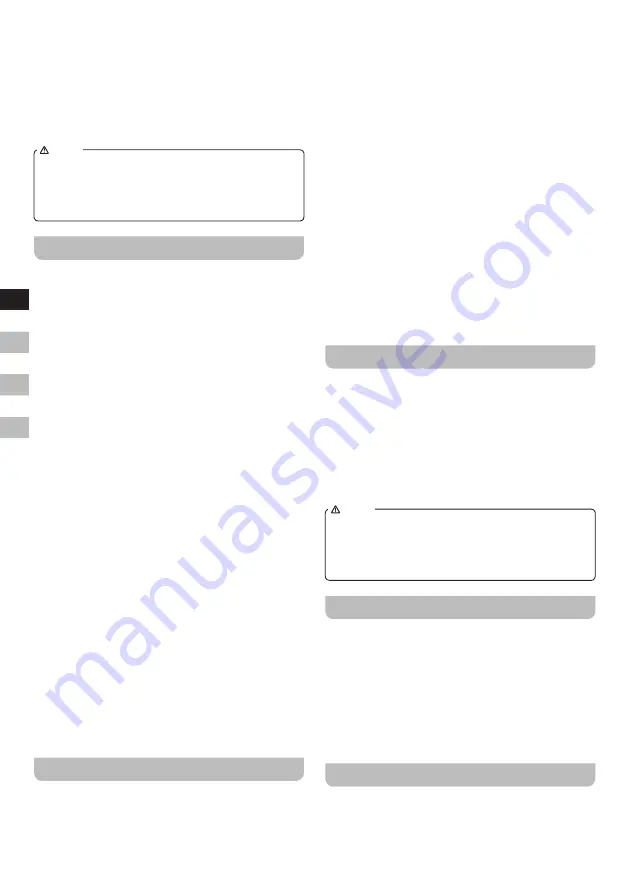
4
GB
NL
D
F
5.
Rotate the Tuning control until 'Auto update' appears
on the display. Press the Tuning control to enter the
setting menu.
6.
Rotate the Tuning control to choose an update option
from 'Update from Any', 'Update from DAB', 'Update
from FM' or 'No update' as required. The current
update option will be marked with an asterisk. Press
the Tuning control to confirm your choice. The radio will
return to the previous menu.
NOTE
If you select 'Update from Any', 'Update from DAB',
Update from FM' the current time received will be
displayed. If no signal is found you should either position
the radio or its antenna so that a signal can be received,
or revert to manual clock mode.
Setting the clock manually
Your radio will set its clock automatically using the DAB
or FM radio signal. If no signal is available and you need
to set the time manually, please follow the procedure
shown below. Please note that the clock time can be set
manually only when the radio is on.
1.
Press and hold the Menu button until the Advanced
menu of the current mode shows on the display.
2.
Rotate the Tuning control until 'System' appears on
the display. Press the Tuning control to enter the menu
setting.
3.
Rotate the Tuning control until 'Time' shows on the
display. Press the Tuning control to enter the setting
menu.
4.
Rotate the Tuning control until 'Set Time / Date'
appears on the display. Press the Tuning control to
enter the setting.
5.
Now the hour digits flash on the display. Rotate the
Tuning control to set the desired hour. Press the Tuning
control to confirm the setting.
6.
Now the minute digits flash on the display. Rotate the
Tuning control to set the desired minute. Press the
Tuning control to confirm the setting.
●
If the radio has been set to use a 12 hour format,
there will be an option here for setting AM or PM for
the clock time.
7.
The day flashes on the display. Rotate the Tuning
control tochange the day as needed. Press the Tuning
control to confirm the setting.
8.
The month flashes on the display. Rotate the Tuning
control toset the current month. Press the Tuning
control to confirm the setting.
9.
The year flashes on the display. Rotate the Tuning
control to set the current year. Press the Tuning control
to confirm the clock setting. The display will show 'Time
Saved' then exit the menu.
Using DAB for the first time-DAB
1.
Straighten up the antenna.
2.
Press the Standby button to switch on the radio. If the
radio has been used before the last used mode will be
selected.
3.
Press the Source button to select DAB mode. The
display will show 'DAB Mode' for a few seconds.
4.
If this is the first time the radio is used a quick scan
of the DAB Band III channels may be carried out. The
display will show 'Scanning' (If the radio has been
used before the last used station will be selected
instead.) During the scanning process, as new stations
are detected the station counter will increase and the
stations will be added to the list which is stored in the
radio. The bar graph indicates the progress of the scan.
5.
When scanning is completed the radio will list the
stations found (in numeric-alpha order 0....9...A...Z),
unless it has previously been tuned to a DAB station.
Rotate the Tuning control to scroll through the list of
available DAB radio stations. Press the Tuning control
to select the highlighted station. The display may show
'Connecting...' while the radio re-tunes. When a DAB
station is found, the display will show the station name
on the upper line of the text display and broadcast
information on the lower line. Use the Volume control to
set the sound level as needed.
6.
If the station list is still empty after the scan the display
will show 'No DAB Station' then return to the DAB
menu. If no stations are found it may be necessary to
relocate your radio to a position giving better reception.
Selecting a station-DAB
1.
When playing a DAB radio station, the display normally
shows the name of the current station with other related
information.
2.
Rotate the Tuning control to access the radio station
list and to scroll through the available stations.
3.
Press the Tuning control to select the desired station.
The display may show 'Connecting...' while the radio
re-tunes.
4.
Use the Volume control to set the sound level as needed.
NOTE
If the display shows 'Service Not Available' it may be
necessary to relocate your radio to a position giving
better reception. A question-mark in front of the station
name merely indicates that the station has not recently
been detected by the radio. It may still be available.
Secondary services-DAB
1.
Certain radio stations may have one or more secondary
services associated with them. If a station has a
secondary service associated with it the display will
show '>>' next to the station name on the station list. The
secondary service will then appear immediately after the
primary service as you rotate the Tuning control.
2.
Press and release the Tuning control to select the
station. Most secondary services do not broadcast
continually and if the selected service is not available,
the radio will re-tune to the associated primary service.
Display modes
Your radio has a range of display options when in DAB
mode:-
1.
Press the Info button to cycle through the different
options.




















