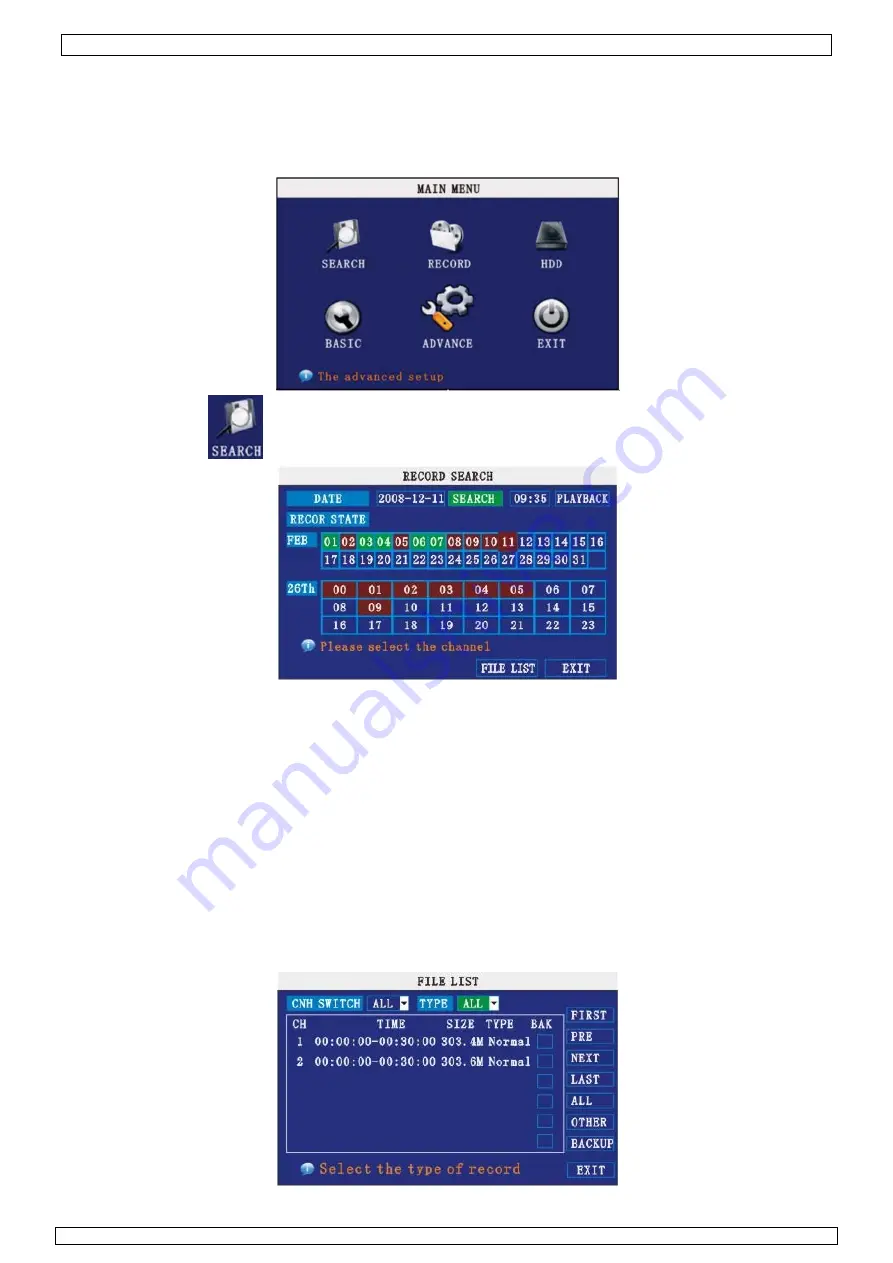
CCTVSET10
26/05/2011
©
Velleman nv
6
•
Mouse control:
Left-click 2x on any channel to display that channel full screen. Double-click again to return to quadruple
view.
7.3 Menu options
•
Following menu options are available:
Search – Record – HDD – Basic – Advance – Exit
7.3.1 SEARCH
NOTE:
When you first open the Search menu, it will display the current month and date.
To perform a Quick Search:
Open the Search menu and click
PLAY
. The last minute of recorded playback begins.
To perform a Date & Time search:
1)
Under DATE, click the field and enter the desired date using the virtual Keyboard and then click
SEARCH. The system searches for data.
2)
Under RECORD STATE, the system shows recorded events in a month grid and a time Grid. The
selected day of the month will be outlined in red. Green=normal recording; Red=alarm recording
(including both alarm and motion events).
3)
Click a date in the month grid to view recorded video files for that selected date in the hour grid.
4)
During playback, use the onscreen controls or the playback buttons on the remote control or front
panel to control playback.
FILE LIST
Use the File List sub-menu to see a detailed list of all the recorded video on your system.
To open the File List:
1)
From the Search Menu, click
SEARCH
to search the system for recorded video.
2)
Click
FILE LIST
at the bottom of the menu. The File List menu opens.
Содержание CCTVSET10
Страница 2: ...26 05 2011 C CCTVSET1 2 0 Velleman n nv...





















