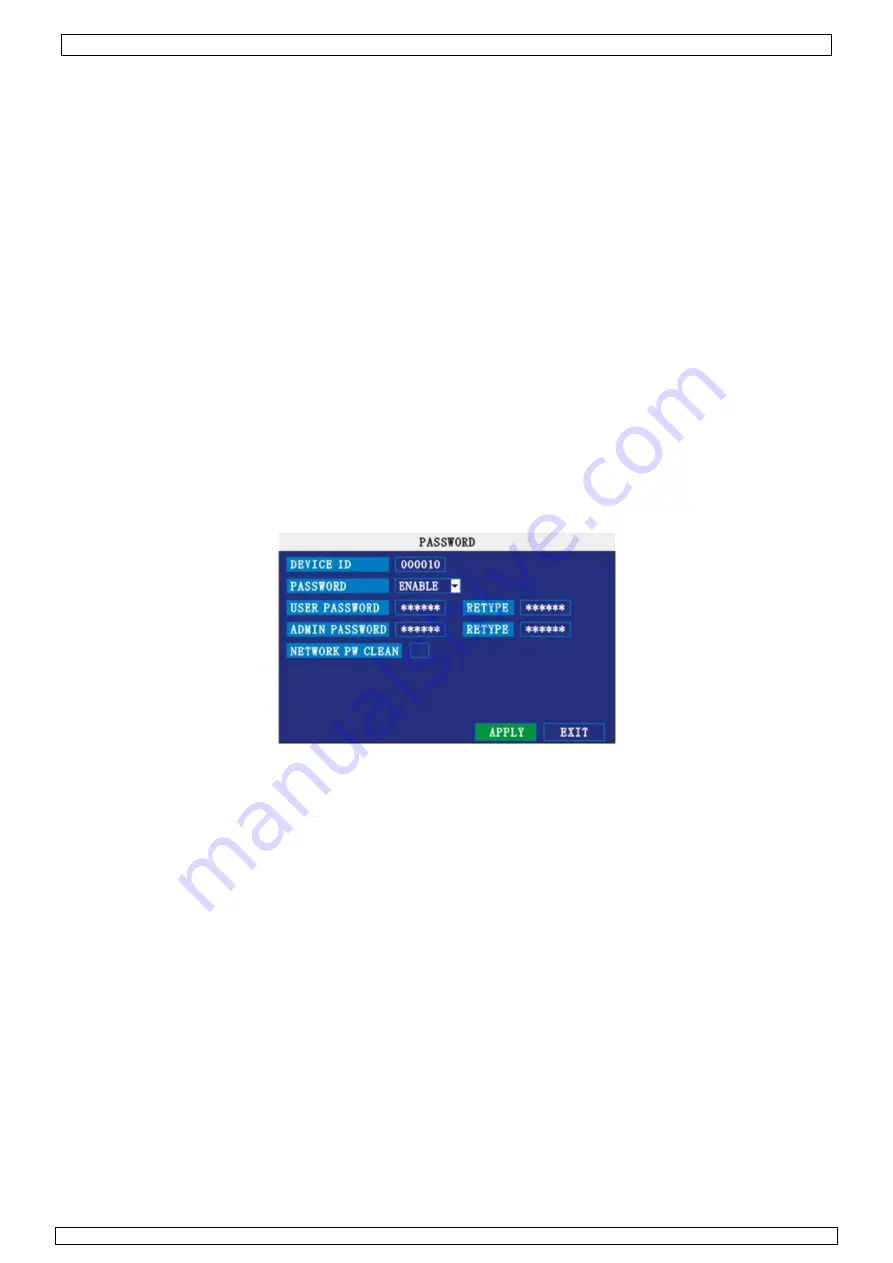
CCTVSET10
26/05/2011
©
Velleman nv
11
2) Click
MODIFY DATE AND TIME
. Click
SURE
in the confirmation window.
3) Click
APPLY
. The new date and time are saved.
Daylight Savings Time
To set daylight savings time:
1) Under DST, select
ON
. DST options appear.
2) Under DST MODE select one of the following:
o
CUSTOM
: Set customized start and end times for DST (go to step 4)
o
DEFAULT
: The Default setting will apply DST from the second Sunday of March to the
second Sunday in November (go to step 3)
3) If using the DEFAULT, click
APPLY
.
4) If setting a CUSTOM DST, use the drop-down menus to select a week and month for the start
and end times.
5) Click
APPLY
. Click
SURE
in the confirmation window.
6) Click
EXIT
in each menu until all windows are closed.
7.3.4.3 PASSWORD
When you first start up your system, you are technically logged in as the ADMIN under Device
ID000000. The system allows two user authorities connected to a Device ID. The authorities are as
follows:
o
ADMIN
—administrator: has full control of the system, and can change both administrator and user
passwords and enable/disable password checking
o
USER
—normal user: only has access to live viewing, search, playback, and other limited
authorities.
For security reasons, it is highly recommended to enable passwords on your system. If you enable
passwords, you must select a 6-digit USER password and a 6-digit ADMIN password.
ATTENTION
:
By default, passwords are disabled on the system. You will not need a password to log in or access
menus. You will not need a password to access your system using the browser-based remote
software.
You can change the Device ID and password of the ADMIN and the USER from the Password menu.
To open the Password/security menu:
1)
Right-click anywhere onscreen to open the Sub-Menu and select
MAIN MENU
.
2)
Click
BASIC
. The Basic Setup Menu opens.
3)
Click
PASSWORD
. The Password/Security menu opens.
To change your Device ID and Password:
1)
Click the field beside
DEVICE ID
and enter a
6-digit numerical
Device ID using the Virtual
Keyboard (mouse only). For example, change the ID to 000010.
2)
Under
PASSWORD
, select
ENABLE
.
3)
Click the field beside
USER PASSWORD
to enter a
6-digit numerical password
using the
Virtual Keyboard (mouse only). Re-enter the password in the corresponding field.
4)
Click the field beside
ADMIN PASSWORD
to enter a
6-digit numerical password
using the
Virtual Keyboard (mouse only). Re-enter the password in the corresponding field.
NOTE:
The USER and ADMIN passwords must not be the same.
5)
Click
APPLY
to save your changes. Click
SURE
in the confirmation window.
6)
Click
EXIT
in each menu until all windows are closed.
Use your new password to log in to the system and access system menus. You can also use the USER
and ADMIN passwords to access your system using the browser-based remote software.
NETWORK PW CLEAN:
select and click
APPLY
will initialize the IE browser password.
Содержание CCTVSET10
Страница 2: ...26 05 2011 C CCTVSET1 2 0 Velleman n nv...


























