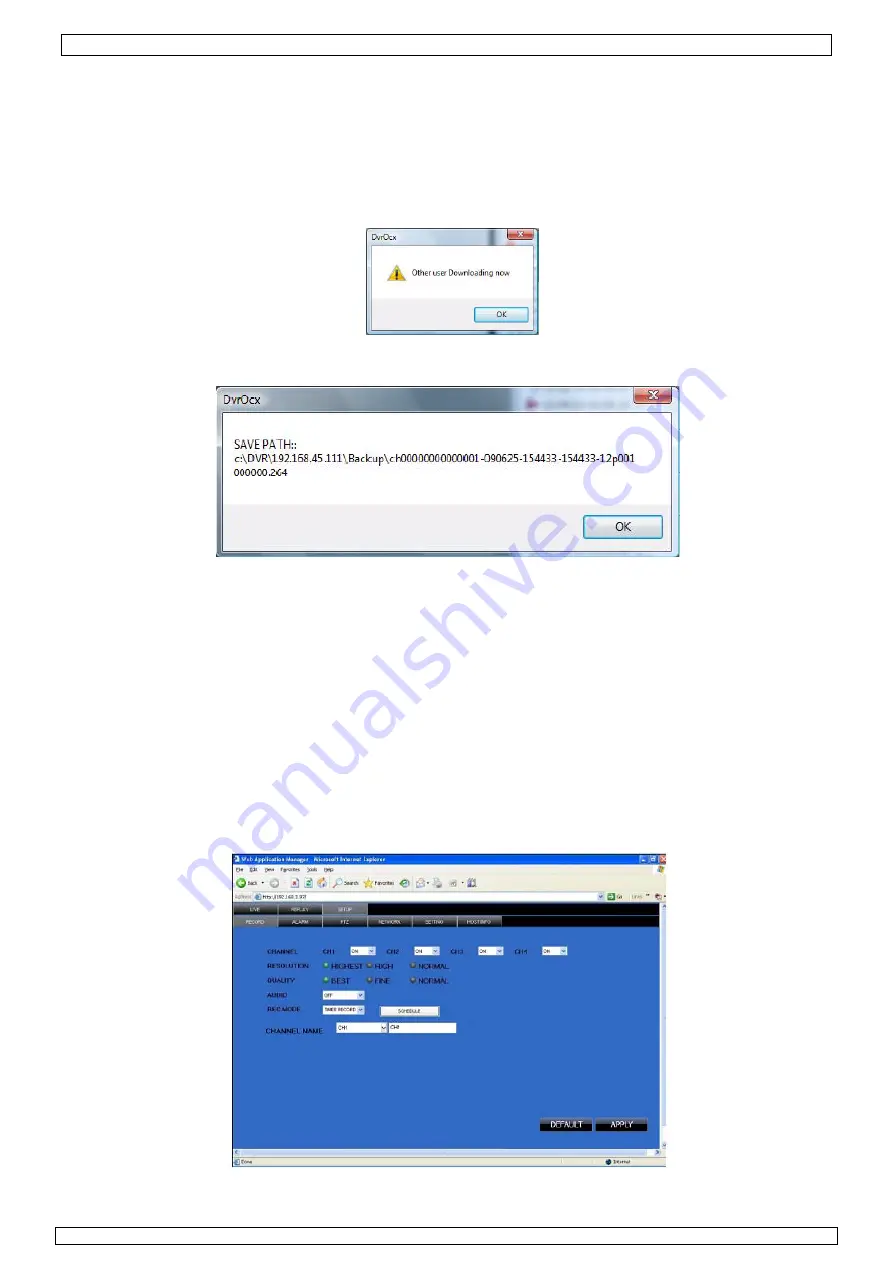
CCTVSET10
26/05/2011
©
Velleman nv
22
REMOTE BACKUP
You can backup recorded video files from your system to your PC using the Replay menu in the
remote surveillance software.
To backup files remotely:
1)
Click
REPLAY
at the top of the main screen.
2)
Select a date(s) on the calendar and click
REFRESH
.
3)
Double-click a file from the File List to begin playback.
4)
Click
BACKUP
. Backup begins to C:/DVR/[ip_address]/Backup
NOTE:
If you playback a file, you must wait for the file to load before backing it up otherwise
you may receive an error message
.
5)
When file backup is complete, click
OK
in the confirmation window. The confirmation window
show the save path of the backup file.
NOTE:
Backup files are saved as .264 files.
NOTE:
Use the player software included on the software CD to playback backed up video.
8.2.3 REMOTE SETUP
Use the Setup tab to configure the settings of your system from a remote location.
NOTE:
If the main menu is open on the system, you will not be able to make changes to the system from
the remote location.
To open remote setup:
Click
SETUP
at the top of the main screen. The Remote Setup menu features the following tabbed
options:
•
RECORD
•
ALARM
•
PTZ
•
NETWORK
•
SETTING
•
MAINTENANCE
•
HOST INFO
8.2.3.1 RECORD
Click
RECORD
to enter into setup interface; you can check the parameter settings as in GUI of DVR.
Содержание CCTVSET10
Страница 2: ...26 05 2011 C CCTVSET1 2 0 Velleman n nv...
















































